Loading ...
Loading ...
Loading ...
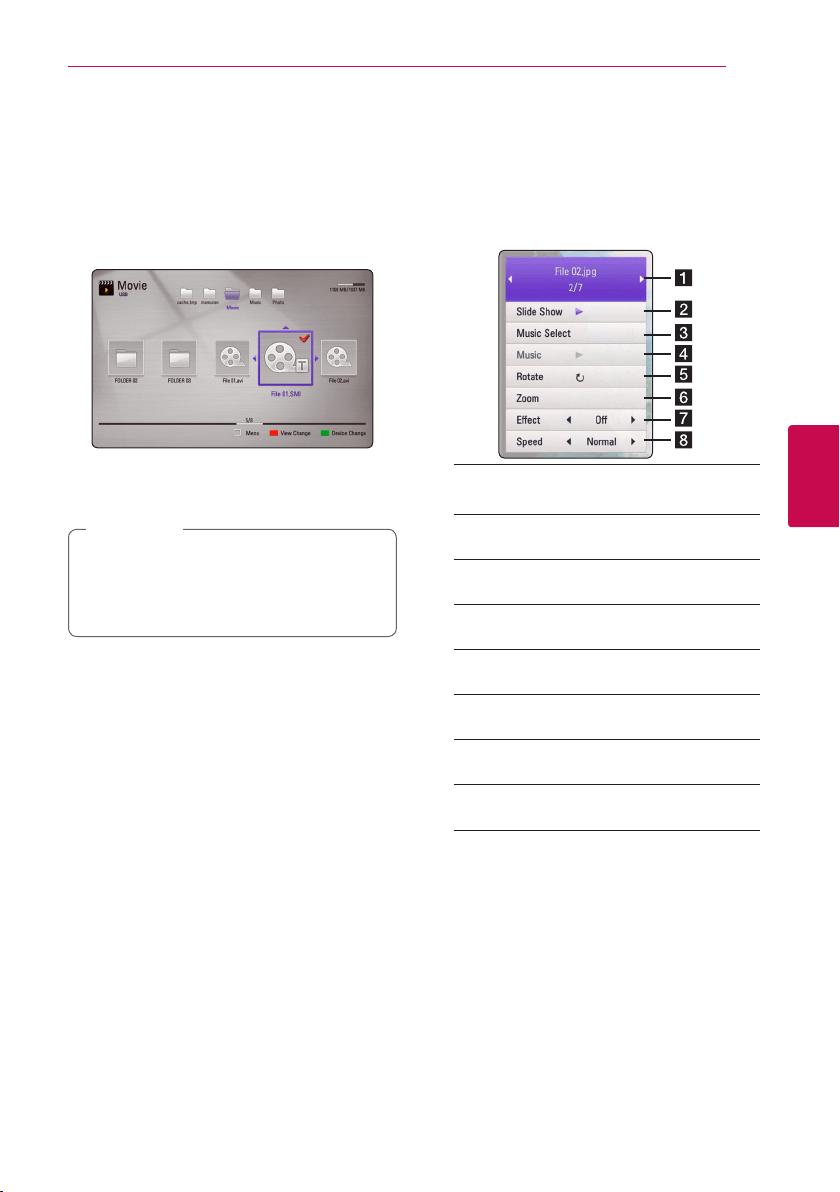
Operating 33
Operating
4
Selecting a subtitle file
If the subtitle le name is dierent from the video
le name, you need to select the subtitle le on the
[Movie] menu before playing the movie.
1. Use
W/S/A/D
to select the subtitle le you
wish to play in the [Movie] menu.
2. Press Center button.
Press Center button again to deselect the
subtitle le. Selected subtitle le will be
displayed when you play the video le.
y
If you press
Z
(STOP) while playback, the
subtitle selection is cancelled.
y
This function is not available for playing le
on a server via home network.
,
Note
Setting your photo as a
wallpaper
You can apply your photo to the wallpaper.
1. Press HOME (
n
).
2. Select [Smart Share] using
A/D
, and press
Center button.
3. Select [Photo] using
W/S
, and press ENTER
(
b
).
4. Select [USB] option using
W/S
, and press
Center button.
5. Select a photo le, and press
m
(MENU) to
display the option menu.
6. Use
W/S
to select [Wallpaper], and press
Center button.
7. Use
A/D
to select [Yes], and press Center
button to be applied.
The photo will be set as [Wallpaper 5] on the
[Setup] menu.
Options while viewing a photo
You can use various options during viewing a
photo in full screen.
1. While viewing a photo in full screen, press
m
(MENU) to display the option menu.
2. Select an option using
W/S
.
a Current photo/Total number of photos
– Use
A/D
to view previous/next photo.
b Slide Show – Press Center button to start
or pause slide show.
c Music Select – Select the background
music for the slide show (page 34).
d Music –Press Center button to start or
pause background music.
e Rotate – Press Center button to rotate
the photo clockwise.
f Zoom – Press Center button to display
the [Zoom] menu.
g Eect – Use
A/D
to select a transition
eect between photos in a slide show.
h Speed – Use
A/D
to select a delaying
speed between photos in a slide show.
3. Press BACK(
x
) to exit the option menu.
Loading ...
Loading ...
Loading ...