Loading ...
Loading ...
Loading ...
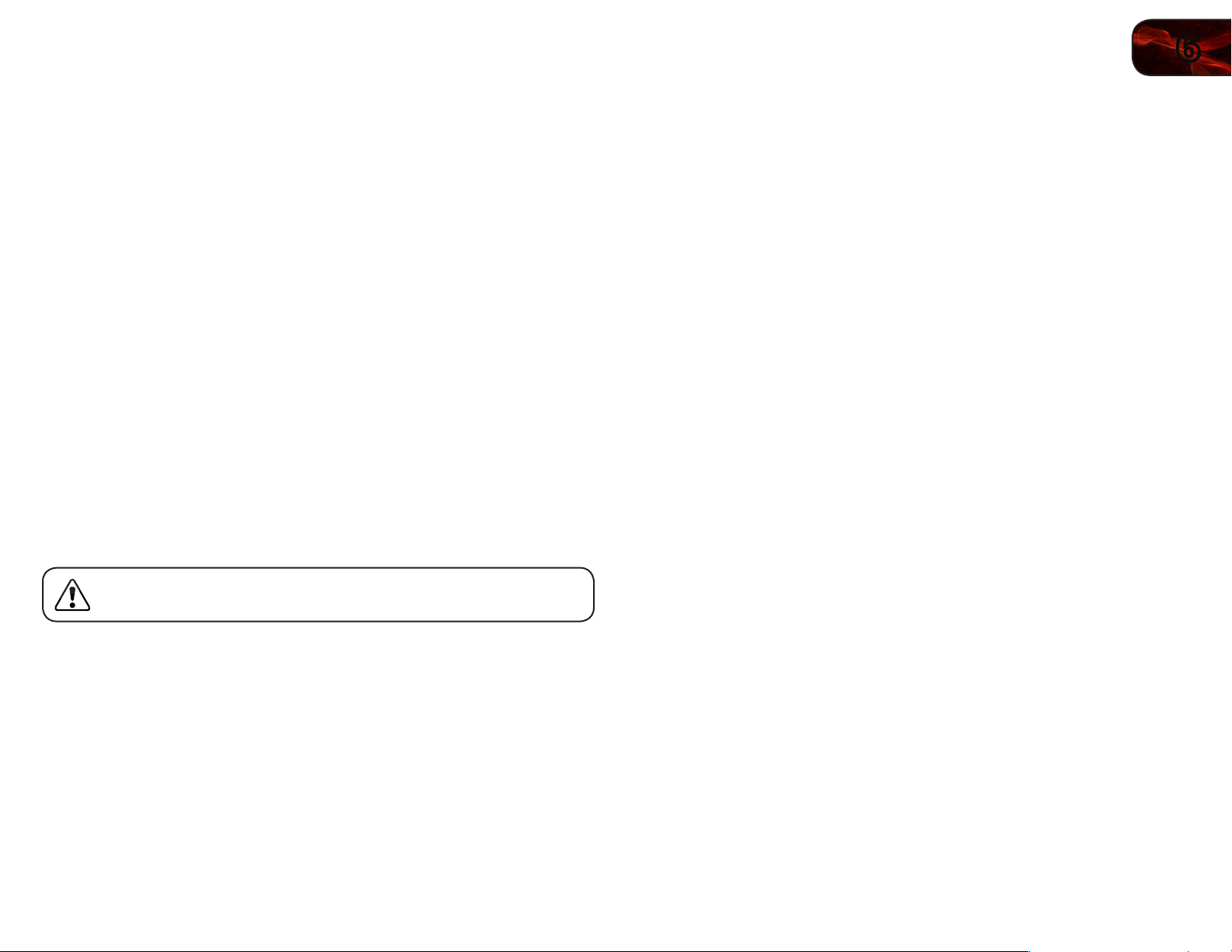
6
31
E321MV
Viewing System Info and Resetting to Factory Defaults
You can use the TV’s Help menu to:
• Displaysysteminformation
• RestoretheTVtoitsfactorydefaultsettings
• RestarttheSetupWizard
Displaying System Information
To display a summary of the TV settings:
1. Press the MENU button on the remote. The on-screen menu is displayed.
2. Use the Arrow buttons on the remote to highlight the Help icon and press
OK. The Help menu is displayed.
3. Highlight System Info and press OK. The system information is displayed.
4. When you are finished reviewing the system information, press the EXIT
button on the remote.
Restoring the TV to the Factory Default Settingss
All of the on-screen menu settings can be reset to the factory defaults.
If you restore the TV to the factory default settings, all changes you
have made to the settings will be lost!
To restore the TV to its factory default settings:
1. Press the MENU button on the remote. The on-screen menu is displayed.
2. Use the Arrow buttons on the remote to highlight the Help icon and press
OK. The Help menu is displayed.
3. Highlight Reset All Settings and press OK.
The TV displays, “Are you sure you would like to Restore Defaults? This will
erase any custom settings.”
4. Highlight Yes and press OK.
5. Press EXIT.
Restarting the Setup Wizard
The TV’s Setup App can be used to easily set up the TV tuner.
To access the Setup App:
1. Press the MENU button on the remote. The on-screen menu is displayed.
2. Use the Arrow buttons on the remote to highlight the Help icon and press
OK. The Help menu is displayed.
3. Highlight Start Setup Wizard and press OK.
4. Use the Number Pad to enter your parental PIN. If you have not yet set
your PIN, enter 0000.
5. The TV displays, “Are you sure you want to RESET SETUP WIZARD?”
Highlight OK and press OK.
Loading ...
Loading ...
Loading ...