Loading ...
Loading ...
Loading ...
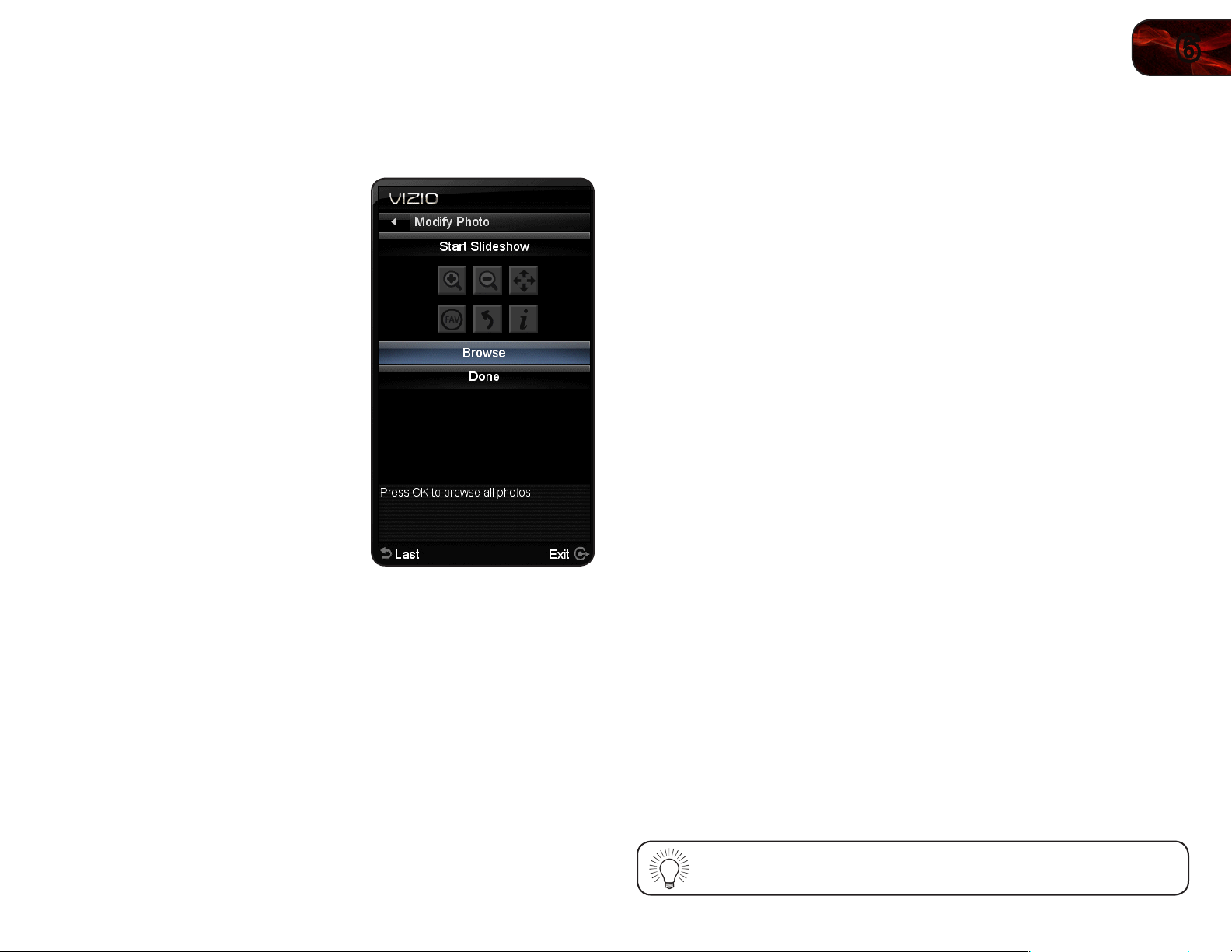
6
21
E321MV
Using the Modify Photo Menu
This menu allows you to zoom in and out, mark your favorite photos, rotate
photos, and see your image metadata.
To open the Modify Photo menu:
1. When you are viewing a photo in
fullscreen, press the OK button on the
remote. The Modify Photo menu is
displayed.
2. Use the Arrow and OK buttons on
the remote to select one of the menu
options:
• Zoom In -Selectthisoptionupto
4timestozoomin.
• Zoom Out -Selectthisoptionto
zoombackout.
• Pan-Selectthisoptionwhen
zoomedintomovetheimage.
• Favorite-Selectthisoptionto
marktheimageasaFavorite.You
canthenusetheViewFavorites
optiontodisplayonlymarked
photos.
• Rotate Photo-Selectthisoptiontorotatethephoto90°counter-
clockwise.Thisoptioncannotbeselectedwhilezoomedin.
• Info-Selectthisoptiontoopenaninfowindow.Thewindowdisplays
imagemetadataincludingdate,resolution,andlesize.Themetadata
mayvaryaccordingtoyourcamerasettings.
3. When you have finished, use the Arrow buttons to highlight Done and
press OK.
Setting the Screen Aspect Ratio
The TV can display images in five different modes: Normal, Wide, Zoom, Panoramic,
and Stretch. Each mode changes the picture according to the content’s original
format.
Use the table on the next page to determine the best aspect ratio for your content
type. Areas in red will not be visible on your TV screen.
To adjust the screen aspect ratio:
1. Press the OK button on the remote. The on-screen menu is displayed.
2. Use the Arrow buttons on the remote to highlight the Wide icon and press
OK. The Wide menu is displayed.
3. Use the Left/Right Arrow buttons on the remote to highlight the screen
mode you want to display, then press OK:
• Normal preservesthecontent’soriginalaspectratio.Sincethe4:3
aspectratioisnotlargeenoughtolltheTV’sscreen,blackbarsare
addedtotheleftandrightofthedisplayimage.
• Wide stretchesa4:3aspectratiopicturetotheedgesofthescreen.
Sincethepictureisbeingstretched,thedisplayimagemayappear
distorted.Iftheprogramisalreadyformattedforwidescreenviewing
(1.85:1or2.35:1),thenblackbarswillappearonthetopandbottomof
thedisplayimage.
• Zoom expandsimageswithblackbarstotthescreen.
• Panoramic expandsthedisplayimagetollthescreen.Imagesmay
appearwiderthanintended.Ifyouarewatchingwidescreen(1.85:1
or2.35:1)content,blackbarswillstillappearonthetopandbottom
ofthedisplayimage.This option is only available when the TV is
displaying a 480i/480p source.
• Stretchexpandsthedisplayimagetollthescreen.Imagesmay
appearwiderthanintended.Ifyouarewatchingwidescreen(1.85:1
or2.35:1)content,blackbarswillstillappearonthetopandbottom
ofthedisplayimage.This option is only available when the TV is
displaying a 720p/1080i/1080p source.
You can also quickly access the Wide menu by pressing the WIDE
button on the remote.
Loading ...
Loading ...
Loading ...