Loading ...
Loading ...
Loading ...
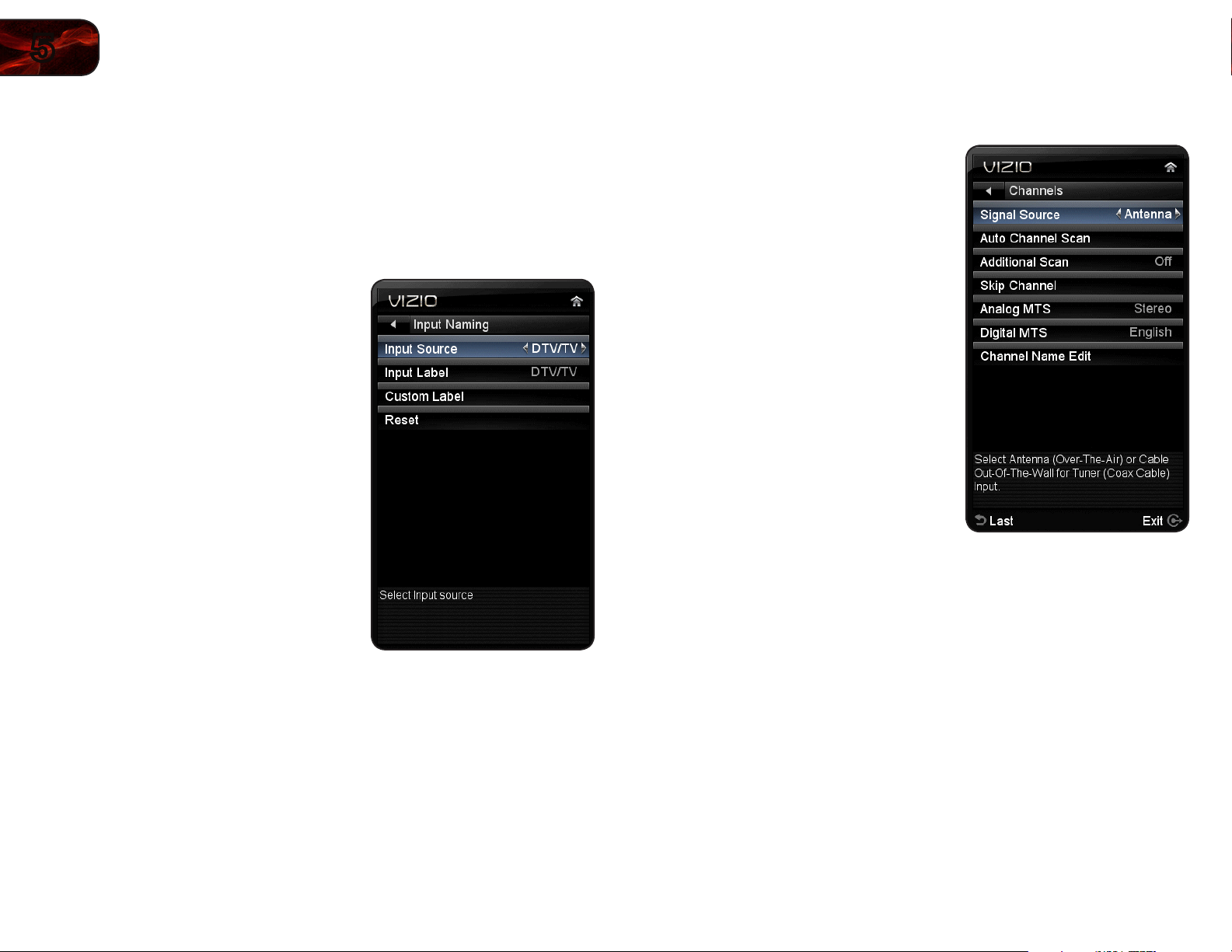
12
5
E321MV
Customizing Input Names
When you have multiple devices connected to your TV, it can become difficult to
remember the inputs to which they are connected. Your TV features the ability to
customize the names of these inputs to make them easy to remember. (Custom
names have a 10-character limit.)
For example,
HDMI 1
could be renamed as
My Blu-ray
.
To customize an input name:
1. Press the MENU button on the remote.
The on-screen menu is displayed.
2. Use the Arrow buttons to highlight TV
and press OK.
3. Use the Arrow buttons to highlight
Input and press OK.
4. Use the Arrow buttons to highlight
Input Naming and press OK.
5. Use the Left/Right Arrow buttons on
the remote to highlight the input source
you wish to rename.
6. Use the Arrow buttons to highlight
Custom Label and press OK.
The on-screen keyboard is displayed.
7. Use the Arrow and OK buttons to spell
the custom input name.
When you are finished, highlight OK
and press OK.
8. Press EXIT.
Setting Up Channels
From the channel menu you can:
• Changethesignalsource
• Startanewchannelscan
• Scanfornew/additionalchannels
• Removechannelsfromthemaster
list
• Changetheaudiolanguage
• Customizechannelnames
Loading ...
Loading ...
Loading ...