Loading ...
Loading ...
Loading ...
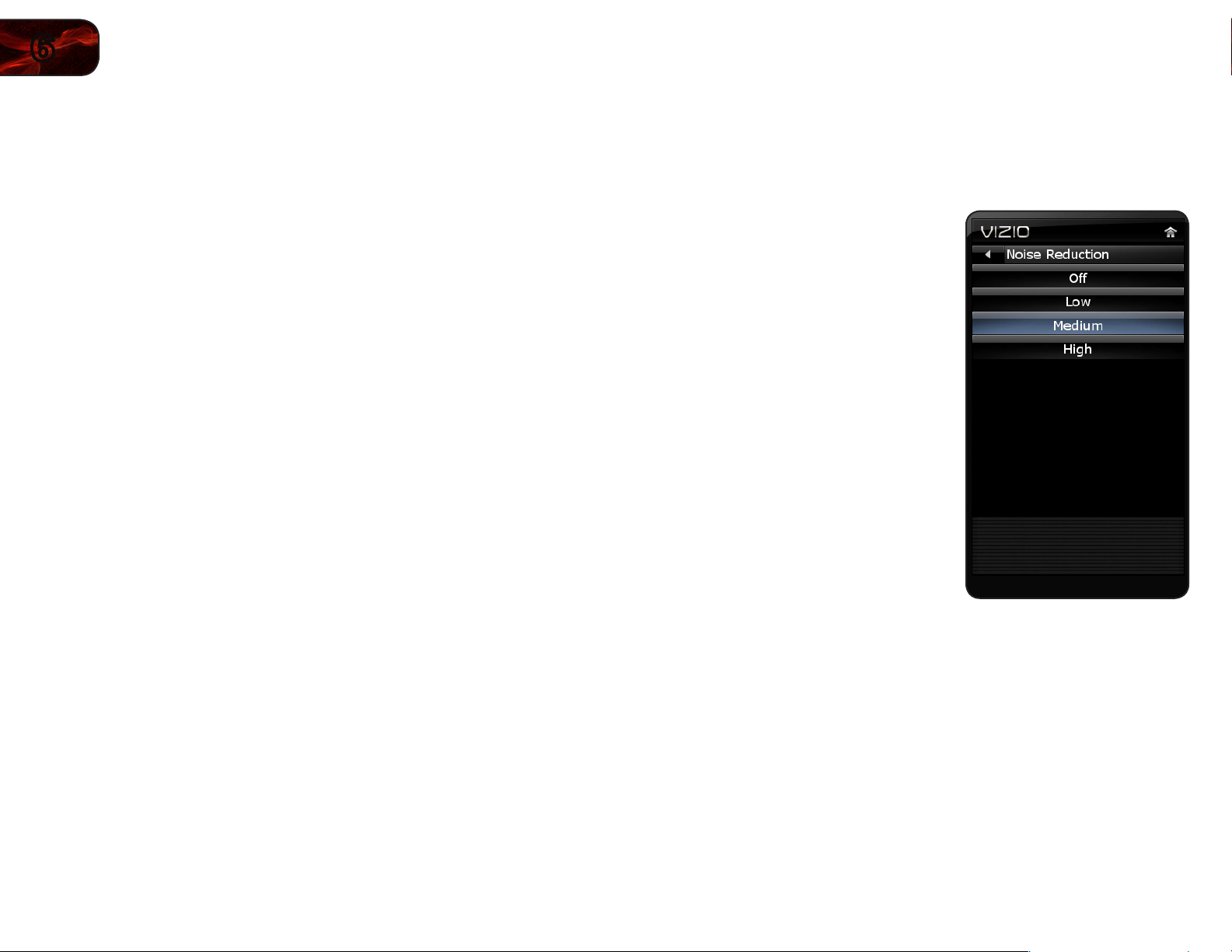
26
6
E321MV
Changing the Picture Mode
Your TV display can be adjusted to suit your preferences and viewing conditions.
To change the picture mode:
1. Press the OK button on the remote. The on-screen menu is displayed.
2. Use the Arrow buttons to highlight Picture and press OK.
3. Use the Arrow buttons to highlight Picture Mode and press
OK.
4. Use the Arrow buttons to highlight one of the following options, then press
OK:
• Home-Setsthevariouspicturesettingstovaluesthatwillproducethe
bestpictureinthemostcases.Thisistherecommendedsetting.
• Movie-Setsthepicturesettingstovaluesperfectforwatchingamovie
inadarkroom.
• Game-Optimizesthepicturesettingsfordisplayinggameconsole
output.
• Retail-Setsthepicturesettingstovaluesthatproduceabrighter,
morevividpicture.
• Custom-Allowsyoutomanuallychangeeachofthepicturesettings:
Backlight - Adjusts the LED brightness to affect the overall
brilliance of the picture. This option is not available unless Ambient
Light Sensor is set to Off.
Brightness - Adjusts the black level of the picture. When this
setting is too low, the picture may be too dark to distinguish details.
When this setting is too high, the picture may appear faded or
washed out.
Contrast - Adjusts the white level of the picture. When this setting
is too high, the picture may appear dark. When this setting is too
low, the picture may appear faded or washed out. If the setting is
too high or too low, detail may be difficult to distinguish in dark or
bright areas of the picture.
Color - Adjusts the intensity of the picture colors.
Tint - Adjusts the hue of the picture. This setting is useful in
adjusting the flesh tones in the picture. If flesh appears too orange,
reduce the level of color before adjusting tint.
Sharpness - Adjusts the edge sharpness of picture elements. It can
be used to sharpen non-HD (high definition) content; however, it will
not produce detail that does not otherwise exist.
Adjusting the Noise Reduction Setting
Noise reduction diminishes artifacts such as “blockiness” or “pixellation”. When
activated, the resulting picture usually has softer edges.
To adjust the noise reduction setting:
1. Press the OK button on the remote.
The on-screen menu is displayed.
2. Use the Arrow buttons to highlight
Picture and press OK.
3. Use the Arrow buttons to highlight
Noise Reduction and press
OK.
4. Use the Arrow buttons to highlight Off,
Low, Medium, or High, then press
OK.
5. Press EXIT.
Loading ...
Loading ...
Loading ...