Loading ...
Loading ...
Loading ...
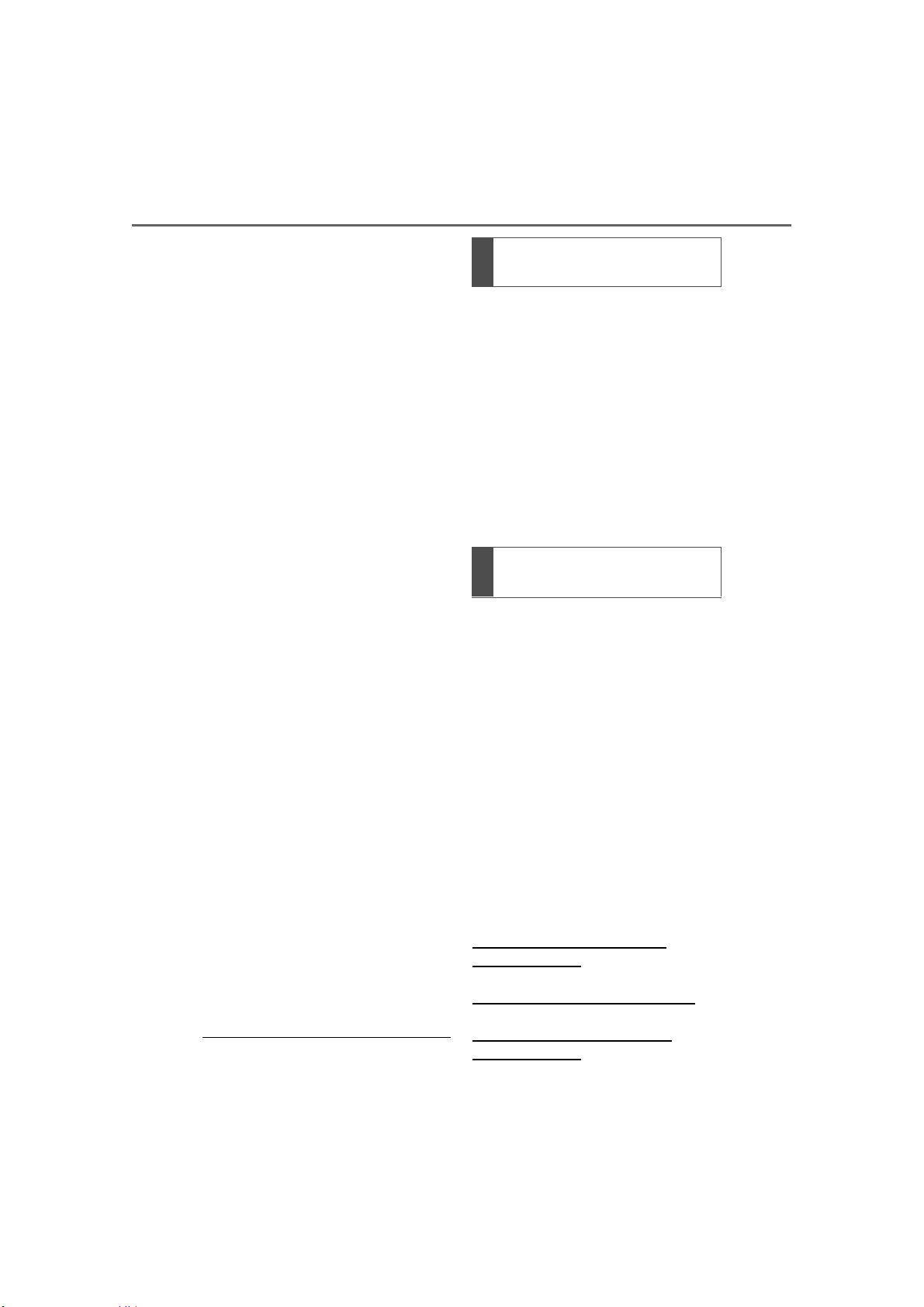
380
5-17. Connected Services Operation
COROLLA H/B_U
1 Select “Update” on the appli-
cation screen. (P.379)
2 Check that downloading
starts.
“Download in Background”: Select
to operate other functions while
downloading.
“Cancel”: Select to cancel updating.
3 Check that downloading is
complete.
“Later”: Select to install later. When
this screen button is selected, the
screen will return to the last dis-
played screen. To install the update
data: (P.380)
“See Detail”: Select to display
detailed information on the update
data.
“Install”: Select to install the update
data. Follow the steps “Installing
the update data” from step 2.
(P.380)
■ Installing the update data
After the downloading is com-
plete, “Update” will be changed
to “Install”.
1 Select “Install” on the appli-
cation screen. (P.379)
2 Select “Continue”.
“Later”: Select to postpone the
installation of the update data and
go back to the previous screen.
3 Check that installing is
started.
“Install in Background”: Select to
operate other functions while
installing.
4 Select “OK” after the install-
ing is complete.
● The Toyota apps cannot be oper-
ated while installing.
Order of the applications can be
changed.
1 Display the application
screen. (P.379)
2 Select “App Catalog”.
3 Select the desired application
to be moved.
4 Select “<<” or “>>” to move
the application, and then
select the done button.
When problems occur with start-
ing the application player, a
message will appear on the
screen. Referring to the follow-
ing items, identify the problem
and take the suggested correc-
tive action.
“When it is safe and legal to
do so, please ensure your
mobile application is running
and logged in on your phone.”
The Toyota mobile application can-
not be connected to Bluetooth
®
SPP.
Refer to
https://www.toyota.com/con-
nected-services
in the United States,
https://www.toyota.ca/connected
in Canada, and
http://www.toyotapr.com/con-
nected-services
in Puerto Rico, to confirm if the
Reordering the applica-
tions
If a message appears on
the screen
Loading ...
Loading ...
Loading ...