Documents: Go to download!
User Manual
- User Manual - (English, French, Spanish)
- Energy Guide - (English)
- Installation
- Operations
- Maintenance
- Troubleshooting
Table of contents
User manual Refrigerator
Installation
Refrigerator at a glance
The actual refrigerator and provided component parts of your refrigerator may differ from the illustrations in this manual, depending on the model and the country.
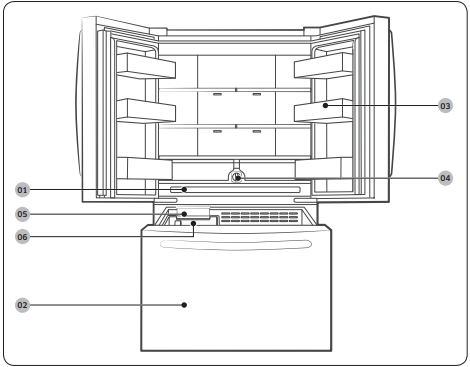
01 Wide Pantry
02 Freezer
03 Door bins
04 Water filter
See other models: RF28T5001WW/AA RF28T5001SR/AA RZ11M7074SA/AA RF26J7510SR/AA QN55LST7TAFXZA
05 Ice Maker 06 Ice bucket
* applicable models only
NOTE
- For energy efficiency, keep all shelves, drawers, and baskets in their original positions.
- When closing the door, make sure the vertical hinged section is in the correct position to avoid scratching the other door.
- If the vertical hinged section is reversed, put it back into the correct position, and then close the door.
- Moisture may form at times on the vertical hinged section.
- If you close a door forcefully, the other door may open.
- If the internal or external LED lamp is out of order, contact a local Samsung service center.
- If the door is left open for too long, the top internal LED will blink. This is normal.
Step-by-step installation
STEP 1 Select a site
Select a site that:
- Has a solid, level surface without carpeting or flooring that may obstruct ventilation
- Is away from direct sunlight
- Has adequate room for opening and closing the door
- Is away from any heat sources
- Provides room for maintenance and servicing
- Has a temperature range between 50 °F (10 °C) and 109 °F (43 °C)
CAUTION
- If your refrigerator is equipped with an ice maker, provide extra space at the rear of the refrigerator for the water line connection.
- When you install the refrigerator next to a fixed wall, you must provide a minimum clearance of 3 3/4" (95 mm) from the wall to allow the door to swing open.
NOTE To facilitate moving your refrigerator to its final location, be sure to measure the width and height of doorways, thresholds, ceilings, stairways, and anything else that needs to be taken into consideration to ensure you can move your refrigerator safely. The following diagram illustrates the exact height and depth (factory specifications) of your refrigerator.
STEP 2 Flooring
If the refrigerator cannot pass through the entrance due to its size, see STEP 3 Door removal for entrance.
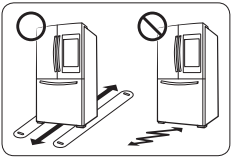
NOTE
To prevent floor damage, make sure the front leveling legs are in the upright position.
- The surface you install the refrigerator on must support a fully loaded refrigerator.
- To protect the floor, put a large piece of cardboard along the path to the refrigerator's final installation location.
- Once the refrigerator is in its final position, do not move it unless necessary to protect the floor. If you have to move the refrigerator, place thick paper or cloth such as old carpets along the path of movement.
STEP 3 Door removal for entrance
If the refrigerator cannot pass through the entrance to your home or kitchen due to its size, follow these instructions to remove and then re-install the refrigerator's doors. If you do not need to remove the doors, go to page 27 to continue the installation procedure.
WARNING Unplug the power cord of the refrigerator before removing the doors.
Tools required (not provided)
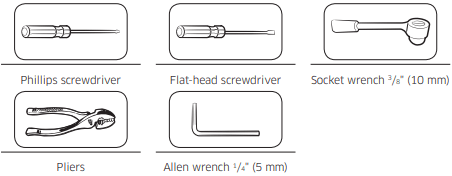
Detach the fridge doors
Left door
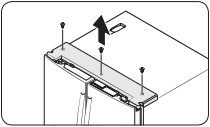
1. With the doors closed, use a Phillips head screwdriver to remove the screws (x3) in the top cover.
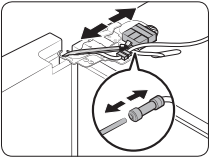
2. Disconnect the wires and the water tube from the left-side door. Do the following sequentially:
- Decouple the connector.
- While holding down one end of the water line coupler, disconnect the water tube.
CAUTION Keep the water tube clips out of children’s reach.
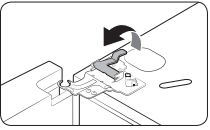
3. Gently draw up the clamp. To prevent finger injuries, do not apply a sudden force to the clamp.
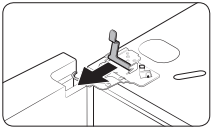
4. Pull the clamp to remove it.
NOTE Be careful not to drop the clamp on the floor.
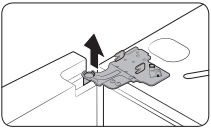
5. Open the door 90 degrees. While holding the door, pull up and remove the top hinge. Be careful not to damage the connector wires when you remove the hinge.
NOTE Be careful not to drop the hinge on the floor.
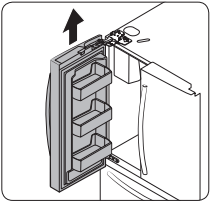
6. Gently pull up the door vertically to remove. Do not apply excessive force to the door. The door may fall, causing physical injury.
7. Lay the door down on a flat surface.
CAUTION Please put the door down slowly to prevent scratches.
STEP 4 Leveling the refrigerator
CAUTION
- When installed, the refrigerator must be leveled on a flat, solid floor. Not leveling the refrigerator can cause damage to the refrigerator or physical injury.
- Leveling must be performed with the refrigerator empty. Make sure no food items are inside the refrigerator.
- For safety reasons, adjust the front a little higher than the rear
Level the refrigerator using the special screws (levelers) on the front legs. Use a flat-head screwdriver to turn the levelers.
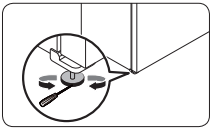
- To adjust the height of the left side: Insert a flat-head screwdriver into the leveler of the left side front leg. Turn the leveler clockwise to raise the left side or turn it counterclockwise to lower.
- To adjust the height of the right side: Insert a flat-head screwdriver into the leveler of the right side front leg. Turn the leveler clockwise to raise the right side or turn it counterclockwise to lower.
STEP 5 Adjust the door height and the door gap
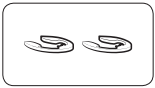
Snap rings
The height of a door can be adjusted using the provided snap rings, which come in 4 different sizes (1 mm, 1.5 mm, 2 mm, and 2.5 mm).
To adjust the height of a door
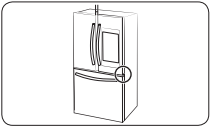
1. Check the height difference between the doors, and then lift up and hold the door with the lower height.
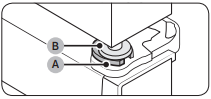
2. Insert a suitable-sized snap ring (A) between the door grommet (B) and the hinge as shown.
CAUTION
- Insert only one snap ring. If you insert two or more snap rings, the rings may slip out or make a rubbing noise.
- Keep the snap rings out of children’s reach and keep them for future use.
- Do not raise the door too much. The door can contact and damage the top cover.
STEP 6 Attach the handles
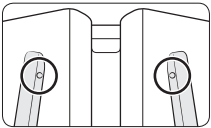
CAUTION
- The refrigerator handles must be oriented in the correct direction.
- The fridge handles must be attached so that the holes on each face each other.
- The freezer handle must be attached so that its hole faces downwards.
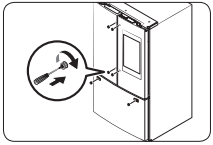
1. Using a Phillips screwdriver, attach the handle screws to the refrigerator, two for each handle respectively, as shown in the illustration to the left.
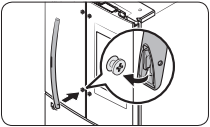
2. Attach the handle to the handle screws on the door.
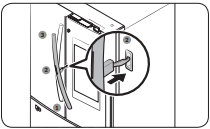
For type B handle: Insert the hook on the middle of the handle to its designated hole on the door, and then place the upper and lower part of the handles to the handle screws.
NOTE The design of the right side door handle may differ depending on your model.
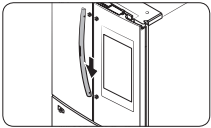
3. Push the handle down.
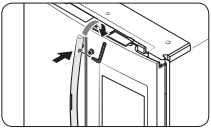
4. Insert an Allen wrench into the handle hole, and then turn it clockwise to tighten.
5. Repeat Steps 2 through 4 with the second refrigerator door handle.
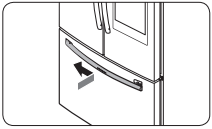
6. To attach the freezer handle to the refrigerator, first place the left side of the freezer handle onto the left handle screw, and then push it to the left.
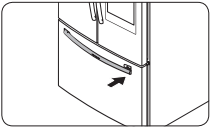
7. Then, place the right side of the freezer handle onto the right handle screw.
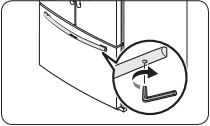
8. Insert an Allen wrench into the handle hole, and then turn it clockwise to tighten.
STEP 7 Connect the water dispenser line
A water dispenser with a filter is one of the helpful features on your new refrigerator. To help promote better health, the water filter removes unwanted particles from your water. However, it does not sterilize or destroy microorganisms. You may need to purchase a water purifying system to do that.
The water line also connects to the ice maker. For the ice maker to operate properly, water pressure of 30 to 120 psi (206 to 827 kPa) psi is required.
If the refrigerator is installed in an area with low water pressure (below 30 psi / 206 kPa), you can install a booster pump to compensate for the low pressure.
After you have connected the water line, make sure the water storage tank inside the refrigerator is properly filled. To do this, press the water dispenser lever until water runs from the water outlet.
NOTE Water line installation kits are available at extra cost from your retailer. We recommend using a water line installation kit that contains copper tubing and a 1/4" (6 mm) compression nut.
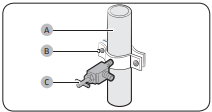
1. Shut off the main water source.
2. Insert the pipe clamp (B) and the shutoff valve (C) into the cold water line (A).
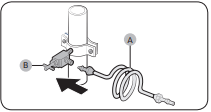
3. Connect the water line installation kit (A) to the shutoff valve (B).
STEP 8 Initial settings
By completing the following steps, the refrigerator should be fully functioning.
- Plug the power cord into the wall socket to turn the refrigerator on.
- Open the door, and check if the interior light lights up.
- Set the temperature to the coldest setting, and wait for about an hour. Then, the freezer will be slightly chilled, and the motor should be running smoothly.
- Wait until the refrigerator reaches the set temperature. Now the refrigerator is ready for use.
STEP 9 Final check
When installation is complete, confirm that:
- The refrigerator is plugged into an electrical outlet and grounded properly.
- The refrigerator is installed on a flat, level surface with a reasonable clearance from walls and cabinets.
- The refrigerator is level and is sitting firmly on the floor.
- The door opens and closes freely, and the interior light turns on automatically when you open the door.
Operations
Display reset (applicable models only)
If you encounter an abnormal symptom on the display, try resetting the display. This may solve the symptom.
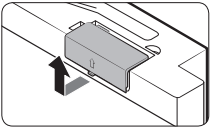
1. Open the fridge door and locate the switch cover on the top right corner of the door.
2. Push up the cover to reveal the power switch.
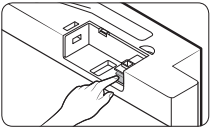
3. Turn the switch off and turn it on again.
4. Reinsert the switch cover to the end until you hear a clicking sound.
SmartThings
Installation
Visit the Google Play Store, Galaxy Store, or Apple App Store and search for “SmartThings”. Download and install the SmartThings app provided by Samsung Electronics to your smart device.
NOTE
- The SmartThings app is not available for some tablet and iPad and some smartphone.
- Support that [Android] OS 6.0 or higher. (mimimum 2 GB RAM Size)
- Support that [iOS] 10.0 or higher/iPhone 6 or higher
- For improved performance, the SmartThings app is subject to change without notice or discontinued support according to the manufacturer’s policy.
- Recommended encryption systems include WPA/TKIP and WPA2/AES. Any newer or non-standard Wi-Fi authentication protocols are not supported.
- Wireless networks may be affected by the surrounding wireless communication environment.
- If your Internet service provider has registered the MAC address of your PC or modem for identification, your Samsung Smart Refrigerator may fail to connect to the Internet. If this happens, contact your Internet service provider for technical assistance.
- The firewall settings of your network system may prevent your Samsung Smart Refrigerator from accessing the Internet. Contact your Internet service provider for technical assistance. If this symptom continues, contact a local Samsung service center or retailer.
- To configure the wireless access point (AP) settings, see the user manual of the AP (router).
- Samsung Smart Refrigerators support both IEEE 802.11 b/g/n (2.4 GHz) and 802.11 a/n/ac (5 GHz) protocols. (IEEE 802.11 n and 802.11 ac are recommended.)
- Unauthorized Wi-Fi wireless routers may fail to connect to applicable Samsung Smart Refrigerators.
Samsung account
You are required to register your Samsung account to use the app. If you don’t have a Samsung account, follow the app’s onscreen instructions to create a free Samsung account.
Getting started
Turn on the device you want to connect, open the SmartThings app on your phone, and then follow the instructions below.
If a pop-up appears saying that a new device has been found, tap ADD NOW.
If a pop-up doesn't appear, tap the + button, and then select the device you want to connect from the list of available devices.
If your device isn't in the list of available devices, tap Supported Devices, select the device type (Refrigerator), and then select the specific device model.
Follow the instructions in the app to set up your device. Once setup is complete, your refrigerator will appear as a "card" on your Devices screen.
Refrigerator app
Integrated control
You can monitor and control your refrigerator at home and on the go.
- Tap the refrigerator icon on the SmartThings Dashboard or tap the Devices icon at the bottom of the Dashboard, and then tap the refrigerator "card" to open the Refrigerator page.
- Check the operation status or notifications related to your refrigerator, and then change options or settings if necessary.
NOTE Some options or settings of the refrigerator may not be available for remote control.
Special features
Ice maker
The refrigerator has a built-in ice maker that automatically dispenses ice so that you can enjoy filtered water with cubed or crushed ice.
Ice making
After you have installed your refrigerator and plugged it in, follow these instructions to ensure proper ice making and to keep the ice bucket full of ice:
- Let the refrigerator operate for at least 24 hours to ensure optimal performance.
- Dispense the first 4 to 6 ice cubes into a glass.
- Wait another 8 hours and dispense another 4 to 6 ice cubes.
- Then, wait another 16 hours and dispense the first glass-full of ice.
NOTE
- If you consume all the ice at once, you must wait 8 hours before dispensing the first 4 to 6 cubes. This ensures that the ice bucket is filled with ice properly.
- Ice cubes generated rapidly may look white, which is normal.
Diagnosis
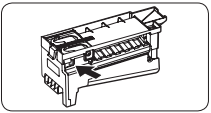
If ice does not dispense, first check the ice maker.
1. Press Test on the side of the ice maker. You will hear a chime (ding-dong) when you press the button.
2. You will hear another chime if the ice maker is operating properly
CAUTION
- If the ice making chime rings repeatedly, contact your waterline installer or a local Samsung service center.
- Do not press Test repeatedly after the ice tray is filled with ice or water. Water may overflow or ice may jam.
- Do not put food in the ice bucket. The frozen food may damage the ice maker, especially when you open or close the door.
- When the refrigerator recovers power after a power failure, the ice bucket may contain a mix of melted and jammed ice cubes, which can prevent the ice maker from working properly. To prevent this, make sure to empty the ice bucket so the ice bucket can refill with fresh, loose ice cubes.
- Do not put fingers or any objects into the dispenser outlet or the ice maker. This can cause physical injury or property damage.
- When reinserting the ice maker tray, make sure that the tray is properly centered at the entrance. Otherwise, the tray can get stuck.
Maintenance
Handling and care
Fridge shelves
The appearance of the shelves differs by model.
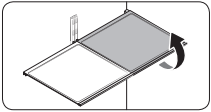
- To remove a shelf, fully open the corresponding door. Hold the front of the shelf, and then gently lift up and slide out.
NOTE Do not lift up the shelf fully when removing or reinserting the shelf. The rear wall of the fridge room can be dented.
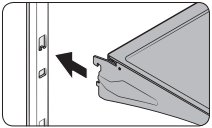
- To reinsert, hold the shelf at an angle so the front is higher than the back, and then insert the top hook into the top shelf notch. Then, lower the shelf and insert the bottom shelf hook into the bottom shelf notch.
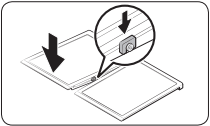
CAUTION
- The tempered glass shelves are heavy. Use caution when removing them.
- The shelf must be inserted correctly. Do not insert upside down.
- Glass containers may scratch the surface of glass shelves.
Door bins
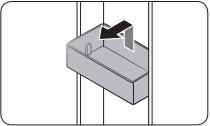
- To remove the door bin, hold the front sides of the bin, and then gently lift up to remove.
- To reinsert, insert the door bin slightly above its final location making sure that the back of the bin is against the door. Hold the rear of the door bin with both hands, and then press down so that it fits snugly.
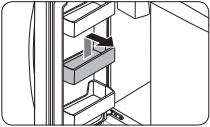
CAUTION
- Do not remove a bin that is filled with food. Empty the bin beforehand.
- Use caution when opening the door if the bottom bin contains larger bottles, which may fall over.
- Do not allow children to play with the bins. Sharp corners of the bin may cause injury
Fridge drawers
Vegetable / fruit drawers
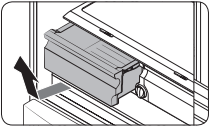
Gently lift up the front of the drawer and slide out.
- We recommend that you remove the door bins before removing the drawer. This is to prevent damage to the door bins.
- To reinsert, insert the drawer into the frame rails and then slide inward.
Wide Pantry
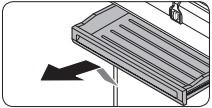
- To remove, fully open the Wide Pantry. Then, slightly lift the front side and pull straight out.
- To reinsert, push the rails to the back of the refrigerator. Then, place the Wide Pantry onto the rails and slide it back until it is in place.
Freezer baskets
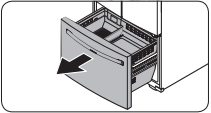
1. Fully open the freezer drawer.
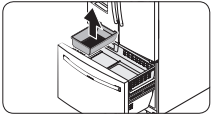
2. Lift the ice bucket to remove.
Upper basket
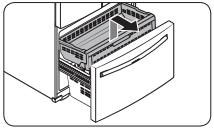
- To remove, fully slide open the freezer drawer. Lift up the front of the upper basket and pull to remove.
- To reinsert, align the front wheels of the upper basket with the end of the lower basket. Slide the upper basket to the front.
Lower basket
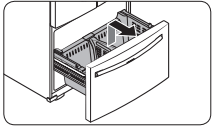
- To remove, first remove the upper basket. Then, tilt up the front of the lower basket to pull out.
- To reinsert, put the basket onto the rail assembly rear side first.
CAUTION
- Do not twist the basket when removing or reinserting the basket. The basket can be scratched.
- To prevent physical injury, property damage, or suffocation, keep children away from freezer baskets that have been removed.
- Do not remove the divider.
- Put the wheels of the upper basket on the end of the rails of the lower basket. Then, slide the upper basket all the way to the front. Otherwise, the drawer will not open or close properly, which will cause frost to build up.
Troubleshooting
Before calling for service, review the symptoms and recommended solutions below. If none of the suggested solutions resolve your problem, please visit our website at www. samsung.com or call Samsung Customer Care at 1-800-SAMSUNG (726-7864). Note that you will be charged for any service visits in which no defects were found.
Temperature
Fridge/freezer does not operate. Fridge/freezer temperature is warm.
- Power cord is not plugged in properly.
Properly plug in the power cord.
- Temperature control is not set correctly.
Set the temperature lower.
- Refrigerator is located near a heat source or direct sunlight.
Keep the refrigerator away from direct sunlight or a heat source.
- Not enough clearance between refrigerator and nearby walls or cabinets.
Make sure there is a gap of at least 2.5 inches (5 cm) between the refrigerator back and sides and any nearby walls or cabinets.
- The refrigerator is overloaded. Food is blocking the refrigerator vents.
Do not overload the refrigerator. Do not allow food to block vents.
Fridge/freezer is over-cooling.
- Temperature control is not set correctly.
Set the temperature higher.
Interior wall is hot.
- Refrigerator has heat-proof piping in the interior wall.
To prevent condensation from forming, the refrigerator has heat-proof piping in the front corners. If the ambient temperature rises, this equipment may not work effectively. This is not a system failure.
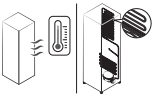
Odors
Refrigerator has odors.
- Spoiled food.
Clean the refrigerator and remove any spoiled food.
- Food with strong odors.
Make sure strong smelling food is wrapped airtight.
Frost
- Frost around the vents.
Food is blocking the vents.
- Make sure no food blocks the refrigerator vents.
Frost on interior walls.
- Door is not closed properly.
Make sure food does not block the door. Clean the door gasket.
Condensation
Condensation forms on the interior walls.
- If door is left open, moisture enters the refrigerator.
Remove the moisture and do not leave a door open for extended periods of time.
- Food with high moisture content.
Make sure food is wrapped airtight.
Water/ice (dispenser models only)
Ice maker makes a buzzing sound.
- The ice maker function is activated, but the water supply to the refrigerator has not been connected.
Turn off the ice maker.
Ice maker does not make ice.
- Ice maker has just been installed.
You must wait for 12 hours for the refrigerator to make ice.
- Freezer temperature is too high.
Set the freezer temperature below 0 °F (-18 °C) or -4 °F (-20 °C) in warm ambient air.
- Ice maker is off.
Turn on the ice maker.
Ice does not dispense.
- Ice may jam if the ice dispenser is not used for a long time (approx. 3 weeks).
If you won't be using the refrigerator for a long time, empty the ice bucket and turn off the ice maker.
- Ice bucket is not properly inserted.
Make sure the ice bucket is properly inserted.
- Water line is not connected properly or water supply is not on.
Check if the water line is installed correctly. Check if the water line stop cock is closed.
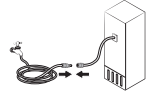
Do you hear abnormal sounds from the refrigerator?
Before calling for service, review the information below. If you still have questions about sounds your refrigerator is making, please call Samsung Customer Care at 1-800-SAMSUNG (726-7864). Note that you will be charged for any service visits related to normal operating sounds in which no defects were found.
These sounds are normal.
- When starting or ending an operation, the refrigerator may make sounds similar to a car engine ignition. As the operation stabilizes, the sounds will decrease.
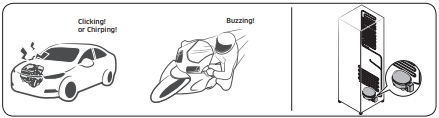
- While the fan is operating, these sounds may occur. When the refrigerator reaches the set temperature, the fan sound will stop.
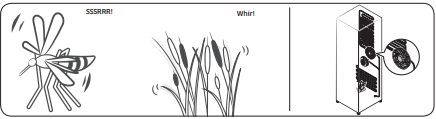
- During a defrost cycle, water may drip on the defrost heater, causing sizzling sounds.
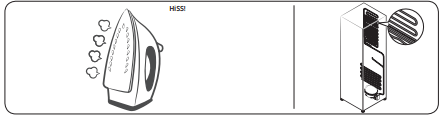
- As the refrigerator cools or freezes, refrigerant gas moves through sealed pipes, causing bubbling sounds.
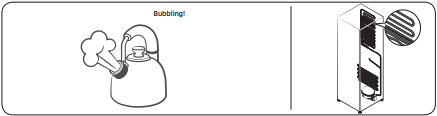
- As the refrigerator temperature increases or decreases, plastic parts contract and expand, creating knocking noises. These noises occur during the defrosting cycle or when electronic parts are working.
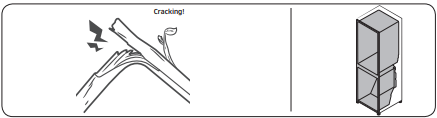
- For ice maker models: When the water valve opens to fill the ice maker, you may hear a buzzing sound.
- Due to pressure equalizing when you open and close the refrigerator door, you may hear a whooshing sound.
SmartThings
Could not find “SmartThings” in the app market.
The SmartThings app is not available for some tablet and iPad and some smartphone.
- Support that [Android] OS 6.0 or higher(minimum 2GB RAM Size)
- Support that [iOS]10.0 or higher/iPhone6 or higher.
The SmartThings app fails to operate.
- The SmartThings app is available for applicable models only.
- The old Samsung Smart Refrigerator app cannot connect with Samsung Smart Home models.
The SmartThings app is installed but is not connected to my refrigerator.
- You must log into your Samsung account to use the app.
- Make sure that your router is operating normally.
- If you have not connected your refrigerator to the SmartThings App after the app was installed, you must make the connection using the device registration function of the app.
Could not log into the app.
- You must log into your Samsung account to use the app.
- If you don’t have a Samsung account, follow the app’s onscreen instructions to create one.
An error message appears when I try to register my refrigerator.
- Easy Connection may fail due to the distance from your access point (AP) or electrical interference from the surrounding environment. Wait a moment and try again.
The SmartThings app is successfully connected to my refrigerator but does not run.
- Exit and restart the SmartThings app or disconnect and reconnect the router.
- Unplug the power cord of the refrigerator, and then plug it in again after 1 minute.
Samsung Family Hub
Could not find “Samsung Family Hub” in the app market.
The Samsung Family Hub app is not available for some tablet and iPad and some smartphone.
- Support that [Android] OS 6.0 or higher(mimimum 2 GB RAM Size)
- Support that [iOS]10.0 or higher/iPhone 6 or higher.
Could not log into the app.
- You must log into your Samsung account to use the app.
- If you don’t have a Samsung account, follow the app’s onscreen instructions to create one.
LCD
Cannot connect to my TV.
- This refrigerator can only connect to the following Samsung Smart TV. 2015-17 models: J/KMU6400 Series 2018 models: NU7400 series or above. 2019 models: Q60R series or above. 2020 models: Q60T series or above and Lifestyle TV (The frame, The sero). Please check the model name of your TV first.
- Network connections may suffer temporary interruptions. Turn your TV off, and then try again.
The inner view picture looks bulged out or incomplete.
- The edges of the inner view may look bulged out. The bulging is caused by the convex lens of the camera.
- The inner view may be incomplete due to the blind spots on the left and right corners or screened depending on the layout of food items. Make sure to place food items in the front center.
The displayed measurement on the Fridge Manager is not correct.
- The displayed conditions may differ from the actual temperature and humidity
Smart Grid (applicable models only)
What Do I Need to use the Energy Management and Smart Grid functions?
To use the Smart Grid (Demand Response) and Energy Management functions on your refrigerator, you need the following:
Devices
- A wireless access point (router)
- A Samsung Energy Management-supported refrigerator
- A smartphone
Registration
- Connect your refrigerator to your home Wi-Fi network.
- Register for the EMS service with your electric company. Your electric company must have an EMS (Energy Management System) supporting SEP (Smart Energy profile).
App
- Download the SmartThings app from the Google Play Store, Apple App Store, or Samsung Galaxy Store.
- Install and run the SmartThings app on your smartphone.
Why isn’t the Energy Management function working normally?
- Make sure that your home router is operating normally with proper Internet service and connection.
- Make sure that the refrigerator is connected to the AP (router).
Checkpoints
- Connect your smartphone to the router (AP, Access Point), and then check if you can browse the Internet on the smartphone.
Why isn’t the Delay Defrost Capability working normally?
- Make sure that your home router is operating normally with proper Internet service and connection.
