Documents: Go to download!
User Manual
- User Manual - (English, French, Spanish)
- Specification - (English)
- Spec Sheet (web) - (English)
- Energy Guide - (English)
- Installation
- Step-by-step installation
- Operations
- Main panel
- SmartThings
- Troubleshooting
- SmartThings
- Smart Grid (applicable models only)
Table of contents
Refrigerator User manual
Installation
Follow these instructions carefully to ensure a proper installation of this refrigerator and to prevent accidents before using it.
WARNING
• Use the refrigerator only for its intended purpose as described in this manual.
• Any servicing must be performed by a qualified technician.
• Dispose of the product packaging material in compliance with the local regulations.
• To prevent electric shock, unplug the power plug before servicing or replacing parts.
Refrigerator at a glance
The actual refrigerator and provided component parts of your refrigerator may differ from the illustrations in this manual, depending on the model and the country.
Type A
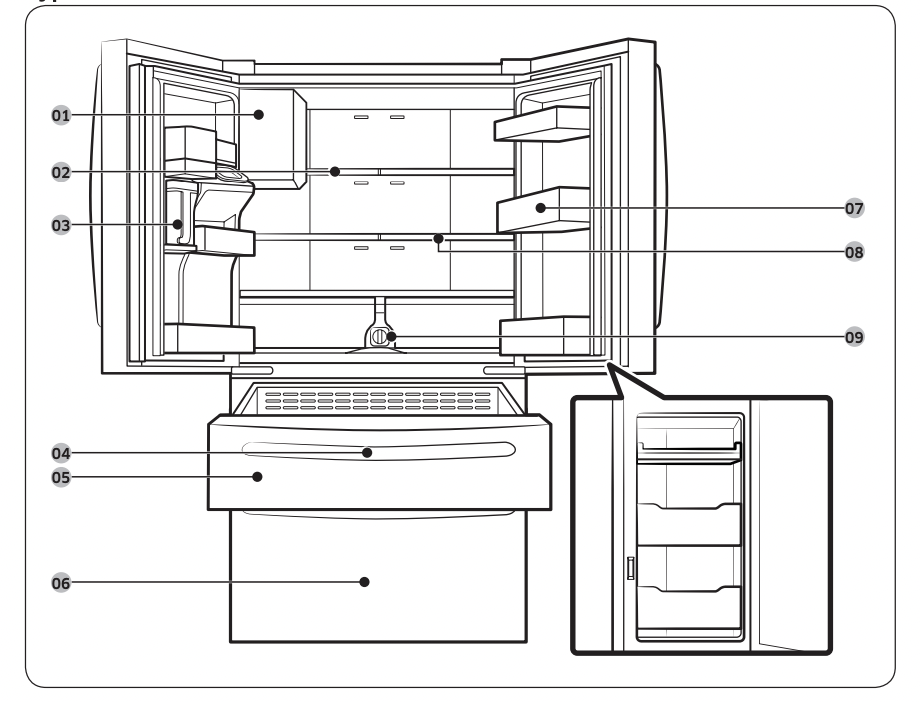
Type B

01 Auto Ice Maker
02 Slide in shelf
03 Autofill Pitcher *
04 Main panel (on the FlexZone™ handle)
05 FlexZone™
06 Freezer
07 Door bins
08 Slide in shelf
09 Water filter
* applicable models only
NOTE
+ For energy efficiency. keep all shelves. drawers. and baskets in their original positions.
+ When closing the door. make sure the vertical hinged section is in the correct position to avoid scratching the other door.
+ If the vertical hinged section is reversed. put it back into the correct position. and then close the door.
+ Moisture may form at times on the vertical hinged section.
+ If you close a door forcefully. the other door may open.
+ When a door is opened. the interlock switch automatically disables the auger motor of the ice maker for safety reasons.
+ If the internal or external LED lamp is out of order. contact a local Samsung service center.
+ Ifthe door is left open for too long. the top internal LED will blink. This is normal.
Door bins
Your refrigerator ships with door bins of different types and sizes. If the door bins for your refrigerator were packaged separately. use the figure below to help you position the bins properly.
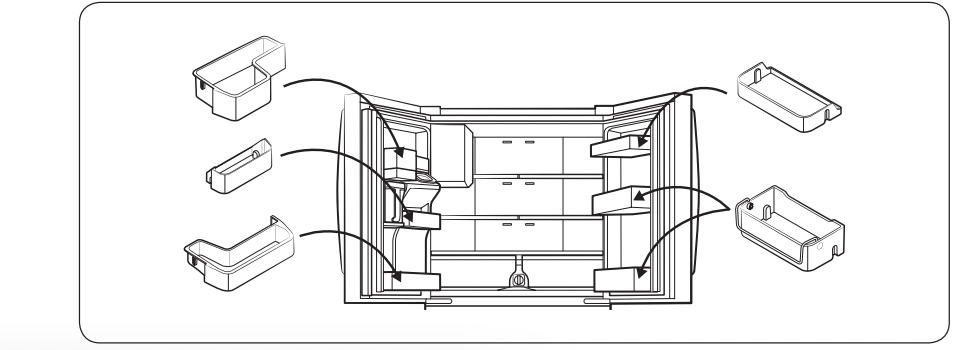
Step-by-step installation
STEP 1 Select a site
Select a site that:
- Has a solid. level surface without carpeting or flooring that may obstruct ventilation
- Is away from direct sunlight
- Has adequate room for opening and closing the door
- ls away from any heat sources
- Provides room for maintenance and servicing
- Has a temperature range between 50 °F (10 °C) and 109 °F (43 °C)
CAUTION
+ If your refrigerator is equipped with an ice maker. provide extra space at the rear of the refrigerator for the water line connection.
+ When you install the refrigerator next to a fixed wall. you must provide a minimum clearance of 3 3/4" (95 mm) from the wall to allow the door to swing open.
NOTE
To facilitate moving your refrigerator to its final location. be sure to measure the width and height of doorways. thresholds. ceilings. stairways. and anything else that needs to be taken into consideration to ensure you can move your refrigerator safely. The following diagram illustrates the exact height and depth (factory specifications) of your refrigerator.
Clearance
See the pictures and table below for space requirements for installation.
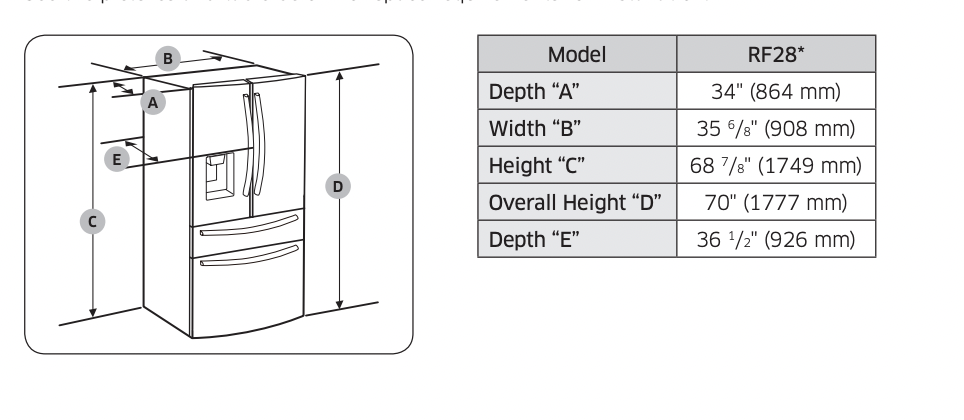
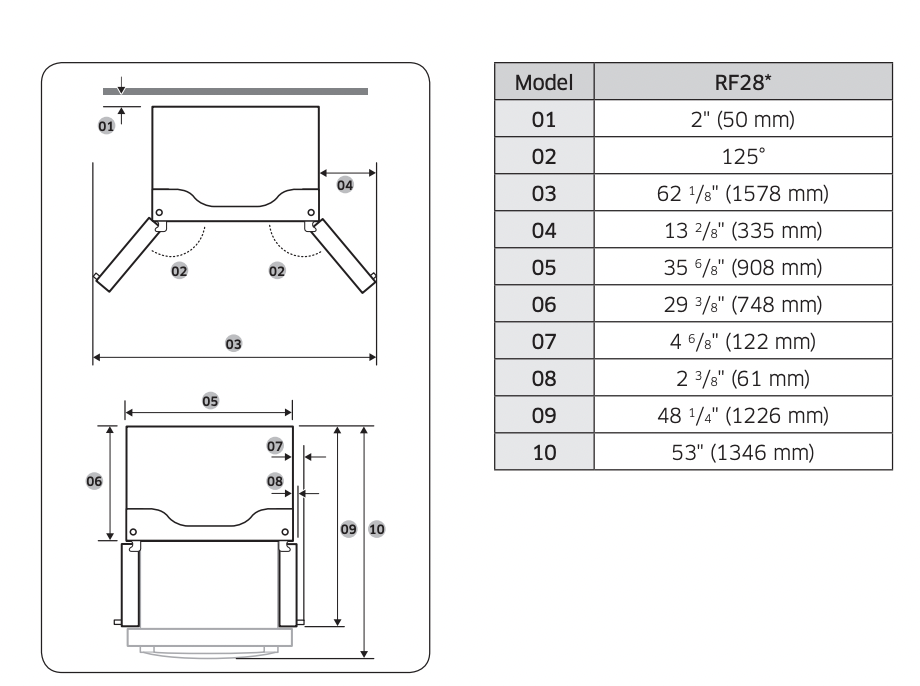
NOTE
The measurements in the table above may differ slightly from the actual measurements, depending on the measuring and rounding method.
STEP 2 Flooring
If the refrigerator cannot pass through the entrance due to its size, see Door removal for entrance.
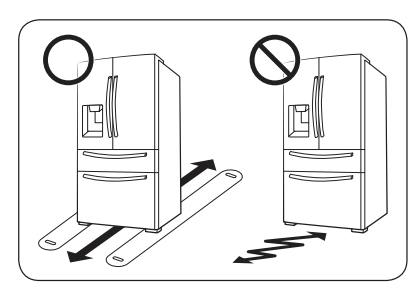
NOTE
To prevent floor damage, make sure the front levelling legs are in the upright position.
• The surface you install the refrigerator on must support a fully loaded refrigerator.
• To protect the floor, put a large piece of cardboard along the path to the refrigerator's final installation location.
• Once the refrigerator is in its final position, do not move it unless necessary to protect the floor. If you have to move the refrigerator, place thick paper or cloth such as old carpets along the path of movement.
STEP 3 Door removal for entrance
If the refrigerator cannot pass through the entrance to your home or kitchen due to its size, follow these instructions to remove and then re-install the refrigerator's doors. If you do not need to remove the doors, go to page 28 to continue the installation procedure.
WARNING Unplug the power cord of the refrigerator before removing the doors.
Tools required (not provided)
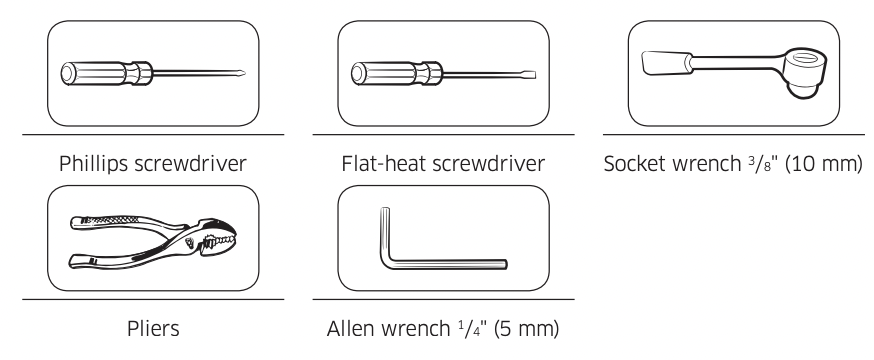
Detach the fridge doors
Left door
1. With the doors closed, use a Phillips head screwdriver to remove the screws (x3) in the top cover.
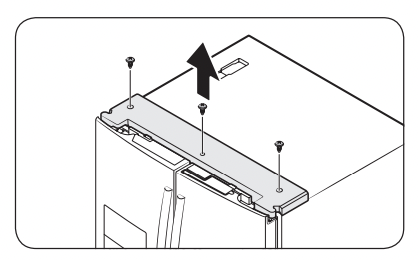
2. Disconnect the wires and the water tube from the left-side door. Do the following sequentially: • Decouple the connector.
• While holding down one end of the water line coupler, disconnect the water tube.
CAUTION Keep the water tube clips out of children’s reach.

3. Gently draw up the clamp in several steps. To prevent finger injuries, do not apply a sudden force to the clamp.
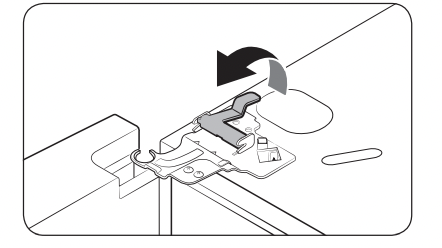
4. Pull up the clamp to remove it.
NOTE Be careful not to drop the clamp on the floor.
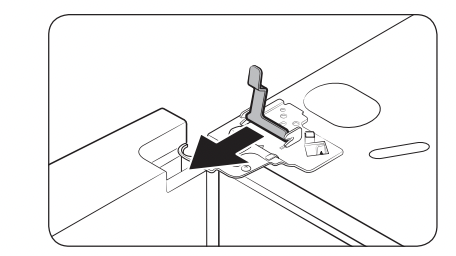
5. Open the door 90 degrees.
While holding the door, pull up and remove the top hinge. Be careful not to damage the connector wires when you remove the hinge.
NOTE Be careful not to drop the hinge on the floor.

6. Gently pull up the door vertically to remove. Do not apply excessive force to the door. The door may fall, causing physical injury.
7. Lay the door down on a flat surface.
CAUTION Please put the door down slowly to prevent scratches.
Right door
1. Disconnect the wire connectors (x2) on the right door. The position of the connectors differs with the model.
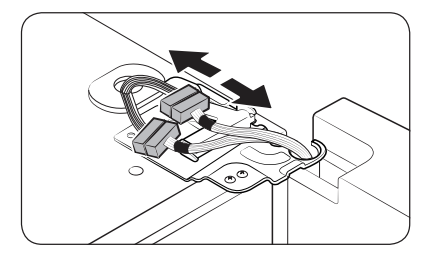
CAUTION
• Do not remove both doors simultaneously. Make sure to remove one door at a time. Otherwise, one of the doors may fall and cause physical injury.
• Make sure the refrigerator is off before disconnecting the connectors.
2. Gently draw up the clamp in several steps. To prevent finger injuries, do not apply a sudden force to the clamp.
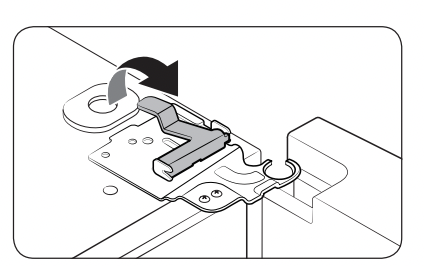
3. Pull up the clamp to remove it.
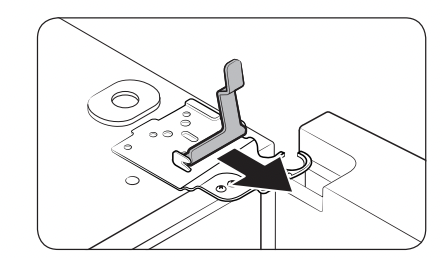
NOTE Be careful not to drop the clamp on the floor.
4. Open the door 90 degrees. While holding the door, pull up and remove the top hinge. Be careful not to damage the connector wires when you remove the hinge.
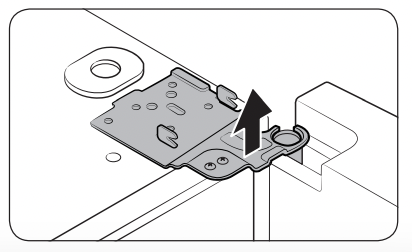
NOTE Be careful not to drop the hinge on the floor.
Operations
Main panel
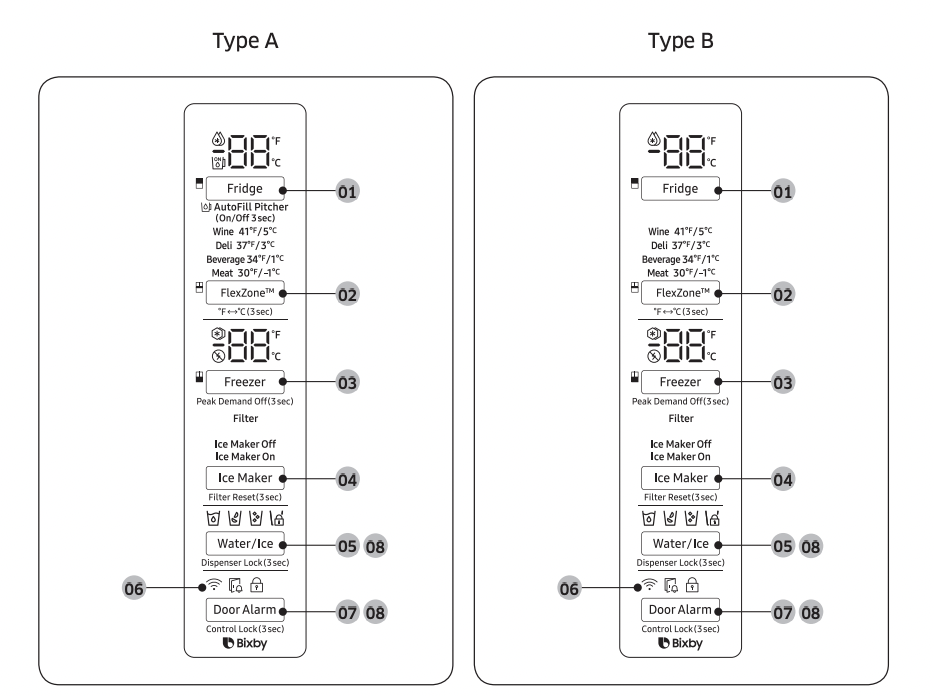
01 Fridge / Autofill Pitcher *
02 FlexZone™ / °F <-> °C
03 Freezer / Peak Demand Off
04 Ice Maker / Filter Reset
05 Water/Ice / Dispenser Lock
06 Network connection
07 Door Alarm / Control Lock
08 Sabbath Mode
* applicable models only
NOTE
- When you change the temperature on the panel, the panel displays the actual temperature inside the refrigerator until the temperature matches the temperature you set. Then, the panel displays the new set temperature. Note that it will take time for the refrigerator to reach the new temperature. This is normal. During this time, you do not need to set the temperature again.
- To ensure optimal performance, we recommend setting the temperature to 0 °F (-18 °C) for the freezer, and 37 °F (3 °C) for the fridge.
- The temperature in the refrigerator may rise if you open the door frequently or put a large amount of food into the refrigerator. If this happens, the temperature display blinks until the refrigerator returns to the specified temperature settings.
- If a communication error occurs between the temperature display and the main controller, this blinking continues for an extended time. Contact a local Samsung service center for technical assistance.
- The display of the main panel turns on only if the door is opened and turns off if the door is closed.
- If you set Control Lock on the main panel, the main panel locks automatically 1 minute after inactivity.
- Bixby is a Samsung’s intelligence platform, and you can control the product with your voice. To use the voice command feature, you must connect the product with the
- SmartThings app on your phone. For products that do not recognize voice directly from the product, you can use the Bixby on your smartphone to control some of the functions of your product after connecting to the app.
01 Fridge / Autofill Pitcher (3 sec)
Fridge
You can use the Fridge button to set the fridge temperature or to activate Power Cool.
• Press Fridge repeatedly to select a desired temperature between 34 °F (1 °C) and 44 °F (7 °C).
- The temperature indicator displays the currently set or selected temperature.
• To activate Power Cool, press Fridge repeatedly until the Power Cool indicator ( ) lights up.
- To deactivate Power Cool, simply press Fridge again while the Power Cool function is on.
- Power Cool speeds up the cooling process at maximum power to lower the fridge temperature. The Power Cool process continues to run for several hours, and then turns off and the fridge returns to the previous temperature setting.
- Use Power Cool to rapidly cool food that spoils quickly or to rapidly cool the refrigerator after the door has been left open for some time.
NOTE
Using Power Cool increases power consumption. Make sure you turn it off manually if you no longer need it, and then select the desired refrigerator temperature.
Autofill Pitcher
If the Lock indicator is off, press and hold Fridge for 3 seconds to turn Autofill Pitcher on. Then, open the left door of the fridge and insert the water tank. Close the door and the water tank starts to fill with water up to the preset level. If the Lock Indicator is on, indicating Control Lock is active, press and hold Door Alarm for 3 seconds to deactivate Control Lock. When the Lock indicator goes out, immediately press and hold Fridge for 3 seconds to turn Autofill Pitcher on. Then, open the left door of the fridge and insert the water tank. Close the door and the water tank starts to fill with water up to the preset level.
NOTE
When you turn off Control Lock, you must press and hold Fridge within one minute or the Control Lock function will automatically reactivate. You cannot turn the Autofill Pitcher function on if Control Lock is active. For more information on Control Lock, see page 43.
To turn the function off, press and hold Fridge again for 3 seconds.
NOTE
• By default, Autofill Pitcher is disabled. Enable this function after you have installed the water line.
• If you open the door or push the dispenser lever, this function is stopped temporarily.
• The Autofill Pitcher indicators blink if there is a leak. This may occur because the water pitcher overflows, or the water-line or water-level sensor fails. If this is the case, follow these steps.
a. Open the rubber cap and drain water.
b. When draining is complete, the indicators stop blinking and turn solid.
c. Close the rubber cap.
• If the indicators continue to blink, this might be a system failure. Contact a local service center.
02 FlexZone™ / °F <-> °C (3 sec)
The FlexZone™ is a full-width drawer featuring temperature control. It has a temperature sensor that adjusts the amount of cold air allowed into the zone.
• Press FlexZone™ repeatedly to select a desired mode. By default, Deli is selected.
• The refrigerator adjusts the temperature in the FlexZone™ according to the selected mode.
|
Mode |
Description |
Examples |
|
Wine |
Select Wine to keep food fresh for a long time. The temperature of the FlexZone™ will be kept around 41 °F (5 °C). |
Wine, cocktails, cake, cheese |
|
Deli |
Select Deli to keep food fresh for a longer time. The temperature of the FlexZone™ will be kept around 37 °F (3 °C). |
Pineapples, lemons, biscuits, potatoes |
|
Beverage |
Select Beverage to keep drinks cold and refreshing. The temperature of the FlexZone™ will be kept around 34 °F (1 °C). |
Bottled water, juice, soft drinks, beer |
|
Meat |
Select Meat to keep meat or fish fresh for a longer time. The temperature of the FlexZone™ will be kept around 30 °F (-1 °C). |
Steaks, cold cuts, bacon, chili dogs |
CAUTION
• Do not use the FlexZone™ to store most kinds of fruit or leafy vegetables. These food items may suffer cold-temperature damage.
• Do not store glass bottles in the FlexZone™ in Beverage or Meat mode. They may break and cause physical injury.
°F <->°C: You can also use the FlexZone™ button to switch the temperature scale between Celsius and Fahrenheit.
To switch the temperature scale, press and hold FlexZone™ for 3 seconds to change the current temperature scale.
03 Freezer / Peak Demand Off (3 sec)
Freezer
You can use the Freezer button to set the freezer temperature or to activate Power Freeze.
• Press Freezer repeatedly to select a desired temperature between F (-15 °C) and -8 °F (-23 °C).
- The temperature indicator displays the currently set or selected temperature.
• To activate Power Freeze, press Freezer repeatedly until the Power Freeze indicator ( ) lights up.
- To deactivate Power Freeze, simply press Freezer again while the Power Freeze function is on.
- Power Freeze speeds up the freezing process at maximum power to lower the freezer temperature. The Power Freeze process continues to run for several hours, and then turns off and the freezer returns to the previous temperature setting.
- To freeze large amounts of food, activate Power Freeze for at least 20 hours before putting the food in the freezer.
NOTE
Using Power Freeze increases power consumption. Make sure you turn it off manually if you no longer need it, and then select the desired freezer temperature.
Peak Demand Off
The Peak Demand Off function activates/deactivates Smart Grid. (See Page 48) Press Freezer for 3 seconds to set/clear the Peak Demand Off function
04 Ice Maker / Filter Reset (3 sec)
Ice Maker
Press Ice Maker to turn the ice maker on or off.
The ice maker has 2 indicators ce Maker On/Ice Maker Off) to indicate its operating status.
• When the ice maker operates. the corresponding indicator ( Ice Maker On) turns on.
• When the ice maker is turned off. the corresponding indicator ( Ice Maker Off) turns on. In this case. ice making is disabled even if you press the Cubed or Crushed Ice buttons on the dispenser panel. To enable ice making. you must turn the ice maker on.
NOTE
If the ice maker is turned off. it will turn on if you press and hold the ice lever for more than 5 seconds.
Filter Reset
After about 6 months (and typically, about 300 gallons (1200 L) of water), the Filter indicator blinks red for several seconds when you open the door, reminding you that the filter needs to be replaced. When this happens, replace the filter, and then press and hold Filter Reset for 3 seconds. The filter lifecycle will be reset and the Filter indicator turns off.
NOTE
• Some regions have relatively large amounts of lime in their water. This can reduce the lifecycle of the filter. In these areas, you will have to replace the water filter more often than specified above.
• If water is not dispensing properly, the water filter is most likely clogged. Replace the water filter.
05 Water/Ice / Dispenser Lock (3 sec)
Water/Ice
You can dispense chilled water, cubed ice, or crushed ice. To dispense, press Water/Ice. The corresponding indicator turns on.
Dispenser Lock (Dispenser panel / Dispenser lever)
To prevent use of the dispenser panel buttons and the dispenser lever, press and hold Water/Ice for more than 3 seconds. If you press and hold the button again for more than 3 seconds, the dispenser lock will be deactivated.
NOTE
• The Dispenser Lock on the dispenser panel does not affect the controls on the main panel. To lock the main panel, use the Control Lock function on the main panel.
• If you press Water/Ice for 3 seconds when both control lock and dispenser lock are active, you will deactivate both control lock and dispenser lock.
06 Network connection
You can control and monitor your refrigerator on the SmartThings app. For more information, see the SmartThings section.
07 Door Alarm / Control Lock (3 sec)
Door Alarm
If the door is left open for more than 2 minutes, an alarm will sound and the alarm indicator will blink. You can toggle the alarm on and off by pressing Door Alarm. The alarm is enabled by factory default. If the door is left open for 5 minutes, internal lights (in the fridge, FlexZone™, and freezer) will blink for 10 seconds and then turn on. The whole process will be repeated every minute for 5 minutes. This is to alert hearing-impaired users that a door is open. Note that this function is normal.
Control Lock
To prevent accidental setting changes, press and hold Door Alarm for 3 seconds. The main panel will be disabled and the Lock indicator will turn on.
When Control Lock is on, the indicator blinks if any button on the main panel is pressed.
If you press and hold the button again for more than 3 seconds, Control Lock will be deactivated.
However, Control Lock will be reactivated if no button is pressed within 1 minute.
NOTE
Control Lock on the main panel does not affect the dispenser. The dispenser operates independently and so does the dispenser lever. To lock the dispenser and the dispenser lever, use the Dispenser Lock function.
08 Sabbath Mode
The Sabbath mode stays active for 85 hours once it is activated. After that, it will be deactivated automatically.
• To activate Sabbath Mode, press and hold Door Alarm and Water/Ice simultaneously for 5 seconds. When the refrigerator is in Sabbath mode, the buttons, the display, and the internal lights do not function. The refrigerator and freezer, however, continue to cool.
• To deactivate Sabbath Mode, press and hold Door Alarm and Water/Ice simultaneously again for 5 seconds.
NOTE If the refrigerator powers off and restarts (for example, if there is a power failure), the Sabbath mode remains active. To end Sabbath Mode, you must deactivate it as described above.
09 Cooling Off
Cooling Off mode (also called Shop mode) is designed for use by retailers when they are displaying refrigerators on a retail floor.
In Cooling Off mode, the refrigerator’s fan motor and lights operate normally, but the compressors do not run so neither the refrigerator nor the freezer become cold.
To enter or exit the Cooling Off mode, press and hold Fridge and FlexZone™ simultaneously for 6 seconds. Then, when the display blinks, press Door Alarm.
When the Cooling Off mode is on, the refrigerator chime sounds, and the refrigerator shows “0” on the fridge temperature display and “FF” on the freezer temperature display
SmartThings
Installation
Visit the Google Play Store, Galaxy Apps, or Apple App Store and search for “SmartThings”.
Download and install the SmartThings app provided by Samsung Electronics to your smart device.
See other models: A6 SM-G970UZWEVZW J3 SM-G970UZWEXAA SM-J337AZKBATT
NOTE
• The SmartThings app is designed for Android 6.0 (Marshmallow) or later, iOS 10.0 or later, iPhone 6 or later, and is optimized for Samsung smartphones (Galaxy S and Galaxy Note series).
• For improved performance, the SmartThings app is subject to change without notice or discontinued support according to the manufacturer’s policy.
• Recommended encryption systems include WPA/TKIP and WPA2/AES. Any newer or non-standard Wi-Fi authentication protocols are not supported.
• Wireless networks may be affected by the surrounding wireless communication environment.
• If your Internet service provider has registered the MAC address of your PC or modem for identification, your Samsung Smart Refrigerator may fail to connect to the Internet. If this happens, contact your Internet service provider for technical assistance.
• The firewall settings of your network system may prevent your Samsung Smart Refrigerator from accessing the Internet. Contact your Internet service provider for technical assistance. If this symptom continues, contact a local Samsung service center or retailer.
• To configure the wireless access point (AP) settings, see the user manual of the AP (router).
• Samsung Smart Refrigerators support both Wi-Fi 2.4 GHz with IEEE 802.11 b/g/n and Soft-AP protocols. (IEEE 802.11 n is recommended.)
• Unauthorized Wi-Fi wireless routers may fail to connect to applicable Samsung Smart Refrigerators.
Troubleshooting
General
Temperature
Fridge/freezer does not operate. Fridge/freezer temperature is warm.
Power cord is not plugged in properly.
• Properly plug in the power cord.
Temperature control is not set correctly.
• Set the temperature lower
Refrigerator is located near a heat source or direct sunlight.
• Keep the refrigerator away from direct sunlight or a heat source.
Not enough clearance between refrigerator and nearby walls or cabinets.
• Make sure there is a gap of at least 2.5 inches (5 cm) between the refrigerator back and sides and any nearby walls or cabinets.
Energy Saver mode is activated.
• Deactivate Energy Saver mode.
The refrigerator is overloaded. Food is blocking the refrigerator vents.
• Do not overload the refrigerator. Do not allow food to block vents.
Fridge/freezer is over-cooling.
Temperature control is not set correctly.
• Set the temperature higher.
Interior wall is hot.
Refrigerator has heat-proof piping in the interior wall.
• To prevent condensation from forming, the refrigerator has heat-proof piping in the front corners. If the ambient temperature rises, this equipment may not work effectively. This is not a system failure.
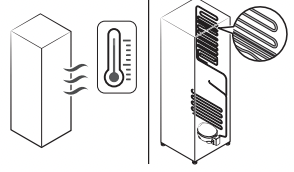
Odors
Refrigerator has odors.
Spoiled food.
• Clean the refrigerator and remove any spoiled food.
Food with strong odors.
• Make sure strong smelling food is wrapped airtight.
Frost
Frost around the vents.
Food is blocking the vents.
• Make sure no food blocks the refrigerator vents.
Frost on interior walls.
Door is not closed properly.
Make sure food does not block the door. Clean the door gasket.
Fruits or vegetables are frozen.
Fruits or vegetables are stored in the FlexZone™.
• Do not store most kinds of fruit or vegetables in the FlexZone™.
Condensation
Condensation forms on the interior walls.
If door is left open, moisture enters the refrigerator.
• Remove the moisture and do not leave a door open for extended periods of time.
Food with high moisture content.
• Make sure food is wrapped airtight.
Water/ice (dispenser models only)
Water flow is weaker than normal.
Water pressure is too low.
• Make sure the water pressure is between 20 and 120 psi (128 and 827 kPa).
Ice maker makes a buzzing sound.
The ice maker function is activated, but the water supply to the refrigerator has not been connected.
• Press Ice Maker.
Ice maker does not make ice.
Ice maker has just been installed.
• You must wait for 12 hours for the refrigerator to make ice.
Freezer temperature is too high.
• Set the freezer temperature below 0 °F (-18 °C) or -4 °F (-20 °C) in warm ambient air
Dispenser panel Lock is activated.
• Deactivate dispenser panel Lock.
Ice maker is off.
• Turn on the ice maker.
Ice does not dispense.
Ice may jam if the ice dispenser is not used for a long time (approx. 3 weeks).
• If you won't be using the refrigerator for a long time, empty the ice bucket and turn off the ice maker.
Ice bucket is not properly inserted.
• Make sure the ice bucket is properly inserted.
Water line is not connected properly or water supply is not on.
• Check if the water line is installed correctly. Check if the water line stop cock is closed.
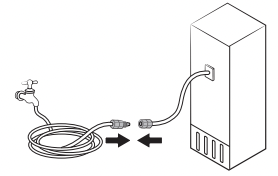
Water does not dispense.
Water line is not connected properly or water supply is not on.
• Check if the water line is installed correctly. Check if the water line stop cock is closed.
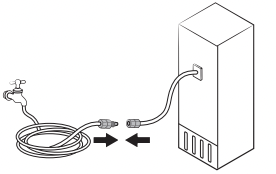
Dispenser panel Lock is activated.
• Deactivate dispenser panel Lock.
Dispenser panel Lock is activated.
• Deactivate dispenser panel Lock
A third-party water filter was installed.
• Use only Samsung-provided or approved filters.
• Unapproved filters may leak and damage the refrigerator.
Water filter indicator turns on or blinks.
• Replace the water filter. After replacing, reset the filter indicator sensor.
Do you hear abnormal sounds from the refrigerator?
Before calling for service, review the information below. If you still have questions about sounds your refrigerator is making, please call Samsung Customer Care at 1-800-SAMSUNG (726-7864). Note that you will be charged for any service visits related to normal operating sounds in which no defects were found.
These sounds are normal.
• When starting or ending an operation, the refrigerator may make sounds similar to a car engine ignition. As the operation stabilizes, the sounds will decrease.
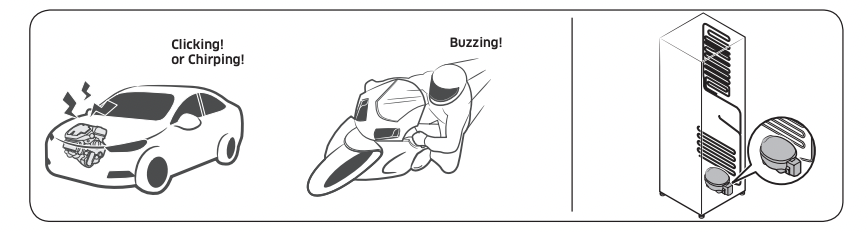
• While the fan is operating, these sounds may occur. When the refrigerator reaches the set temperature, the fan sound will stop.
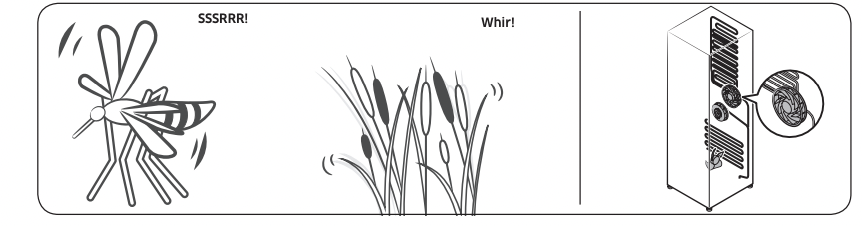
• During a defrost cycle, water may drip on the defrost heater, causing sizzling sounds.
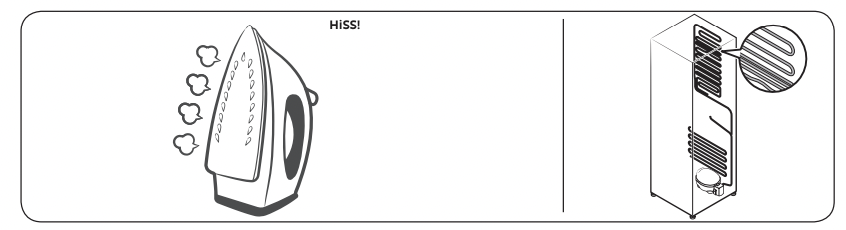
• As the refrigerator cools or freezes, refrigerant gas moves through sealed pipes, causing bubbling sounds.
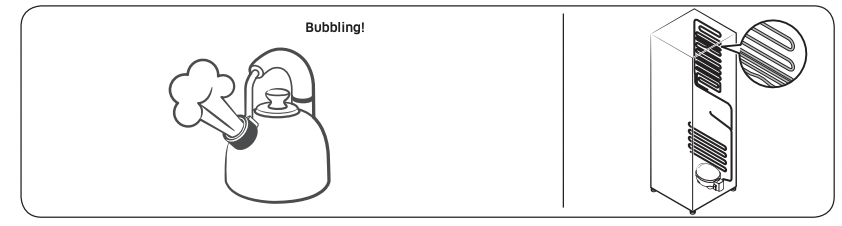
• As the refrigerator temperature increases or decreases, plastic parts contract and expand, creating knocking noises. These noises occur during the defrosting cycle or when electronic parts are working.
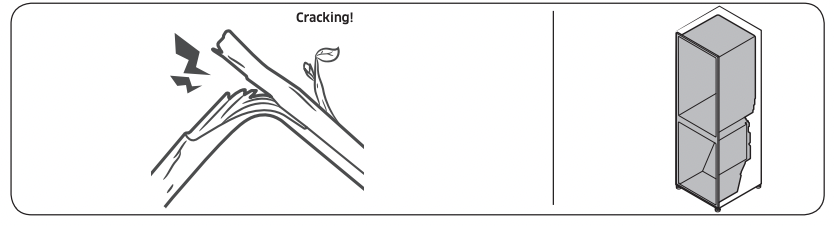
• For ice maker models: When the water valve opens to fill the ice maker, you may hear a buzzing sound.
• Due to pressure equalizing when you open and close the refrigerator door, you may hear a whooshing sound.
SmartThings
|
Symptom |
Action |
|
Could not find “SmartThings” in the app market. |
• The SmartThings app is designed for Android 6.0 (Marshmallow) or later, iOS 10.0 or later, iPhone 6 or later, and is optimized for Samsung smartphones (Galaxy S and Galaxy Note series). |
|
The SmartThings app fails to operate. |
• The SmartThings app is available for applicable models only. • The old Samsung Smart Refrigerator app cannot connect with Samsung Smart Home models. |
|
The SmartThings app is installed but is not connected to my refrigerator. |
• You must log into your Samsung account to use the app. • Make sure that your router is operating normally. • If you have not connected your refrigerator to the SmartThings App after the app was installed, you must make the connection using the device registration function of the app. |
|
Could not log into the app. |
• You must log into your Samsung account to use the app. • If you don’t have a Samsung account, follow the app’s onscreen instructions to create one. |
|
An error message appears when I try to register my refrigerator. |
• Easy Connection may fail due to the distance from your access point (AP) or electrical interference from the surrounding environment. Wait a moment and try again. |
|
The SmartThings app is successfully connected to my refrigerator but does not run |
• Exit and restart the SmartThings app or disconnect and reconnect the router. • Unplug the power cord of the refrigerator, and then plug it in again after 1 minute. |
Smart Grid (applicable models only)
|
Symptom |
Action |
|
What Do I Need to use the Energy Management and Smart Grid functions? |
To use the Smart Grid (Demand Response) and Energy Management functions on your refrigerator, you need the following: Devices • A wireless access point (router) • A Samsung Energy Management-supported refrigerator • A smartphone Registration • Connect your refrigerator to your home Wi-Fi network. • Register for the EMS service with your electric company. Your electric company must have an EMS (Energy Management System) supporting SEP (Smart Energy profile). App • Download the SmartThings app from the Google Play Store, Apple App Store, or Samsung Galaxy Apps. • Install and run the SmartThings app on your smartphone. |
|
Why isn’t the Energy Management function working normally? |
• Make sure that your home router is operating normally with proper Internet service and connection. • Make sure that the refrigerator is connected to the AP (router). Checkpoints • Connect your smartphone to the router (AP, Access Point), and then check if you can browse the Internet on the smartphone. |
|
Why isn’t the Delay Defrost Capability working normally? |
• Make sure that your home router is operating normally with proper Internet service and connection. |
