Loading ...
Loading ...
Loading ...
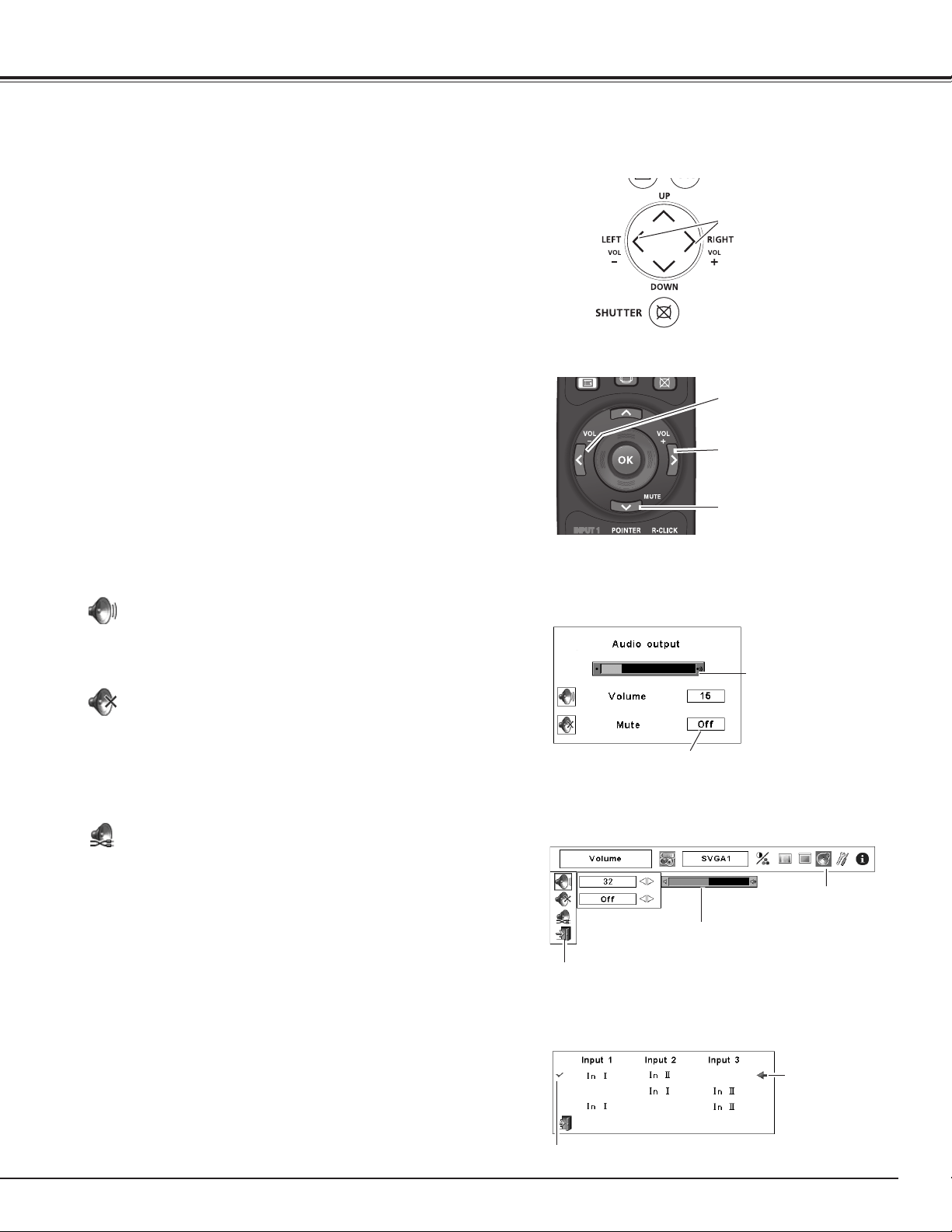
33
1
2
Press the MENU button to display the On-Screen
Menu. Use the Point 7 8 buttons to move the red
frame pointer to the Sound Menu icon.
Press the VOLUME+/– buttons on the side control or on the
remote control unit to adjust the volume of Audio Output.
The volume dialog box appears on the screen for a few
seconds.
Press the MUTE button on the remote control unit to
temporarily turn off the AUDIO OUT. To turn the AUDIO OUT
back on, press the MUTE button again or press the VOLUME
+/– buttons.
Press the Point 7 8 buttons to switch the mute function
On/Off. When the sound is turned off, “On” is displayed.
Press the Point 7 8 buttons again to turn the sound back
on.
Use the Point ed buttons to move the red frame
pointer to the desired item, and then press the OK
button.
Approximate level of
the volume.
Exit the Sound Menu.
Approximate
level of the
volume.
Press the MUTE button to set the Mute function
On or Off. The dialog box disappears after 4
seconds.
Sound Menu
Sound Menu icon
Volume
Remote Control Unit
VOL + button
VOL – button
MUTE button
Volume (Audio output)
Mute (Audio output)
Press the Point 8 button to turn up the volume; press the
Point 7 button to turn down the volume.
Mute
Direct Operation
Menu Operation
Sound Adjustment
Side Control
Volume Dialog Box
Input pattern
This projector has two INPUT terminals [AUDIO IN I/
AUDIO IN II]. Input pattern allows you to set up INPUT 1,
INPUT 2, and INPUT 3 to each INPUT for sound function.
(pp. 13, 37-39)
Press the OK button to display the input pattern dialog box.
Use the Point ed buttons to move the pointer (red arrow)
to the desired pattern and press the OK button to set the
input pattern for sound function. Check mark appears next
to the selected Input pattern.
Basic Operation
VOLUME +/– buttons
Input Pattern Dialog Box
Move the pointer
(red arrow) to the
desired pattern
and press the OK
button.
Selected Input Pattern
Loading ...
Loading ...
Loading ...