Loading ...
Loading ...
Loading ...
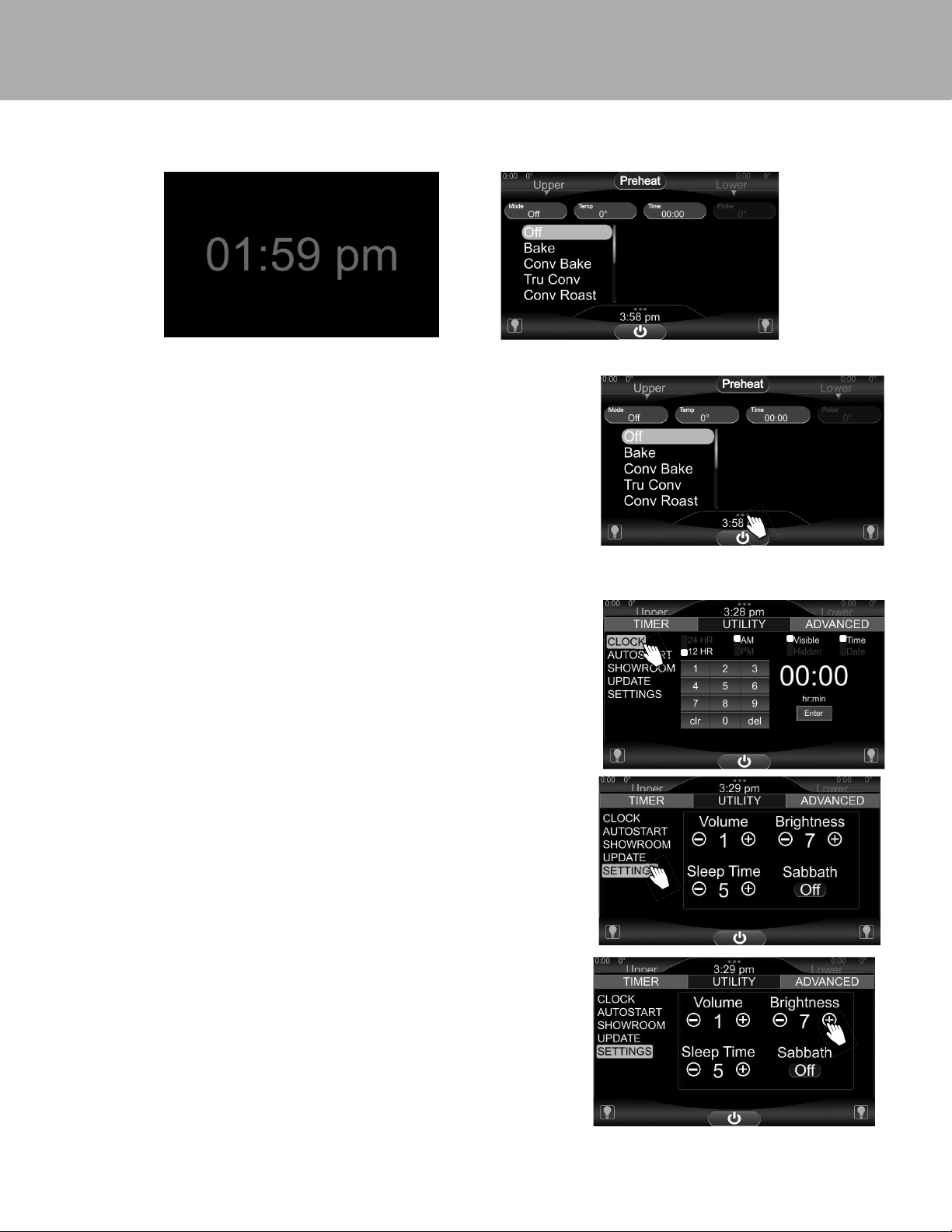
9
Digital Display
When unit is rst plugged up, display will show time.
This is considered the sleeping mode. To activate, tap display. and the cooking functions will appear
Clock and Timers
Setting the Clock and Personal Preferences on the Utilities Screen
You can access the Utilities screen from any screen. Tap the three dots above the time
to access the menu.
For access to the utilities, including the clock, tap the three dots above the clock
time at the bottom of the screen. The tab will pull up, showing three sections, Timer,
Utility, and Advanced.
Use the utilities to set the clock or alter personal preferences such as the display and
the sounds.
Setting the Clock
1. At the Utilities screen, tap clock.
2. Choose between 12 HR/24HR, AM/PM, Visible/Hidden by pressing desired
button above the keypad.
3. Enter desired time using keypad. Once correct time is displayed, press enter.
4. Exit Utility functions by pressing the three dots at the top of the screen
above the time.
Adjusting Personal Preferences
From the Utilities screen by selecting settings, you can adjust such features as
the touch screen brightness, the volume, sleep time, and sabbath..
For Brightess: Press “-” or “+” to lighten or darken the screen. 1 if for the least
and 7 is for the most brightness.
For Volume: Press “-” or “+” to increase or decrease the beeper volume. 1 is for the
lowest and 3 is the highest volume. O turns the volume o .
For Sleep time: Press “-” or “+” to increase or decrease the sleep time from 1
minute to 30 minutes. During sleep time, if the clock setting is set to visible it
will be displayed and the screen dims. If the clock setting is set to hidden, the
sleep screen will be dim and black.
For Sabbath Mode: Press either “ON” or “OFF”
Loading ...
Loading ...
Loading ...