Loading ...
Loading ...
Loading ...
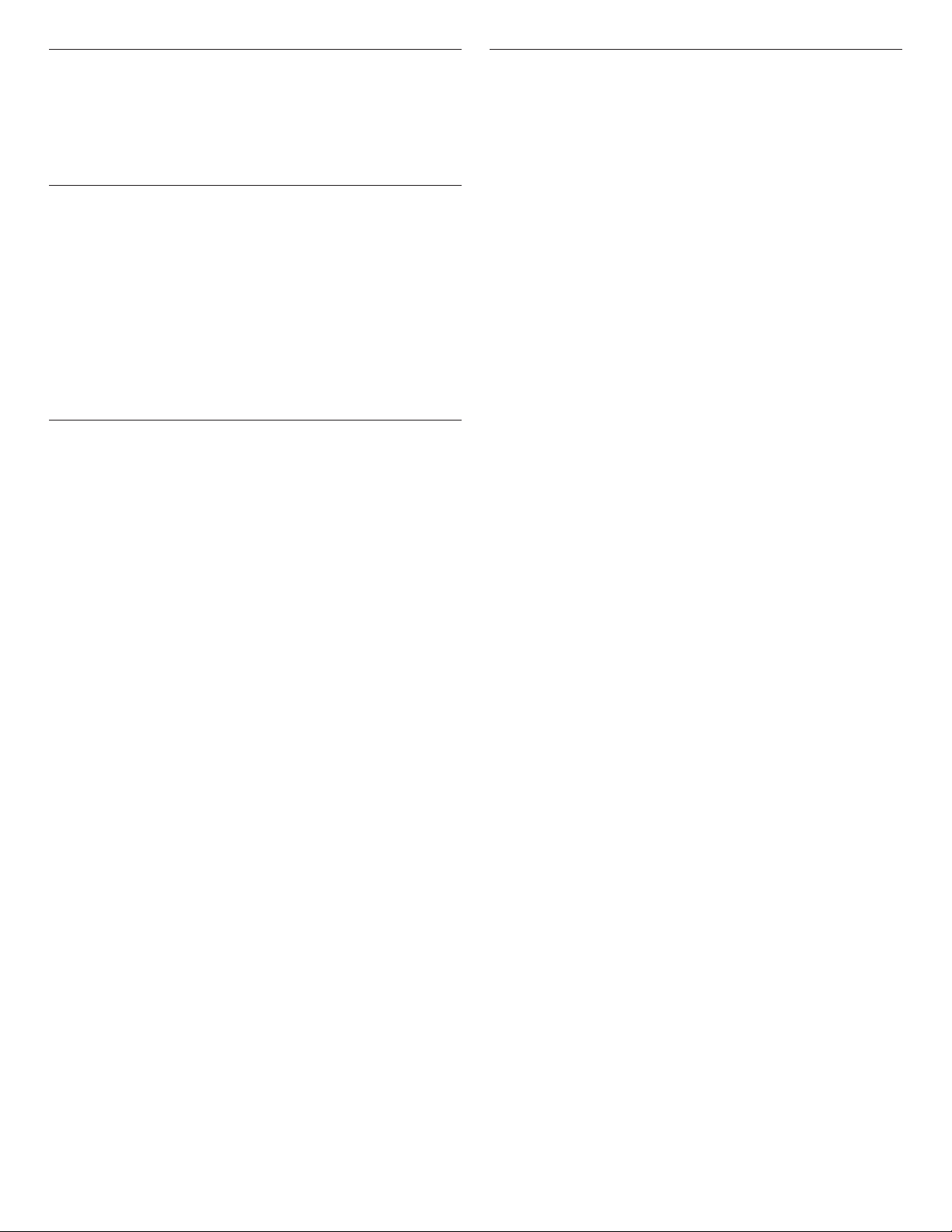
4
Touch Panel
The touch panel houses the control menu and function controls.
The touch keypads are very sensitive and require only a light touch
to activate. Scroll up, down, left, or right to explore the different
options and features.
For more information about the individual controls, see their
respective sections in this manual.
Display
The display is for both the menu, microwave, and oven function
controls. The touch panel allows you to scroll through the oven
menus. The display is very sensitive and requires only a light touch
to activate and control.
When an oven is in use, the display will show the clock, mode,
oven temperature, kitchen timer, and oven timer, if set. If the oven
timer is not set, you can set it from this screen.
After approximately 2 minutes of inactivity, the display will go
into sleep mode and the display will dim. When the oven is in
operation, the display will remain bright.
During use, the display will show menus and the appropriate
selections for the options being chosen.
Display Navigation
If the oven is off, touch the Microwave Oven Power keypad for the
desired oven to activate the menu. From this screen, all automatic
cooking programs can be activated, all manual cooking programs
can be set, options can be adjusted, and instructions, preparation,
and tips can be accessed.
Setup and Demo Mode
1. Select STORE DEMO MODE to enter Demo Mode.
OR
1. Select NEXT to enter into product use.
2. Follow the prompts on the display screen to select a language,
set up Wi-Fi/connect to network, accept the terms of service
and set the time.
NOTE: The display screen will show the time and date (default
screen/standby mode).
3. Select TRY THE PRODUCT to explore various features and
options of the product.
OPTIONAL: Select VIEW PRODUCT VIDEOS to view a video
about how to navigate and interact with the product and
explore Voice Control.
4. Scroll and select EXPLORE.
5. Select the Tools keypad (Gear icon).
To exit Demo Mode, see the “Tools” section.
Loading ...
Loading ...
Loading ...