Loading ...
Loading ...
Loading ...
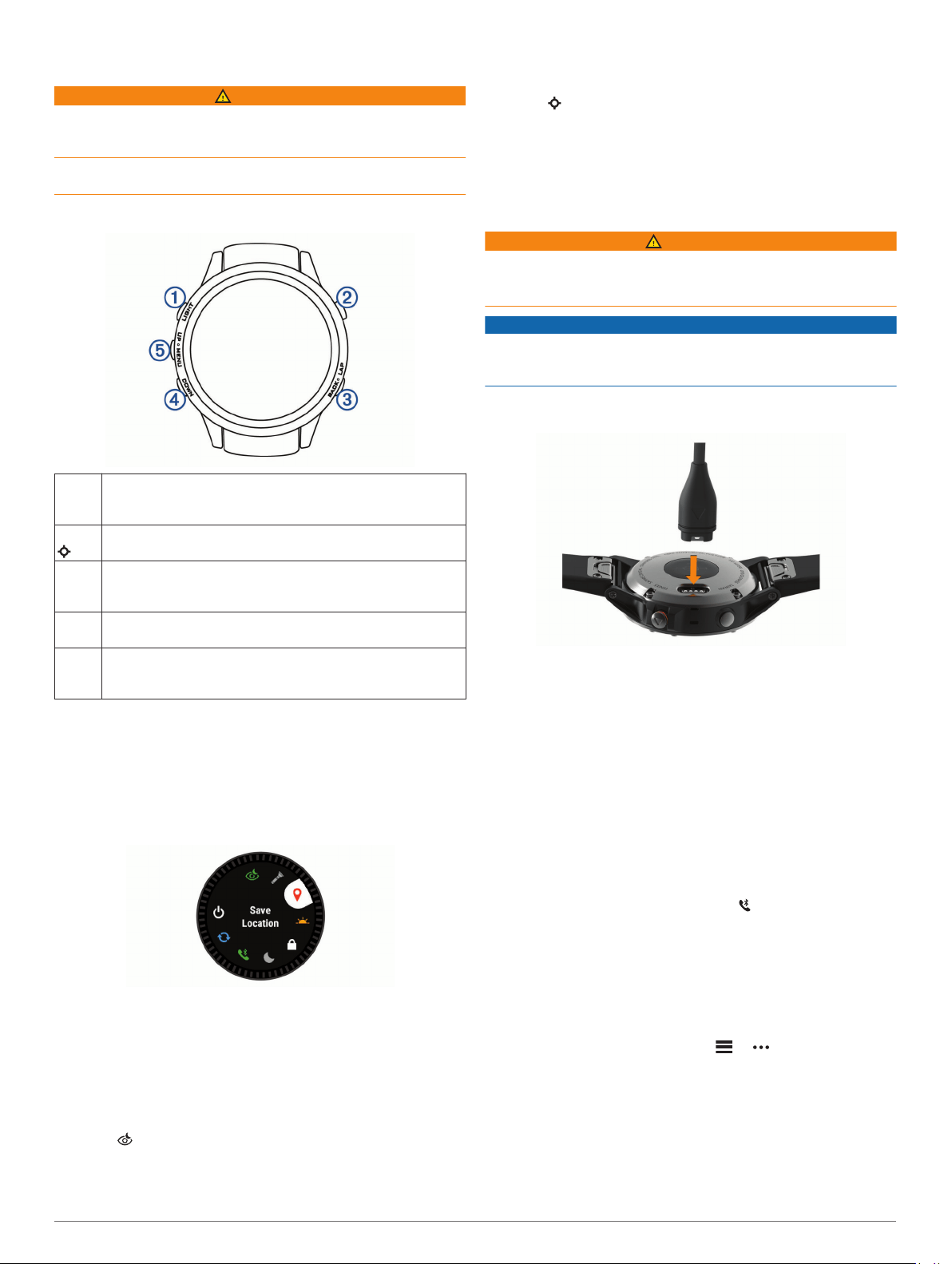
Introduction
WARNING
See the Important Safety and Product Information guide in the
product box for product warnings and other important
information.
Always consult your physician before you begin or modify any
exercise program.
Device Overview
À
LIGHT
Select to turn the backlight on and off.
Hold to view the controls menu.
Hold to turn the device on.
Á
Select to view the activity list and start or stop an activity.
Select to choose an option in a menu.
Â
BACK
LAP
Select to return to the previous screen.
Select to record a lap, rest, or transition during a multisport
activity.
Ã
DOWN
Select to scroll through the widget loop and menus.
Hold to view the watch face from any screen.
Ä
UP
MENU
Select to scroll through the widget loop and menus.
Hold to view the menu.
Viewing the Controls Menu
The controls menu contains options, such as turning on do not
disturb mode, locking the keys, and turning the device off. You
can also enable night vision mode.
NOTE: You can add, reorder, and remove the options in the
controls menu (Customizing the Controls Menu, page 27).
1
From any screen, hold LIGHT.
2
Select UP or DOWN to scroll through the options.
Enabling Night Vision Mode
You can enable night vision mode to reduce backlight intensity
for compatibility with night vision goggles.
NOTE: When you enable night vision mode, wrist heart rate
monitoring is disabled.
1
Hold LIGHT.
2
Select .
Viewing Widgets
Your device comes preloaded with several widgets, and more
are available when you pair your device with a smartphone.
• Select UP or DOWN.
The device scrolls through the widget loop.
• Select to view additional options and functions for a
widget.
• From any screen, hold BACK to return to the watch face.
• If you are recording an activity, select BACK to return to the
activity data pages.
Charging the Device
WARNING
This device contains a lithium-ion battery. See the Important
Safety and Product Information guide in the product box for
product warnings and other important information.
NOTICE
To prevent corrosion, thoroughly clean and dry the contacts and
the surrounding area before charging or connecting to a
computer. Refer to the cleaning instructions in the appendix.
1
Plug the small end of the USB cable into the charging port on
your device.
2
Plug the large end of the USB cable into a USB charging
port.
3
Charge the device completely.
Pairing Your Smartphone with Your Device
To use the connected features of the tactix device, it must be
paired directly through the Garmin Connect
™
Mobile app,
instead of from the Bluetooth
®
settings on your smartphone.
1
From the app store on your smartphone, install and open the
Garmin Connect Mobile app.
2
Bring your smartphone within 10 m (33 ft.) of your device.
3
Select LIGHT to turn on the device.
The first time you turn on the device, it is in pairing mode.
TIP: You can hold LIGHT and select to manually enter
pairing mode.
4
Select an option to add your device to your Garmin Connect
account:
• If this is the first time you are pairing a device with the
Garmin Connect Mobile app, follow the on-screen
instructions.
• If you already paired another device with the Garmin
Connect Mobile app, from the or menu, select
Garmin Devices > Add Device, and follow the on-screen
instructions.
Product Updates
On your computer, install Garmin Express
™
(www.garmin.com
/express). On your smartphone, install the Garmin Connect
Mobile app.
Introduction 1
Loading ...
Loading ...
Loading ...