Loading ...
Loading ...
Loading ...
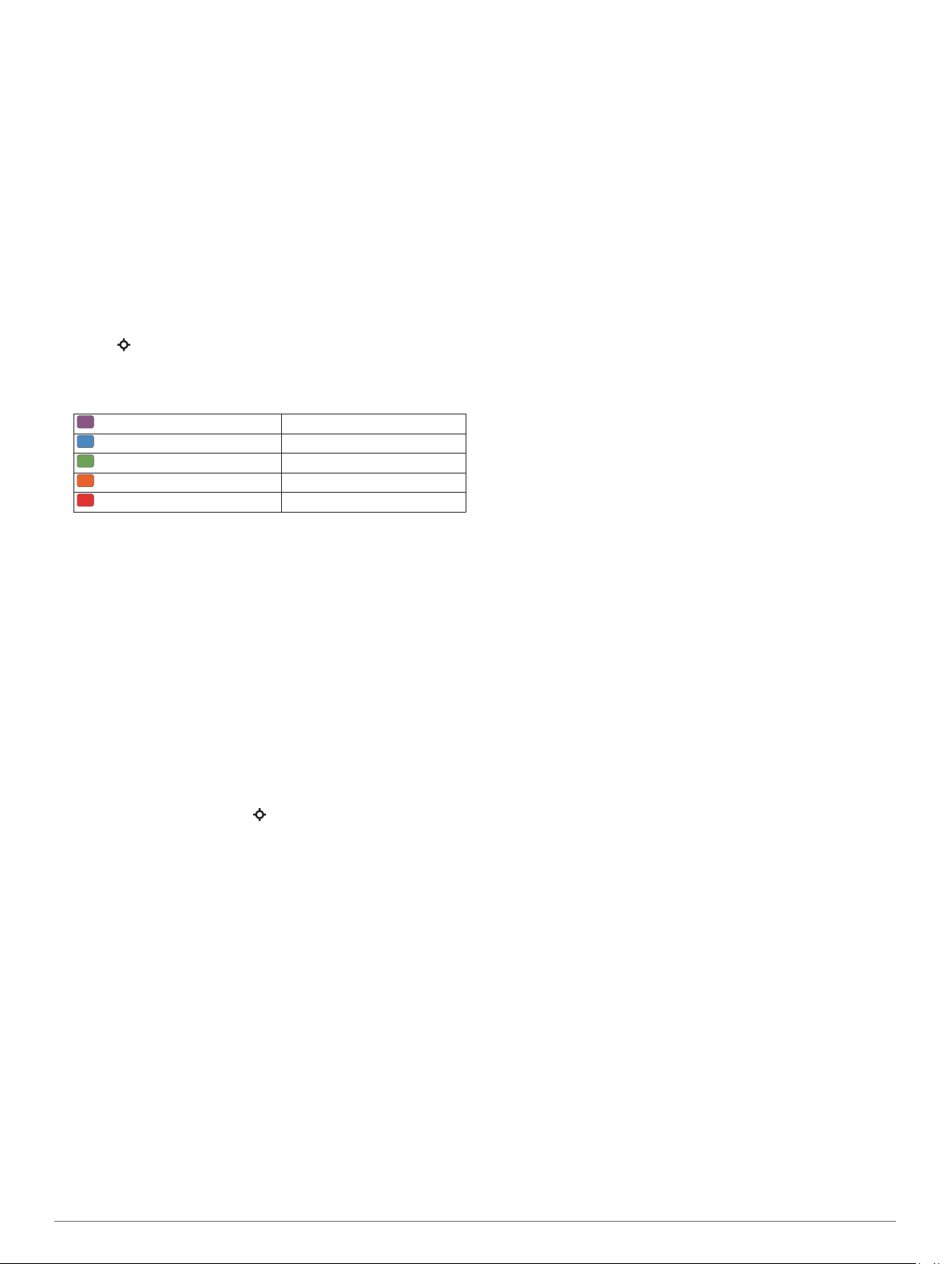
If this is your first lactate threshold estimate, the device
prompts you to update your heart rate zones based on your
lactate threshold heart rate. For each additional lactate
threshold estimate, the device prompts you to accept or
decline the estimate.
Getting Your FTP Estimate
Before you can get your functional threshold power (FTP)
estimate, you must pair a chest heart rate monitor and power
meter with your device (Pairing Your Wireless Sensors,
page 29), and you must get your VO2 max. estimate (Getting
Your VO2 Max. Estimate for Cycling, page 13).
The device uses your user profile information from the initial
setup and your VO2 max. estimate to estimate your FTP. The
device will automatically detect your FTP during rides at a
steady, high intensity with heart rate and power.
1
Select UP or DOWN to view the performance widget.
2
Select to scroll through the performance measurements.
Your FTP estimate appears as a value measured in watts per
kilogram, your power output in watts, and a position on the
color gauge.
Purple Superior
Blue Excellent
Green Good
Orange Fair
Red Untrained
For more information, see the appendix (FTP Ratings,
page 37).
NOTE: When a performance notification alerts you to a new
FTP, you can select Accept to save the new FTP, or Decline
to keep your current FTP (Turning Off Performance
Notifications, page 12).
Conducting an FTP Test
Before you can conduct a test to determine your functional
threshold power (FTP), you must pair a chest heart rate monitor
and a power meter with your device (Pairing Your Wireless
Sensors, page 29), and you must get your VO2 max. estimate
(Getting Your VO2 Max. Estimate for Cycling, page 13).
NOTE: The FTP test is a challenging workout that takes about
30 minutes to complete. Choose a practical and mostly flat route
that allows you to ride at a steadily increasing effort, similar to a
time trial.
1
From the watch face, select .
2
Select a cycling activity.
3
Hold MENU.
4
Select Training > FTP Guided Test.
5
Follow the on-screen instructions.
After you begin your ride, the device displays each step
duration, the target, and current power data. A message
appears when the test is complete.
6
After you complete the guided test, complete the cool down,
stop the timer, and save the activity.
Your FTP appears as a value measured in watts per
kilogram, your power output in watts, and a position on the
color gauge.
7
Select an option:
• Select Accept to save the new FTP.
• Select Decline to keep your current FTP.
Training
Setting Up Your User Profile
You can update your gender, birth year, height, weight, heart
rate zone, and power zone settings. The device uses this
information to calculate accurate training data.
1
Hold MENU.
2
Select Settings > User Profile.
3
Select an option.
Fitness Goals
Knowing your heart rate zones can help you measure and
improve your fitness by understanding and applying these
principles.
• Your heart rate is a good measure of exercise intensity.
• Training in certain heart rate zones can help you improve
cardiovascular capacity and strength.
If you know your maximum heart rate, you can use the table
(Heart Rate Zone Calculations, page 16) to determine the best
heart rate zone for your fitness objectives.
If you do not know your maximum heart rate, use one of the
calculators available on the Internet. Some gyms and health
centers can provide a test that measures maximum heart rate.
The default maximum heart rate is 220 minus your age.
About Heart Rate Zones
Many athletes use heart rate zones to measure and increase
their cardiovascular strength and improve their level of fitness. A
heart rate zone is a set range of heartbeats per minute. The five
commonly accepted heart rate zones are numbered from 1 to 5
according to increasing intensity. Generally, heart rate zones are
calculated based on percentages of your maximum heart rate.
Setting Your Heart Rate Zones
The device uses your user profile information from the initial
setup to determine your default heart rate zones. You can set
separate heart rate zones for sport profiles, such as running,
cycling, and swimming. For the most accurate calorie data
during your activity, set your maximum heart rate. You can also
set each heart rate zone and enter your resting heart rate
manually. You can manually adjust your zones on the device or
using your Garmin Connect account.
1
Hold MENU.
2
Select Settings > User Profile > Heart Rate.
3
Select Max. HR, and enter your maximum heart rate.
You can use the Auto Detection feature to automatically
record your maximum heart rate during an activity (Detecting
Performance Measurements Automatically, page 12).
4
Select LTHR > Enter Manually, and enter your lactate
threshold heart rate.
You can perform a guided test to estimate your lactate
threshold (Lactate Threshold, page 14). You can use the
Auto Detection feature to automatically record your lactate
threshold during an activity (Detecting Performance
Measurements Automatically, page 12).
5
Select Resting HR, and enter your resting heart rate.
You can use the average resting heart rate measured by your
device, or you can set a custom resting heart rate.
6
Select Zones > Based On.
7
Select an option:
• Select BPM to view and edit the zones in beats per
minute.
• Select %Max. HR to view and edit the zones as a
percentage of your maximum heart rate.
Training 15
Loading ...
Loading ...
Loading ...