Loading ...
Loading ...
Loading ...
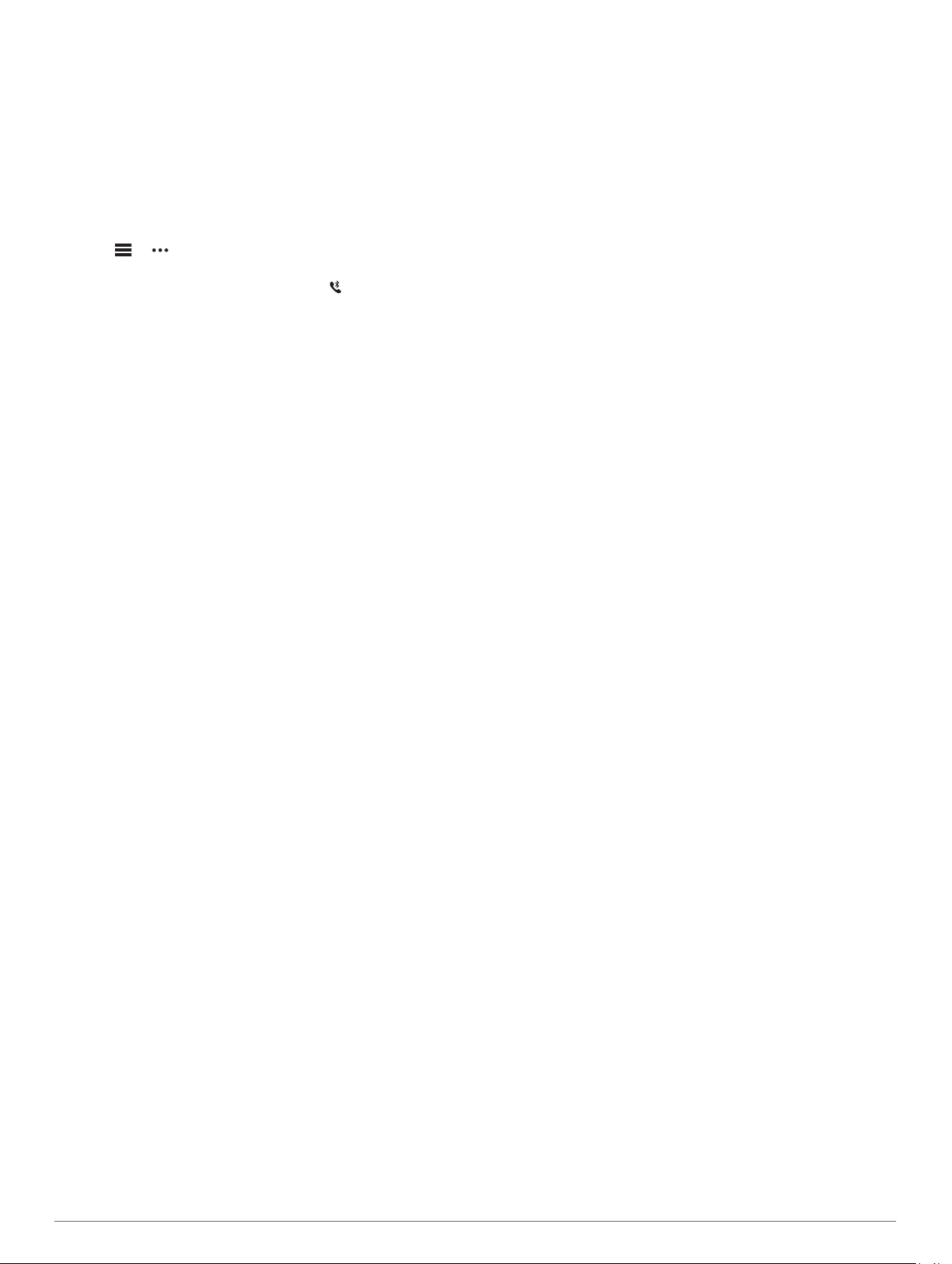
• Turn off your smartphone and your device, and turn them
back on again.
• Enable Bluetooth technology on your smartphone.
• Update the Garmin Connect Mobile app to the latest version.
• Remove your device from the Garmin Connect Mobile app to
retry the pairing process.
If you are using an Apple device, you should also remove
your device from the Bluetooth settings on your smartphone.
• Bring your smartphone within 10 m (33 ft.) of the device.
• On your smartphone, open the Garmin Connect Mobile app,
select or , and select Garmin Devices > Add Device to
enter pairing mode.
• On your device, hold LIGHT, and select to turn on
Bluetooth technology and enter pairing mode.
Can I use my Bluetooth sensor with my
watch?
The device is compatible with some Bluetooth sensors. The first
time you connect a sensor to your Garmin device, you must pair
the device and sensor. After they are paired, the device
connects to the sensor automatically when you start an activity
and the sensor is active and within range.
1
Hold MENU.
2
Select Settings > Sensors & Accessories > Add New.
3
Select an option:
• Select Search All.
• Select your sensor type.
You can customize the optional data fields (Customizing the
Data Screens, page 23).
Restarting Your Device
1
Hold LIGHT until the device turns off.
2
Hold LIGHT to turn on the device.
Restoring All Default Settings
NOTE: This deletes all user-entered information and activity
history.
You can restore all of the device settings to the factory default
values.
1
Hold MENU.
2
Select Settings > System > Restore Defaults > Yes.
Acquiring Satellite Signals
The device may need a clear view of the sky to acquire satellite
signals. The time and date are set automatically based on the
GPS position.
1
Go outdoors to an open area.
The front of the device should be oriented toward the sky.
2
Wait while the device locates satellites.
It may take 30–60 seconds to locate satellite signals.
Improving GPS Satellite Reception
• Frequently sync the device to your Garmin Connect account:
◦ Connect your device to a computer using the USB cable
and the Garmin Express application.
◦ Sync your device to the Garmin Connect Mobile app using
your Bluetooth enabled smartphone.
◦ Connect your device to your Garmin Connect account
using a Wi‑Fi wireless network.
While connected to your Garmin Connect account, the device
downloads several days of satellite data, allowing it to quickly
locate satellite signals.
• Take your device outside to an open area away from tall
buildings and trees.
• Remain stationary for a few minutes.
The temperature reading is not accurate
Your body temperature affects the temperature reading for the
internal temperature sensor. To get the most accurate
temperature reading, you should remove the watch from your
wrist and wait 20 to 30 minutes.
You can also use an optional tempe external temperature
sensor to view accurate ambient temperature readings while
wearing the watch.
Maximizing the Battery Life
You can do several things to extend the life of the battery.
• Reduce the backlight timeout (Changing the Backlight
Settings, page 29).
• Reduce the backlight brightness.
• Use UltraTrac GPS mode for your activity (UltraTrac,
page 25).
• Turn off Bluetooth wireless technology when you are not
using connected features (Connected Features, page 6).
• When pausing your activity for a longer period of time, use
the resume later option (Stopping an Activity, page 3).
• Turn off activity tracking (Turning Off Activity Tracking,
page 17).
• Use a watch face that is not updated every second.
For example, use a watch face without a second hand
(Customizing the Watch Face, page 27).
• Limit the smartphone notifications the device displays
(Managing Notifications, page 7).
• Stop broadcasting heart rate data to paired Garmin devices
(Broadcasting Heart Rate Data to Garmin Devices, page 9).
• Turn off wrist-based heart rate monitoring (Turning Off the
Wrist-based Heart Rate Monitor, page 9).
NOTE: Wrist-based heart rate monitoring is used to calculate
vigorous intensity minutes and calories burned.
Activity Tracking
For more information about activity tracking accuracy, go to
garmin.com/ataccuracy.
My daily step count does not appear
The daily step count is reset every night at midnight.
If dashes appear instead of your step count, allow the device
to acquire satellite signals and set the time automatically.
My step count does not seem accurate
If your step count does not seem accurate, you can try these
tips.
• Wear the device on your non-dominant wrist.
• Carry the device in your pocket when pushing a stroller or
lawn mower.
• Carry the device in your pocket when actively using your
hands or arms only.
NOTE: The device may interpret some repetitive motions,
such as washing dishes, folding laundry, or clapping your
hands, as steps.
The step counts on my device and my Garmin
Connect account don't match
The step count on your Garmin Connect account updates when
you synchronize your device.
32 Troubleshooting
Loading ...
Loading ...
Loading ...