Loading ...
Loading ...
Loading ...
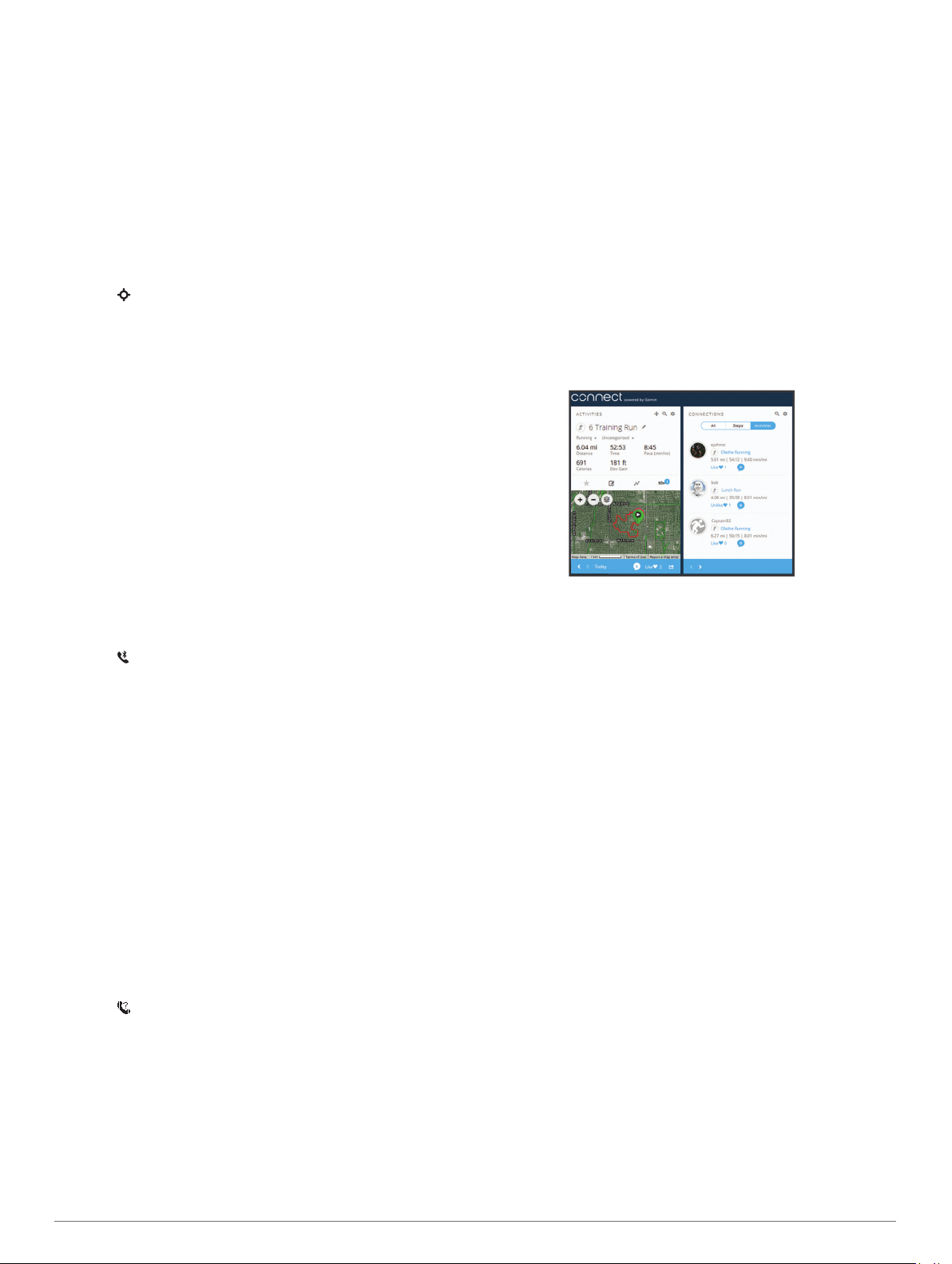
Replying to a Text Message
NOTE: This feature is available only for smartphones with
Android.
When you receive a text message notification on your tactix
device, you can send a quick reply by selecting from a list of
messages. You can customize messages in the Garmin
Connect Mobile app.
NOTE: This feature sends text messages using your phone.
Regular text message limits and charges from your carrier and
phone plan may apply. Contact your mobile carrier for more
information about text message charges or limits.
1
From the watch face, select UP to view the notifications
widget.
2
Select , and select a text message notification.
3
Select DOWN > Reply.
4
Select a message from the list.
Your phone sends the selected message as an SMS text
message.
Managing Notifications
You can use your compatible smartphone to manage
notifications that appear on your tactix Charlie device.
Select an option:
• If you are using an Apple
®
smartphone, use the
notifications settings on your smartphone to select the
items to show on the device.
• If you are using a smartphone with Android, from the
Garmin Connect Mobile app, select Settings > Smart
Notifications.
Turning Off the Bluetooth Smartphone
Connection
1
Hold LIGHT to view the controls menu.
2
Select to turn off the Bluetooth smartphone connection on
your tactix device.
Refer to the owner's manual for your mobile device to turn off
Bluetooth wireless technology on your mobile device.
Turning On and Off Smartphone Connection
Alerts
You can set the tactix Charlie device to alert you when your
paired smartphone connects and disconnects using Bluetooth
wireless technology.
NOTE: Smartphone connection alerts are turned off by default.
1
Hold MENU.
2
Select Settings > Phone > Alerts.
Locating a Lost Mobile Device
You can use this feature to help locate a lost mobile device that
is paired using Bluetooth wireless technology and currently
within range.
1
Hold LIGHT to view the controls menu.
2
Select .
The tactix device begins searching for your paired mobile
device. An audible alert sounds on your mobile device, and
the Bluetooth signal strength displays on the tactix device
screen. The Bluetooth signal strength increases as you move
closer to your mobile device.
3
Select BACK to stop searching.
Garmin Connect
Your Garmin Connect account allows you to track your
performance and connect with your friends. It gives you the tools
to track, analyze, share, and encourage each other. You can
record the events of your active lifestyle, including runs, walks,
rides, swims, hikes, golf games, and more.
You can create your free Garmin Connect account when you
pair your device with your phone using the Garmin Connect
Mobile app. You can also create an account when you set up
the Garmin Express application (www.garmin.com/express).
Store your activities: After you complete and save a timed
activity with your device, you can upload that activity to your
Garmin Connect account and keep it as long as you want.
Analyze your data: You can view more detailed information
about your fitness and outdoor activities, including time,
distance, heart rate, calories burned, cadence, an overhead
map view, and pace and speed charts. You can view more
detailed information about your golf games, including
scorecards, statistics, and course information. You can also
view customizable reports.
NOTE: To view some data, you must pair an optional
wireless sensor with your device (Pairing Your Wireless
Sensors, page 29).
Track your progress: You can track your daily steps, join a
friendly competition with your connections, and meet your
goals.
Share your activities: You can connect with friends to follow
each other's activities or post links to your activities on your
favorite social networking sites.
Manage your settings: You can customize your device and
user settings on your Garmin Connect account.
Updating the Software Using Garmin Connect Mobile
Before you can update your device software using the Garmin
Connect Mobile app, you must have a Garmin Connect account,
and you must pair the device with a compatible smartphone
(Pairing Your Smartphone with Your Device, page 1).
Synchronize your device with the Garmin Connect Mobile
app (Manually Syncing Data with Garmin Connect Mobile,
page 8).
When new software is available, the Garmin Connect Mobile
app automatically sends the update to your device.
Updating the Software Using Garmin Express
Before you can update your device software, you must
download and install the Garmin Express application and add
your device (Using Garmin Connect on Your Computer,
page 7).
1
Connect the device to your computer using the USB cable.
When new software is available, the Garmin Express
application sends it to your device.
2
After the Garmin Express application finishes sending the
update, disconnect the device from your computer.
Your device installs the update.
Using Garmin Connect on Your Computer
The Garmin Express application connects your device to your
Garmin Connect account using a computer. You can use the
Garmin Express application to upload your activity data to your
Garmin Connect account and to send data, such as workouts or
Connected Features 7
Loading ...
Loading ...
Loading ...