Loading ...
Loading ...
Loading ...
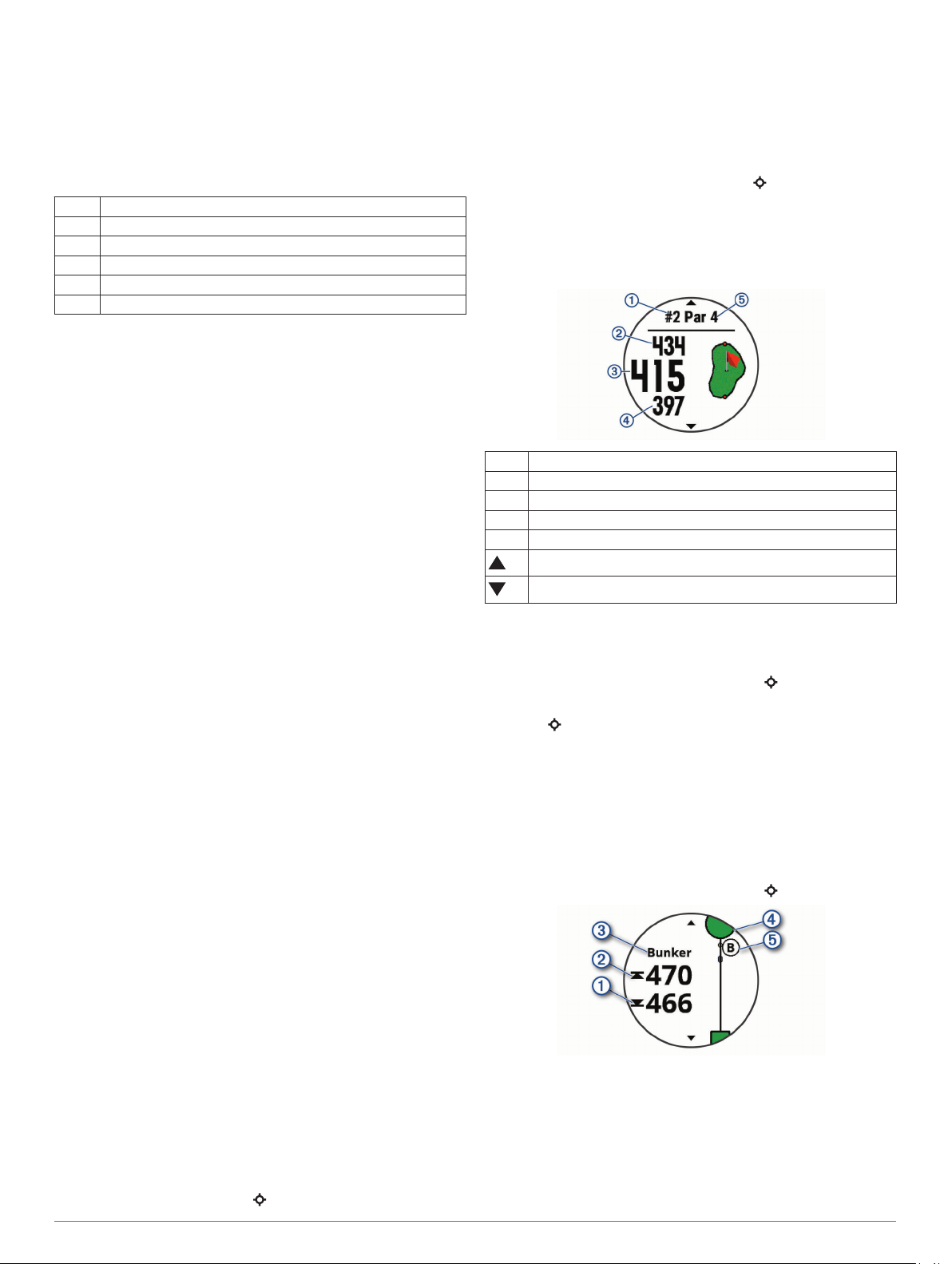
meters. Swolf is a measurement of swimming efficiency and,
like golf, a lower score is better.
Stroke Types
Stroke type identification is available only for pool swimming.
Your stroke type is identified at the end of a length. Stroke types
appear when you are viewing interval history. You can also
select stroke type as a custom data field (Customizing the Data
Screens, page 23).
Free Freestyle
Back Backstroke
Breast Breaststroke
Fly Butterfly
Mixed More than one stroke type in an interval
Drill Used with drill logging (Training with the Drill Log, page 5)
Tips for Swimming Activities
• Before starting a pool swimming activity, follow the on-screen
instructions to select your pool size or enter a custom size.
The next time you start a pool swimming activity, the device
uses this pool size. You can hold MENU, select the activity
settings, and select Pool Size to change the size.
• Select LAP to record a rest during pool swimming.
The device automatically records swim intervals and lengths
for pool swimming.
• Select LAP to record an interval during open water
swimming.
Resting During Pool Swimming
The default rest screen displays two rest timers. It also displays
time and distance for the last completed interval.
NOTE: Swim data is not recorded during a rest.
1
During your swim activity, select LAP to start a rest.
The display reverses to white text on a black background,
and the rest screen appears.
2
During a rest, select UP or DOWN to view other data screens
(optional).
3
Select LAP, and continue swimming.
4
Repeat for additional rest intervals.
Training with the Drill Log
The drill log feature is available only for pool swimming. You can
use the drill log feature to manually record kick sets, one-arm
swimming, or any type of swimming that is not one of the four
major strokes.
1
During your pool swim activity, select UP or DOWN to view
the drill log screen.
2
Select LAP to start the drill timer.
3
After you complete a drill interval, select LAP.
The drill timer stops, but the activity timer continues to record
the entire swim session.
4
Select a distance for the completed drill.
Distance increments are based on the pool size selected for
the activity profile.
5
Select an option:
• To start another drill interval, select LAP.
• To start a swim interval, select UP or DOWN to return to
the swim training screens.
Golfing
Playing Golf
Before you play golf, you should charge the device (Charging
the Device, page 1).
1
From the watch face, select > Golf.
2
Go outside, and wait while the device locates satellites.
3
Select a course from the list of available courses.
4
Select Yes to keep score.
5
Select UP or DOWN to scroll through the holes.
The device automatically transitions when you move to the
next hole.
6
After you complete your activity, select > End Round >
Yes.
Hole Information
Because pin locations change, the device calculates the
distance to the front, middle, and back of the green, but not the
actual pin location.
À
Current hole number
Á
Distance to the back of the green
Â
Distance to the middle of the green
Ã
Distance to the front of the green
Ä
Par for the hole
Next hole
Previous hole
Moving the Flag
You can take a closer look at the green and move the pin
location.
1
From the hole information screen, select > Move Flag.
2
Select UP or DOWN to move the pin position.
3
Select .
The distances on the hole information screen are updated to
show the new pin location. The pin location is saved for only
the current round.
Viewing Hazards
You can view distances to hazards along the fairway for par 4
and 5 holes. Hazards that affect shot selection are displayed
individually or in groups to help you determine the distance to
layup or carry.
1
From the hole information screen, select > Hazards.
• The distances to the front
À
and back
Á
of the nearest
hazard appear on the screen.
• The hazard type
Â
is listed at the top of the screen.
• The green is represented as a half circle
Ã
at the top of
the screen. The line below the green represents the center
of the fairway.
• Hazards
Ä
are shown below the green in approximate
locations relative to the fairway.
Activities and Apps 5
Loading ...
Loading ...
Loading ...