Loading ...
Loading ...
Loading ...
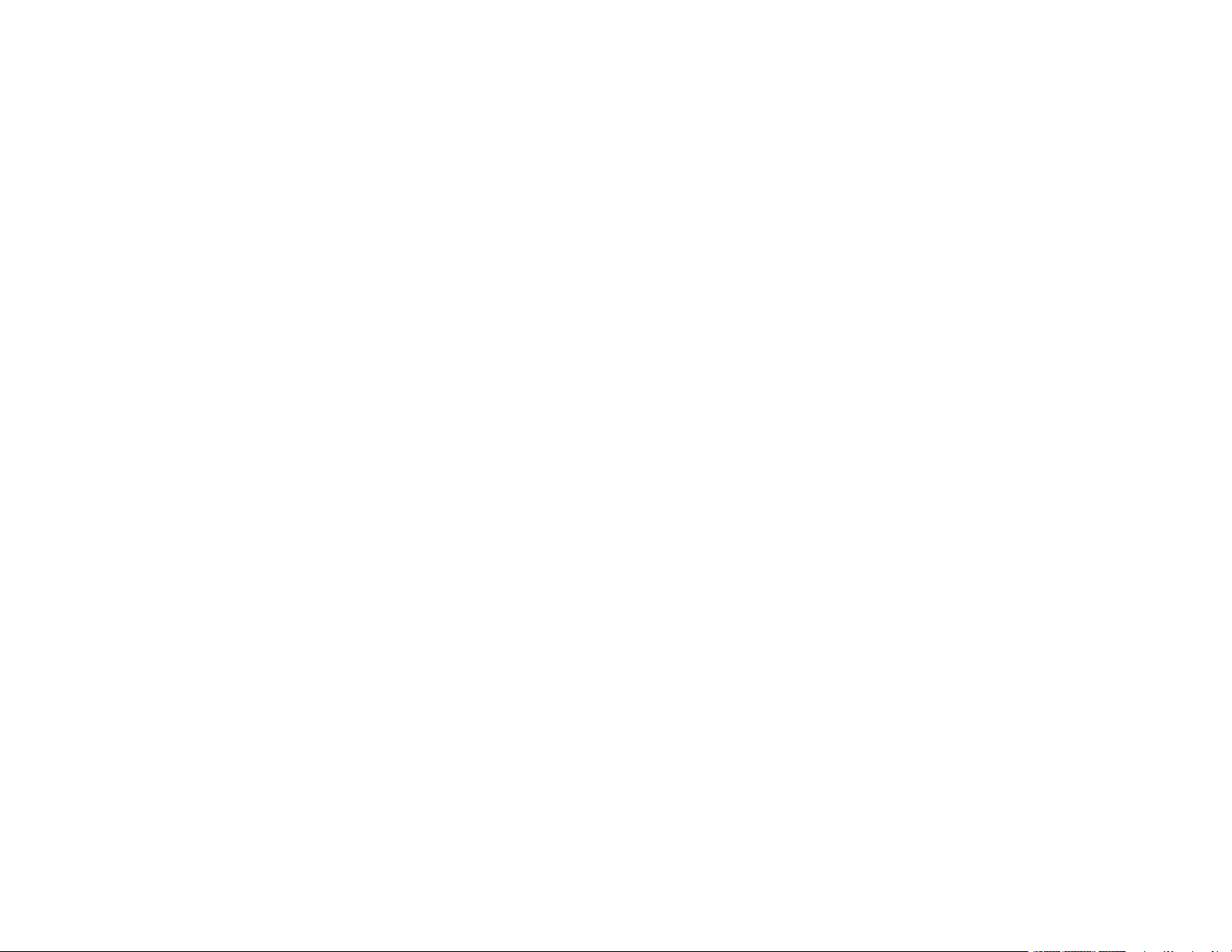
4
Wi-Fi Direct Mode Setup .................................................................................................................... 34
Enabling Wi-Fi Direct Mode ........................................................................................................... 34
Wi-Fi Protected Setup (WPS)............................................................................................................. 37
Using WPS to Connect to a Network ............................................................................................. 37
Printing a Network Status Sheet......................................................................................................... 38
Printing a Network Connection Report ............................................................................................... 39
Network Connection Report Codes and Messages ....................................................................... 41
Changing or Updating Network Connections ..................................................................................... 46
Accessing the Web Config Utility................................................................................................... 46
Changing a USB Connection to a Wi-Fi Connection...................................................................... 47
Connecting to a New Wi-Fi Router ................................................................................................ 47
Disabling Wi-Fi Features ............................................................................................................... 48
Loading Paper ........................................................................................................................................... 49
Loading Paper in the Sheet Feeder.................................................................................................... 49
Paper Loading Capacity..................................................................................................................... 53
Double-sided Printing Capacity.......................................................................................................... 53
Compatible Epson Papers.................................................................................................................. 55
Borderless Paper Type Compatibility ................................................................................................. 56
Paper or Media Type Settings - Printing Software.............................................................................. 57
Selecting the Paper Settings - Control Panel ..................................................................................... 57
Paper or Media Type Settings - Control Panel............................................................................... 58
Selecting the Default Paper Source Settings...................................................................................... 59
Paper Source Settings Options ..................................................................................................... 60
Placing Originals on the Product ............................................................................................................. 61
Placing Originals on the Scanner Glass ............................................................................................. 61
Copying ...................................................................................................................................................... 63
Copying Documents or Photos........................................................................................................... 63
Copying Options................................................................................................................................. 65
Printing from a Computer ......................................................................................................................... 67
Printing with Windows ........................................................................................................................ 67
Selecting Basic Print Settings - Windows ...................................................................................... 68
Print Quality Options - Windows ............................................................................................... 70
Loading ...
Loading ...
Loading ...