Loading ...
Loading ...
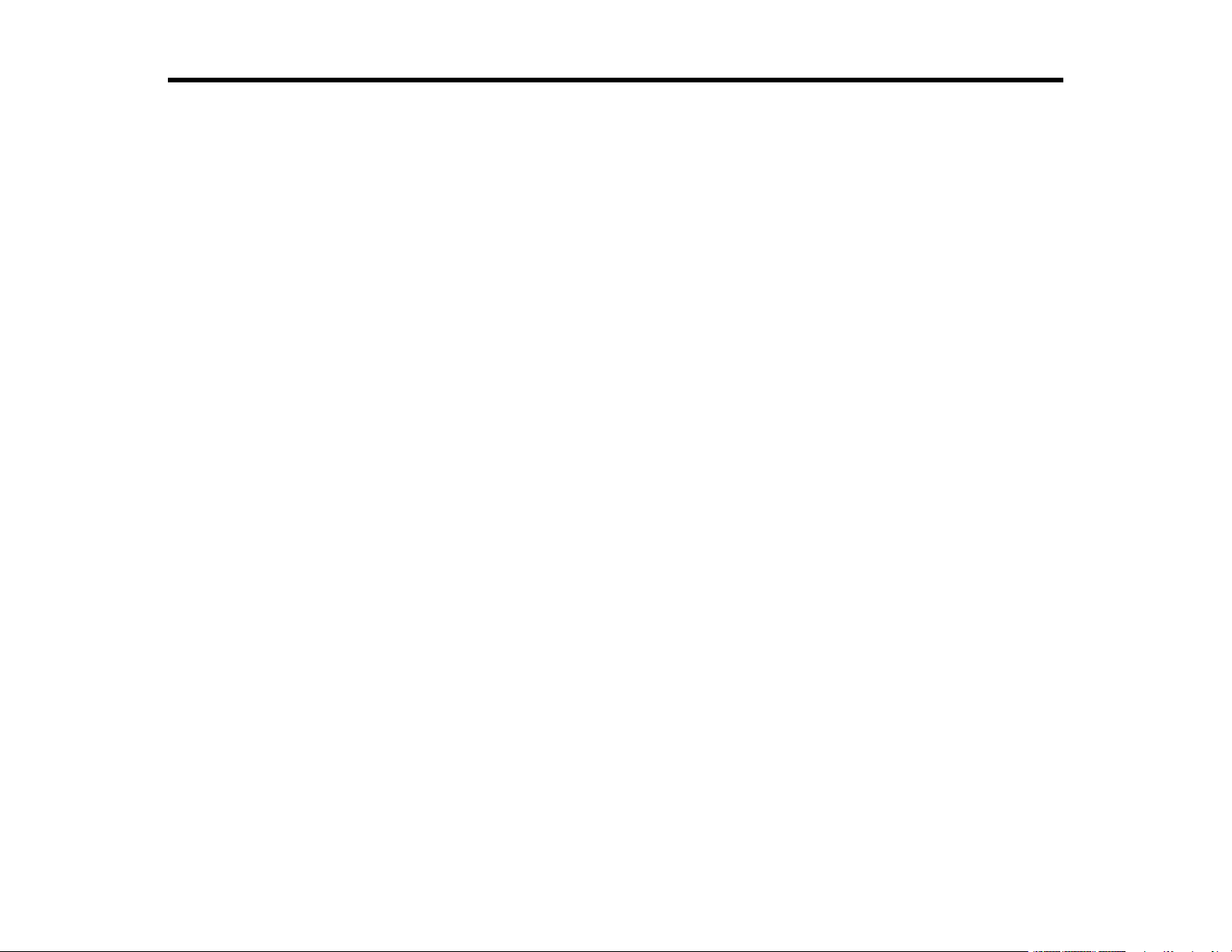
3
Contents
ET-2750 User's Guide................................................................................................................................ 11
Product Basics .......................................................................................................................................... 12
Using the Control Panel ..................................................................................................................... 12
Control Panel Buttons and Lights .................................................................................................. 13
Status Icon Information ............................................................................................................. 13
Entering Characters on the LCD Screen ....................................................................................... 14
Changing LCD Screen Language.................................................................................................. 14
Product Parts Locations ..................................................................................................................... 16
Product Parts - Front ..................................................................................................................... 16
Product Parts - Inside .................................................................................................................... 17
Product Parts - Back...................................................................................................................... 18
Checking for Software Updates.......................................................................................................... 19
Using Power Saving Settings ............................................................................................................. 19
Changing the Sleep Timer Setting from the Control Panel ............................................................ 20
Changing the Power Off Timer Setting from the Control Panel...................................................... 21
Epson Connect Solutions for Smartphones, Tablets, and More ......................................................... 22
Setting Up Epson Connect Services.............................................................................................. 23
Using Epson Email Print ............................................................................................................... 24
Using the Epson iPrint Mobile App ................................................................................................ 24
Using Epson Remote Print ........................................................................................................... 25
Using AirPrint .................................................................................................................................... 25
Using Google Cloud Print................................................................................................................... 26
Android Printing Using the Epson Print Enabler ................................................................................ 27
Using Fire OS Printing ....................................................................................................................... 27
Using Windows 10 Mobile Printing .................................................................................................... 28
Using Epson Print and Scan App with Windows Tablets ................................................................... 29
Wi-Fi Networking ....................................................................................................................................... 30
Network Security Recommendations ................................................................................................. 30
Wi-Fi Infrastructure Mode Setup......................................................................................................... 31
Selecting Wireless Network Settings from the Control Panel ........................................................ 32
Loading ...
Loading ...
Loading ...