Loading ...
Loading ...
Loading ...
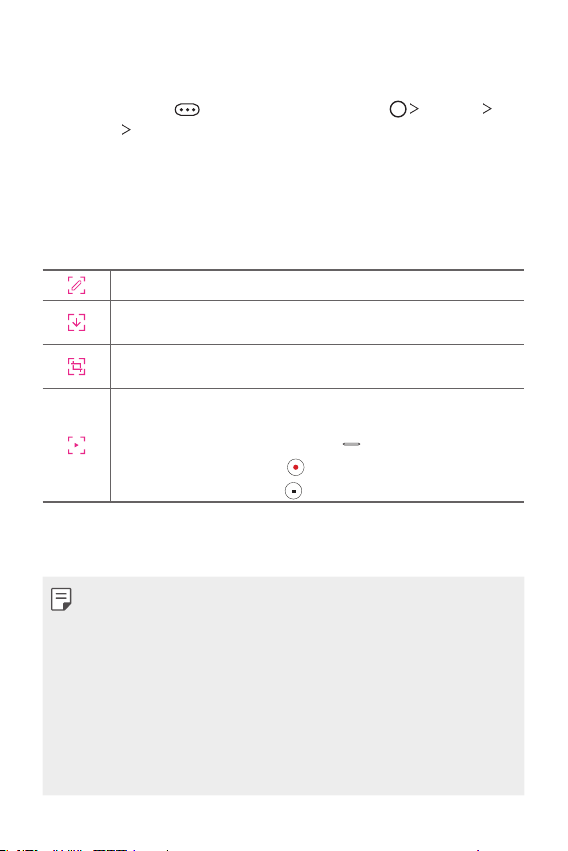
Custom-designed Features 27
Setting the Floating Bar
You can select the content to display on the Floating Bar and change
its display order. Tap
from the Floating Bar or tap Settings
Extensions
Floating Bar.
• Position: You can set an area within which you can move the floating
bar.
• Shortcuts: Quickly access frequently used apps or features.
• Screen capture: Capture the screen to crop the desired part or to
create a GIF file.
You can use Capture+ on the desired screen.
You can capture a scrolling screenshot and use it for Q Memo+ or
save it in the Gallery.
You can capture a desired area and use it for Q Memo+ or save it in
the Gallery.
Save the current screen as a GIF file. You can adjust the size of the
image you want to capture.
•To move to the desired location, drag
.
•To start recording a GIF, tap
.
•To stop recording a GIF, tap
.
• Music player: Control the music you are listening to.
• Quick contacts: Call or message people set as quick contacts.
• A maximum of 5 apps or features can be added to the shortcuts.
• A maximum of 5 contacts can be added as quick contacts.
• GIF capture is a function provided for the user to produce creative
images. Violating rights such as intellectual property right or defaming
the reputation of another person by using the GIF capture function may
lead to a civil or criminal liability in accordance with the related laws.
Be cautious not to copy or transmit another person’s work without
authorization. LG Electronics is not liable in any way for such acts by
users.
• A GIF can be created up to 15 seconds long.
Loading ...
Loading ...
Loading ...