Loading ...
Loading ...
Loading ...
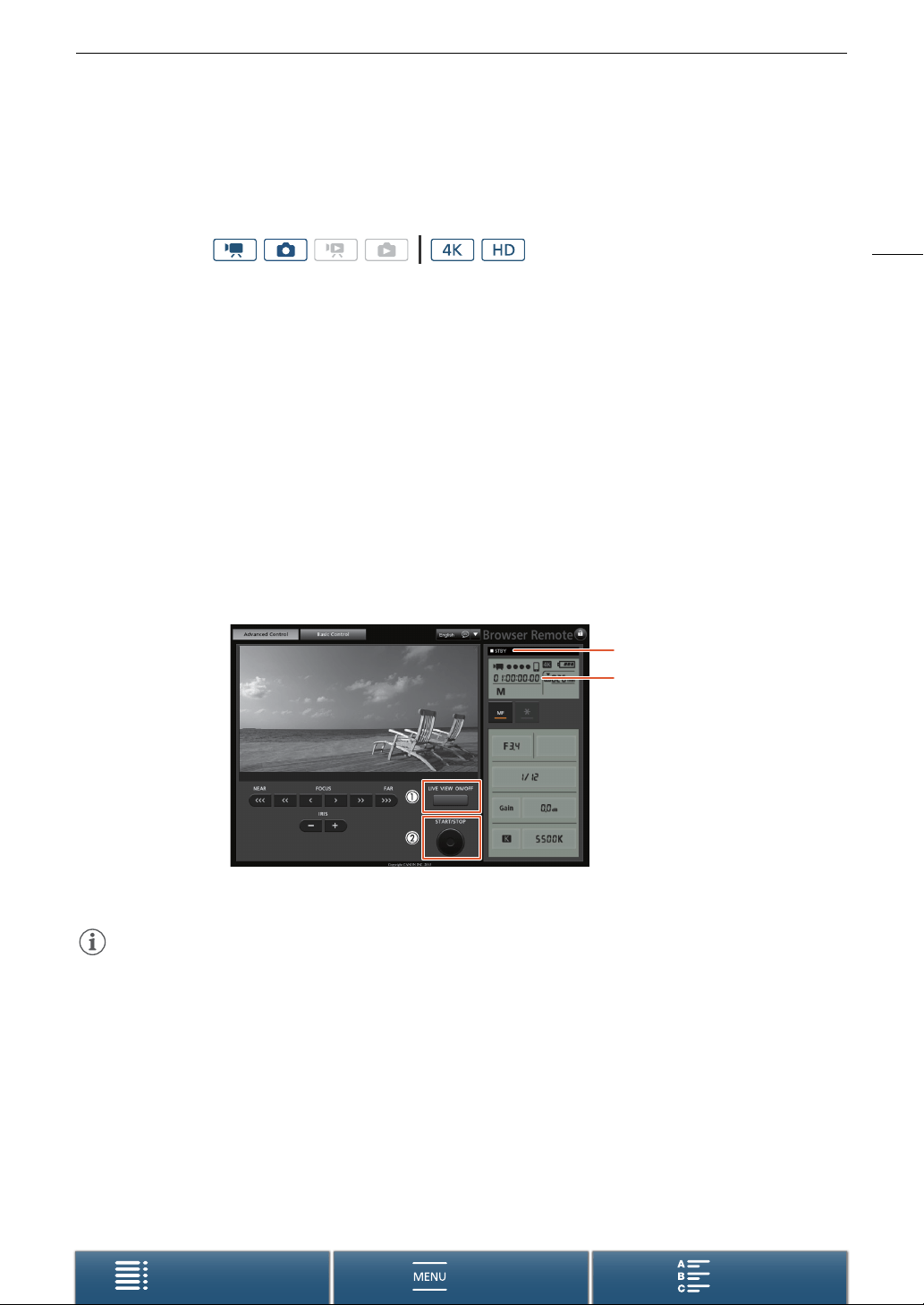
41
Recording Video and Taking Photos
Menus
Table of Contents Index
Remote Operation Using Browser Remote
After completing the necessary preparations (A 125), you can start and stop recording from a connected
device using the Browser Remote application.
1 Press [LIVE VIEW ON/OFF] to show the camcorder’s live view image on the Browser Remote screen.
• The position of the camcorder’s movie/photo switch will determine whether the Browser Remote screen
displays controls for recording clips or taking photos.
To shoot clips
2 Press [START/STOP].
• The recording operation indicator changes to [ÜREC] and the center of the START/STOP button lights up
in red.
• The time code displayed on the Browser Remote screen is the same as on the camcorder.
• Press [START/STOP] again to stop the recording.
To take photos
2 Press [PHOTO].
NOTES
• The Browser Remote application has a key lock function that is limited only to the controls on the application’s
screens (you will still be able to use the controls on the camcorder). Press [D] to lock the application’s
controls; press [C] to reactivate them.
Operating modes:
Recording operation
Time code
Screenshot for recording clips
Loading ...
Loading ...
Loading ...
