Loading ...
Loading ...
Loading ...
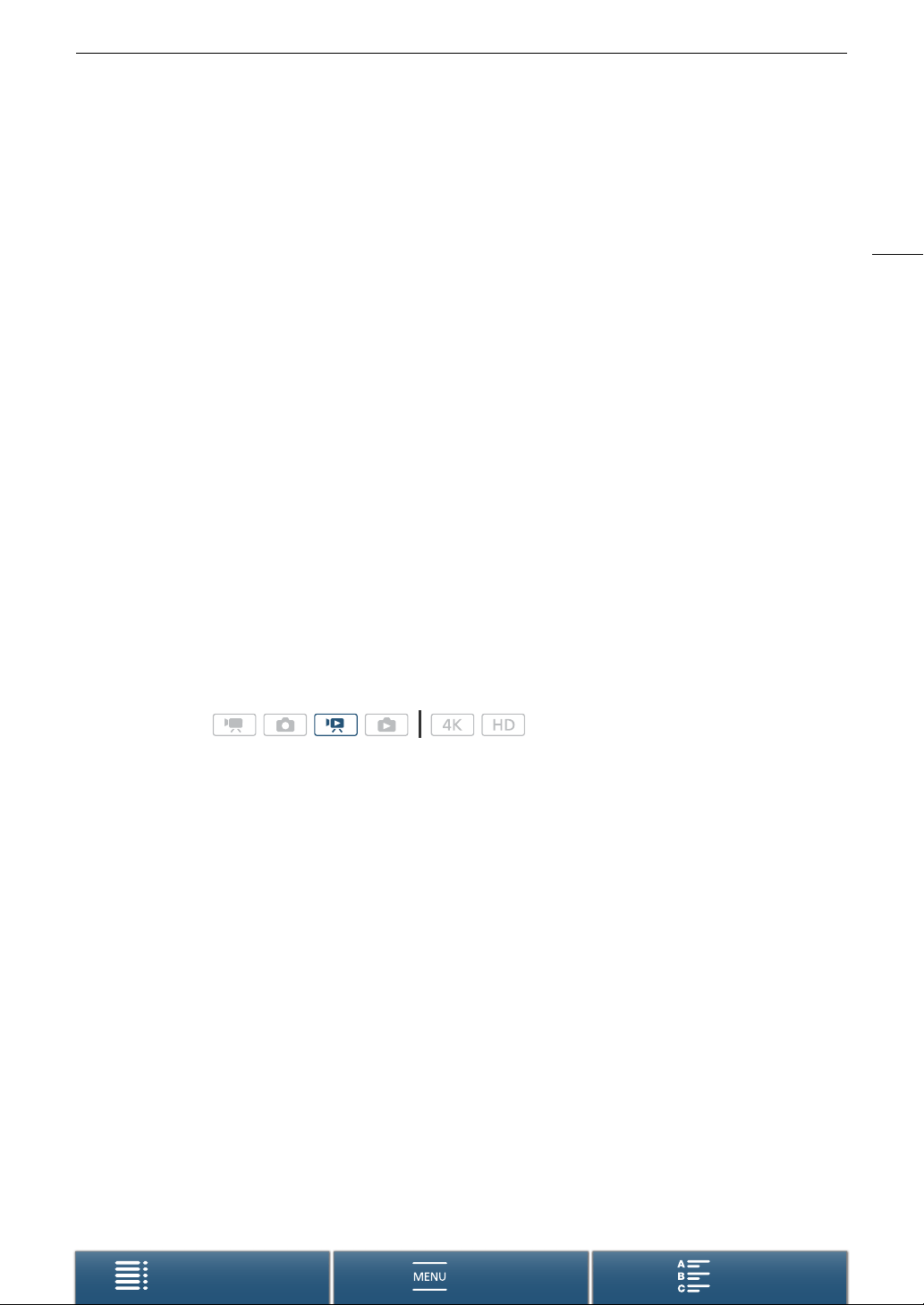
113
Saving Clips to a Computer
Menus
Table of Contents Index
Saving Clips to a Computer
Use Canon XF Utility to save clips or one of the Canon XF plugins* to import clips into non-linear editing (NLE)
software. When using the software to transfer clips to a computer, make sure to use a compatible card reader.
* Plugins are available for NLE software by Avid and Apple.
Installation
Canon XF Utility for XF-AVC and the Canon XF plugins are available as a free download from the following Canon
Web site. Refer to the Web site for the system requirements and the latest information about the software and
plugins. To download, click on your country/region and follow the onscreen instructions.
www.canon.com/icpd
Canon XF Utility: Browser for transferring clips to a computer and playing back, checking and managing clips.
The software also allows you to capture photos from clips.
Plugins for non-linear editing (NLE) software: The plugins allow you to transfer clips from a computer or the
recording media (connected via USB reader to a computer) to the NLE software. The following plugins are
available.
- Canon XF Plugin 64 for Avid Media Access (Windows or Mac OS)
- Canon XF Plugin for Final Cut Pro X (Mac OS)
For details about using the software, refer to the instruction manual (PDF file) that is installed with the software.
Refer to
Viewing the Software Instruction Manual
(A 114) for details on accessing the manual.
The following procedures may differ depending on the version of OS you are using. For details see the Help
modules of the operating system.
• An Internet connection is required to install the software.
Installing Canon XF Utility for XF-AVC (Windows)
1 Double-click the file that you downloaded from the Canon Web site to decompress it.
• The file is xuw*****.zip for Canon XF Utility or xpmw*****.zip for Canon XF Plugin 64 for Avid Media Access.
The rest of the explanation refers only to Canon XF Utility but the procedure is similar for the Canon XF
plugin.
•The folder xuw***** will be created that contains the file xuw***.exe.
2 Double-click xuw***.exe.
3 Follow the onscreen instructions to select your area (continent), country/region and/or language, as necessary.
• Available options will vary depending on your country/region.
4 After the message appears prompting you to exit other applications, exit other applications and then click OK.
• The software’s license agreement appears.
5 Read the license agreement and click Yes to begin the installation.
• If you do not select Yes , you cannot install the software.
• When the installation has completed, Installation has completed successfully appears.
6Click Next and then click Finish.
Uninstalling the Software (Windows)
1 In the Control Panel, open Add or Remove Programs.
• A list of installed programs appears.
Operating modes:
Loading ...
Loading ...
Loading ...
