Loading ...
Loading ...
Loading ...
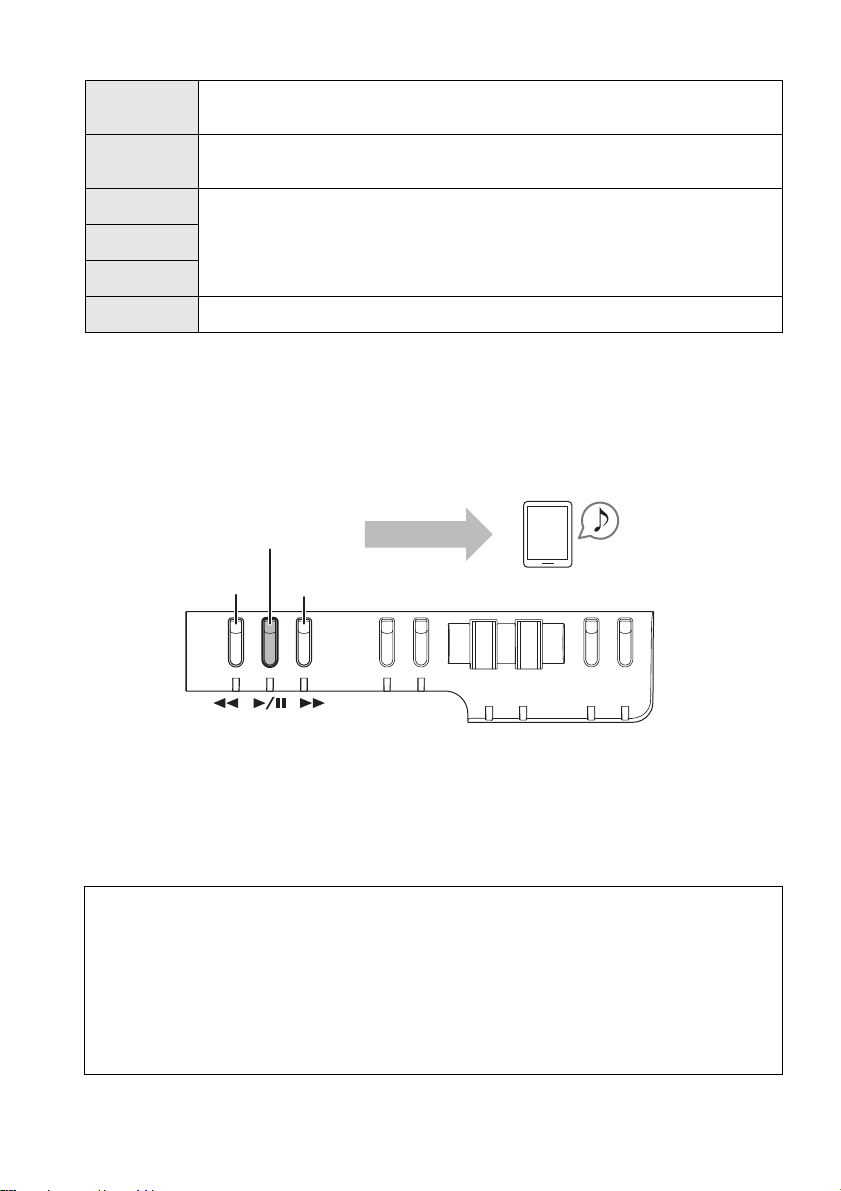
30 SHS-500 Owner’s Manual
Jam modes
* When you want to play melodic parts on a keyboard, the app Chord Tracker’s “Melody Cancellation” function
may be useful because the function suppresses the vocal part of the song. For this operation, refer to the
included manual within the app.
5. Play back a song.
Use [LL] (Fast Reverse), [R/K] (Play/Pause) and [RR] (Fast Forward) buttons to control the
song on the app.
• When connected with Bluetooth, the song sounds from the smart device.
• When connected with a USB cable, the song sounds from the keyboard.
NOTE
As soon as song playback begins, the app starts transmitting the chord information to the keyboard as MIDI
data. Both the chord information and the selected Jam mode determine the sound which is produced when the
keys are pressed.
1 Finger
You can play backing parts even with just one finger.
An example using a preset demo song is given on page 25.
Backing
Ideal for playing backing parts.
An example using a preset demo song is given on page 24.
Melody A
Ideal for playing the melodies.
Try these modes in order: A B C to find the most suitable one matching the
style.
An example using “Melody B” with a preset demo song is given on page 25.
Melody B
Melody C
Off
Turn the Jam function off.
Volume setting
• When you want to adjust the volume balance between the song playback and your keyboard
performance, adjust the volume on your smart device. If further adjustment seems
necessary, change the Function “EQ Type” setting (overall sound). Press the [FUNCTION]
button repeatedly to call up “EQ Type” at the top of the display, then rotate the [SELECT]
knob to select the value at the bottom.
• When connected with a USB cable, the keyboard may produce sound even when the
volume on smart device is set to minimum.
Smart device
Play
Fast reverse Fast forward
Loading ...
Loading ...
Loading ...