Loading ...
Loading ...
Loading ...
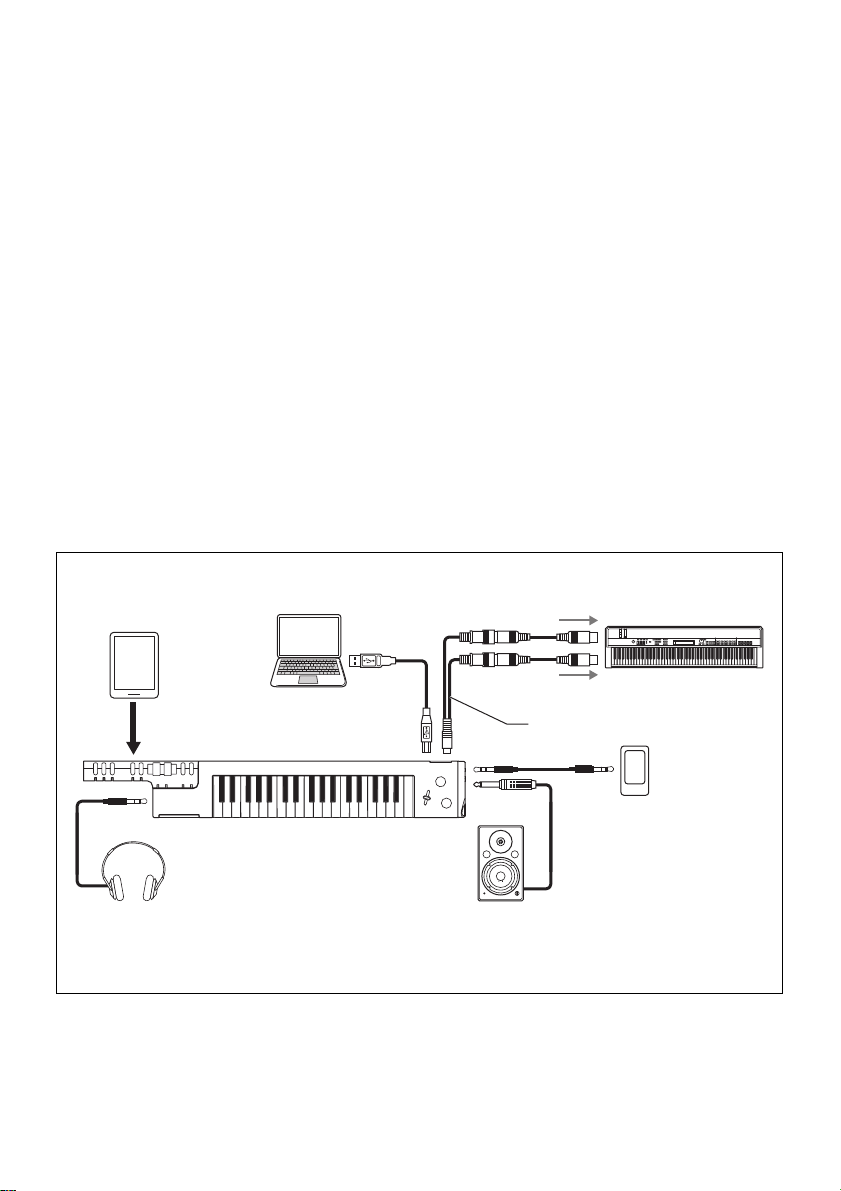
SHS-500 Owner’s Manual 13
6 [TO HOST] terminal (page 28)
For connecting a computer or a smart device by using a USB cable, in order to transmit/receive
MIDI data or audio data (using the USB audio interface function). For details on the USB audio
interface function, refer to the “Reference Manual.” When transmitting/receiving MIDI data, you
may need to call up the Function settings (see “MIDI transmission/reception” below).
7 [MIDI] terminal
For connecting other MIDI devices via the included MIDI breakout cable and standard MIDI
cables (sold separately). When transmitting/receiving MIDI data, you may need to call up the
Function settings (see “MIDI transmission/reception” below).
8 [SELECT] knob (page 21)
For selecting a Voice to play on the keyboard. The selected Voice name will be shown in the
display.
While the [FUNCTION] button indicator is lit, this knob works as a value selector for the Function.
9 [EFFECT] selector (page 22)
For selecting the effect which is applied to the Voice. This selector is used in conjunction with the
[EFFECT CONTROL] knob.
) [EFFECT CONTROL] knob (page 22)
For setting the value of the effect which is selected by [EFFECT] selector. Turning the knob
clockwise increases the depth of the effect.
MIDI transmission/reception
Make sure to match the MIDI transmit/receive port as well as the value of the Function “MIDI Select” setting. Press the
[FUNCTION] button repeatedly to call up “MIDI Select” at the top of the display, then rotate the [SELECT] knob to
select an appropriate value at the bottom: “BLE MIDI” (Bluetooth), “USB MIDI” (TO HOST) or “MiniMIDI” (MIDI).
Connection example
Connect to your smart device by Bluetooth or by the USB cable. Confirm Bluetooth availability on
page 9, and then refer to pages 27 and 28.
SHS-500
PHONES
MIDI
MIDI IN
MIDI OUT
TO HOST
LINE OUT
AUX IN
Smart device
Headphones
Audio player
Powered speaker
MIDI device
MIDI breakout cable
PC
MIDI OUT
terminal
MIDI IN
terminal
Loading ...
Loading ...
Loading ...