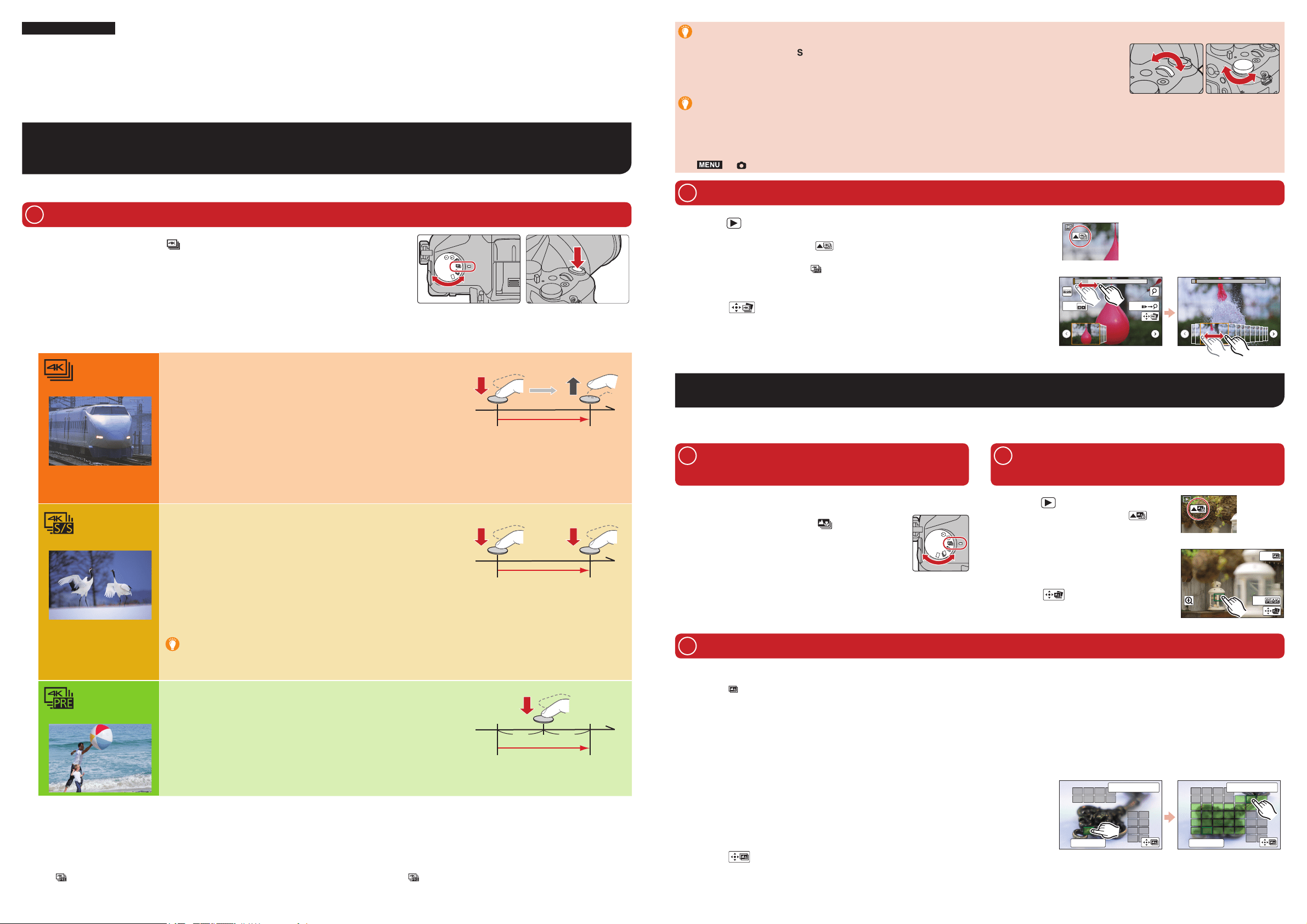
1
Recording 4K photos
Quick Guide for 4K Photo
You can select the desired moment from a burst of pictures taken at 30 frames/second and save that moment as a picture of 8 million pixels (approx.).
ENGLISH
DVQW1054ZA
Digital Camera
Model No. DMC-FZ2500
Set the drive mode dial to [ 1 ] (4K Photo).
Press [MENU/SET] to display the [Rec] menu.
2
Press 3 / to select [4K PHOTO], and press [MENU/SET].
Press
4 / to select [Rec Method], and press [MENU/SET].
Press the cursor buttons
5 / to select the method used to record 4K photos,
and press [MENU/SET].
After selecting the method used to record 4K photos, press the shutter button halfway to display the
recording screen.
Drive mode dial Shutter button
[4K Burst]
For capturing the best shot of a fast-moving subject
(e.g., sports, aeroplanes, trains)
Burst recording is performed while the shutter button is pressed and held.
The shutter sound will be heard repeatedly.
Press the shutter button halfway.1
Press and hold the shutter button fully for as long as you 2
want to perform recording.
Press the button fully slightly in advance. Recording starts approximately
0.5 seconds after it has been pressed fully.
If you are using Auto Focus, [Continuous AF] will work during recording. Focus
will be adjusted continuously.
Press and hold
Recording is performed
[4K Burst(S/S)]
For capturing unpredictable photo opportunities
(e.g., plants, animals, children)
Burst recording starts when the shutter button is pressed and stops when
pressed again. Start and stop tones will be heard.
Press the shutter button fully.1
Press the shutter button fully again.2
If you are using Auto Focus, [Continuous AF] will work during recording. Focus will
be adjusted continuously.
Start (First)
Stop (Second)
Recording is performed
Adding markers to select and save pictures
You can add markers if you press [Fn5] during recording. You can skip to the positions where you added markers on
the slide view screen or 4K burst playback screen.
[4K Pre-Burst]
For recording as needed whenever a photo opportunity arises
(e.g., the moment when a ball is thrown)
Burst recording is performed for approximately 1 second before and after
the moment that the shutter button is pressed. The shutter sound will be
heard only once.
Press the shutter button fully.1
In situations where you want to lock focus and exposure, such as when the
subject is not at the center, use [AF/AE LOCK].
Approximately 1 second
Recording is performed
When recording 4K photos, a 4K burst fi le will be saved in [MP4] format.
Use a UHS Speed Class 3 card to record 4K photos.
When using an SDHC memory card, you can continue recording without interruption even if the fi le size exceeds 4 GB, but the 4K burst fi le will be divided and
recorded/played back separately.
When using an SDXC memory card, even if the continuous recording time exceeds 3 hours and 4 minutes or the fi le size exceeds 96 GB, you can continue
recording without interruption, but the 4K burst fi le will be divided and recorded/played back separately.
When recording 4K photos, the angle of view is narrower.
When [ ] ([4K Pre-Burst]) is set, the battery drains faster and the camera temperature rises. Select [ ]] ([4K Pre-Burst]) only when recording.
Using the 4K Photo function to capture the best shot of the subject
([4K Burst] / [4K Burst(S/S)] / [4K Pre-Burst])
2
Selecting the desired focus area and
saving a picture
1
Recording with the Post Focus
function
2
Selecting pictures from 4K burst fi le and saving
To record the subject with reduced blur
Set the mode dial to [
].
Set the shutter speed by rotating the rear dial or the front dial.
Approximate shutter speed for outdoor recording in fi ne weather conditions: 1/1000 seconds or faster.
If you increase the shutter speed, the ISO sensitivity becomes higher, which may increase the noise on the screen.
Setting Loop Recording ([4K Burst(S/S)] only)
The camera performs recording while deleting the data of the preceding part so that you can continue recording while waiting for a photo
opportunity, without replacing the card.
Once you start recording, the 4K burst fi le will be recorded and divided approximately every 2 minutes. Approximately the last 10 minutes (up to approximately
12 minutes) will be saved. The preceding part will be deleted.
MENU
[Rec] [4K PHOTO] [Loop Recording] [ON]
Press [ 1 ] .
Press the cursor buttons
2 / to select a 4K burst fi le.
4K burst fi les are displayed with [ ].
Press the cursor button 3 .
If the image was recorded with [ ] ([4K Pre-Burst]), proceed to step 5.
Drag the slide bar to make a rough selection of scenes.4
Drag the frames to select the frame you want to save as a picture.5
Touch [6 ] to save the picture.
The picture will be saved in JPEG format.
Fn5
Fn4
The camera can perform Burst recording in the same picture quality as 4K photo recording while automatically shifting the focus to different areas.
After the recording, you can select the desired area on the screen and save a picture in which the selected area is in focus.
Controlling Focus After Recording (Post Focus/Focus Stacking)
We recommend that you use a tripod when recording images to be used for
Focus Stacking.
Set the drive mode dial to [ 1 ] (Post Focus).
Decide on the composition, and press the
2
shutter button halfway.
Press the shutter button fully to start
3
recording.
Press [
1 ] .
Select an image with the [
2 ] icon
on the playback screen, and press
the cursor buttons .
Touch the desired focus area.3
If a picture that is in focus is not available for
the selected area, a red frame will be displayed.
You cannot save a picture in this case.
Touch [ 4 ] to save the picture.
The picture will be saved in JPEG format.
Fn5
Fn4
3
Using Focus Stacking and saving a picture
You can also merge multiple pictures with different focus areas to widen the focus range. (Focus Stacking)
Touch [ 1 ] (Fn4) in step 3 of “Selecting the desired focus area and saving a picture”.
Touch the merging method.
2
[Auto Merging]
Automatically selects pictures that are suited to be merged, and merges them into a single picture.
Priority will be given to pictures with closer focus.
Pictures will be merged into a single picture and the resulting picture will be saved when this item is selected.
[Range Merging]
Merges pictures with specifi ed focus areas into a single picture.
(When [Range Merging] is selected) Touch the desired focus area.3
Specify at least two areas.
In-focus areas between the two areas will also be selected, and the combined in-focus area will be
indicated.
Gray areas indicate areas that may, if selected, cause the merged picture to look unnatural and areas
that cannot be selected.
Touch the focus area again to cancel the selection.
Touch [ 4 ] to merge the pictures and save the resulting picture.
The picture will be saved in JPEG format.
5HVHW
ュリヴヱハ
Fn5
6HW&DQFHO
5HVHW
ュリヴヱハ
Fn5
6HW&DQFHO
The camera may automatically correct the misalignments of pictures caused by camera shake. If they are corrected, the angle of view becomes slightly narrower
when pictures are merged.
DMC-FZ2500DVQW10544KPHOTOPPengspa.indd1DMC-FZ2500DVQW10544KPHOTOPPengspa.indd1 2016/09/0312:43:182016/09/0312:43:18
Loading ...
