Loading ...
Loading ...
Loading ...
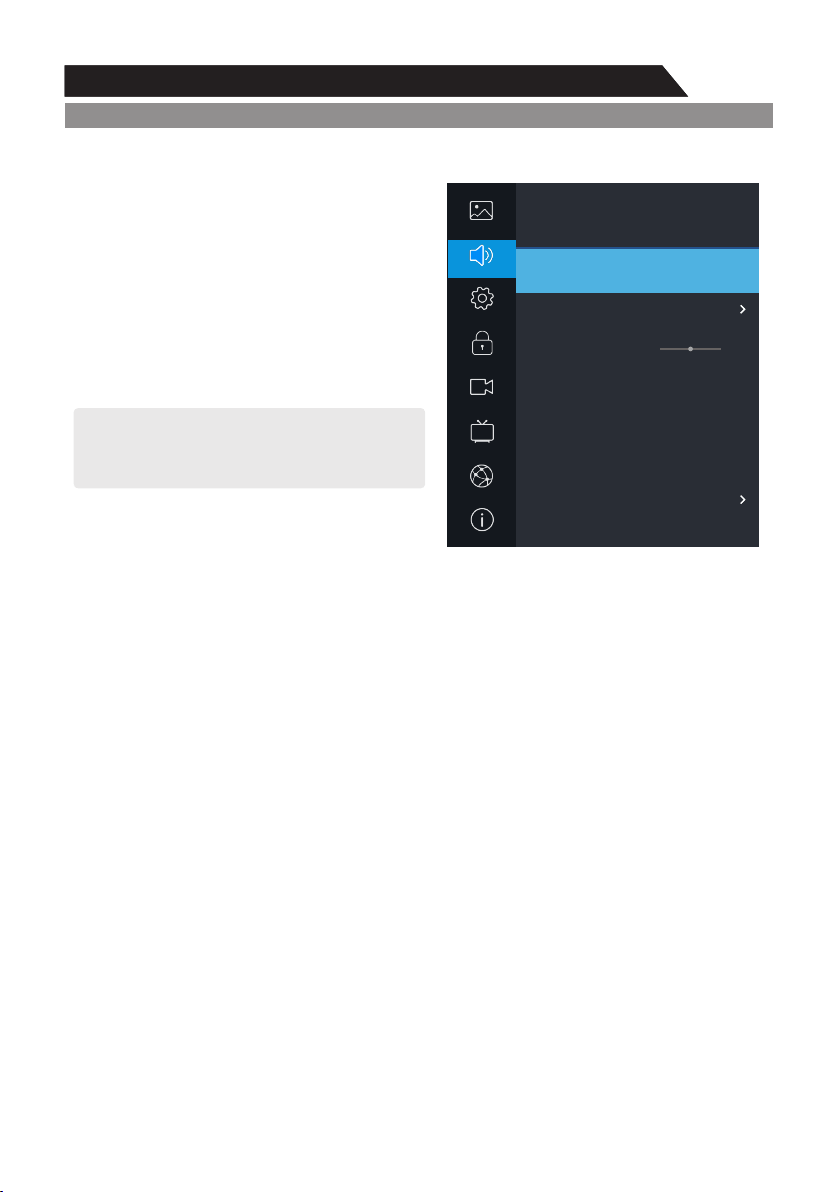
23
Menu system instruction
Menu system instruction
Sound
1. Press key to display the main menu on the screen.MENU
2. Press / key to select "Sound" option.p q
3. Press key to enter "Sound" submenu. u
Sound Mode
You can select the type of the special sound effect
to
be used when watching a given broadcast.
Your TV has five sound settings (“Standard”,
“Music”, “Movie”, “Sport”, “User”) that are preset
at the factory.
1. Press key to select "Sound Mode" option. p/q
2. Press key to select a sound mode.t/u
l Standard: Selects the normal sound mode.
l Music: Provides clear and live sound for music.
l Movie: Provides live and full sound for movies.
l Sports: Emphasizes bass over other sounds.
l User: Selects your custom sound settings.
Equalizer
Set sound equalizer mode.
Balance
If the volumes of the left speaker and the right speaker are not the same, you can adjust the
"Balance" to suit your personal preference.
1. Press p/q key to select "Balance" option.
2. Press t/u key to decrease or increase the value of the item.
Auto Volume Limit
Each broadcasting station has its own signal conditions, and it is inconvenient to adjust the
volume every time the channel is changed. “AVL” automatically adjusts the volume of the desired
channel by lowering the sound output when the modulation signal is high or by raising the sound
output when the modulation signal is low.
1. Press p/q key to select “AVL” option.
2. Press t/u key to select “On” or “Off”.
Surround sound
This is used to turn on surround sound to gain better sound effect.
1. Press p/q key to select "Surround sound” option.
2. Press t/u key to select “Surround” or “Off”.
Dolby Audio Process
This is used to set DAP.
1. Press p/q key to select "Dolby Audio Process” option.
2. Press t/u key to select “On” or “Off”.
Sound
Sound Mode
Equalizer
Balance
Auto Volume Limit
Surround Sound
Dolby Audio Process
AD Switch
t Off u
t Off u
t Off u
t Standard u
0
Setting
Lock
PVR Option
Program
Network
About
Picture
Sound
Loading ...
Loading ...
Loading ...