Loading ...
Loading ...
Loading ...
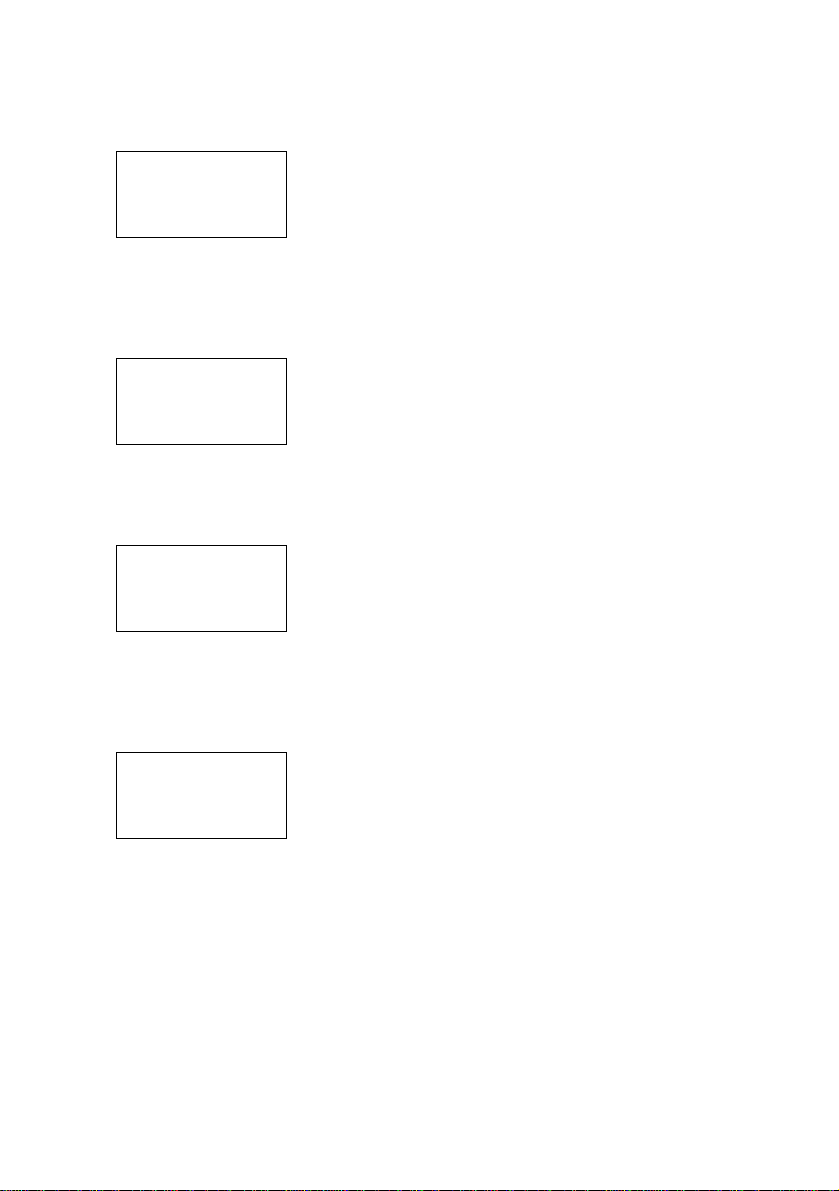
18
GB
4 Move the easy scroll key to select the
macro step number (“1-NO SET” for
example) then press the key to enter
the selection.
The category list appears.
5 Move the easy scroll key to select the
component category (“VCR” for
example), then press the key to enter
the selection.
The maker list appears.
6 Move the easy scroll key to select the
maker, then press the key to enter the
selection.
The function list appears.
7 Move the easy scroll key to select the
IR code for the operation you want to
perform, then press the key to enter the
selection.
The program number list reappears.
8 Repeat steps 4 through 7 to program
up to 16 IR codes.
When you have finished programming IR
codes, select “Exit” in step 7.
To use learned codes under the
Macro Play function
1 In step 5, move the easy scroll key to select
“Button”, then press the key to enter the
selection.
2 Move the easy scroll key to select the button
of the learned codes.
When selecting a button, you can press the
button directly, instead of scrolling the list, to
jump to the desired button in the list and
transmit the IR code. Then press the easy
scroll key to enter the selection.
To program the IR codes for TV
operation
1 In step 5, move the easy scroll key to select
“Button”, then press the key to enter the
selection.
2 Move the easy scroll key to select “TV-KEY”,
then press the key to enter the selection.
To delay the output of an IR code
1 In step 5, move the easy scroll key to select
“Common”, then press the key to enter the
selection.
2 Move the easy scroll key to select “WAIT
TIME”, then press the key to enter the
selection.
3 Move the easy scroll key to select the time
to delay the output of an IR code, then press
the key to enter the selection. You can
specify from 1 to 10 second delay (in 1
second increments).
To erase a programmed IR code
1 In step 5, move the easy scroll key to select
“Common”, then press the key to enter the
selection.
2 Move the easy scroll key to select “NO
SET”, then press the key to enter the
selection.
To turn off all Sony components
(SYSTEM STANDBY)
1 In step 5, move the easy scroll key to select
“Common”, then press the key to enter the
selection.
2 Move the easy scroll key to select “ALL
OFF”, then press the key to enter the
selection.
However, this function cannot be applied to
some Sony components.
Category?
cCommon
Button
VCR
Maker?
cSony VTR1
Sony VTR2
Sony VTR3
Function?
c*POWER
*PREVIOUS
*NEXT
<MACRO1>
c 1-POWER
2-NO SET
3-NO SET
Loading ...
Loading ...
Loading ...