Loading ...
Loading ...
Loading ...
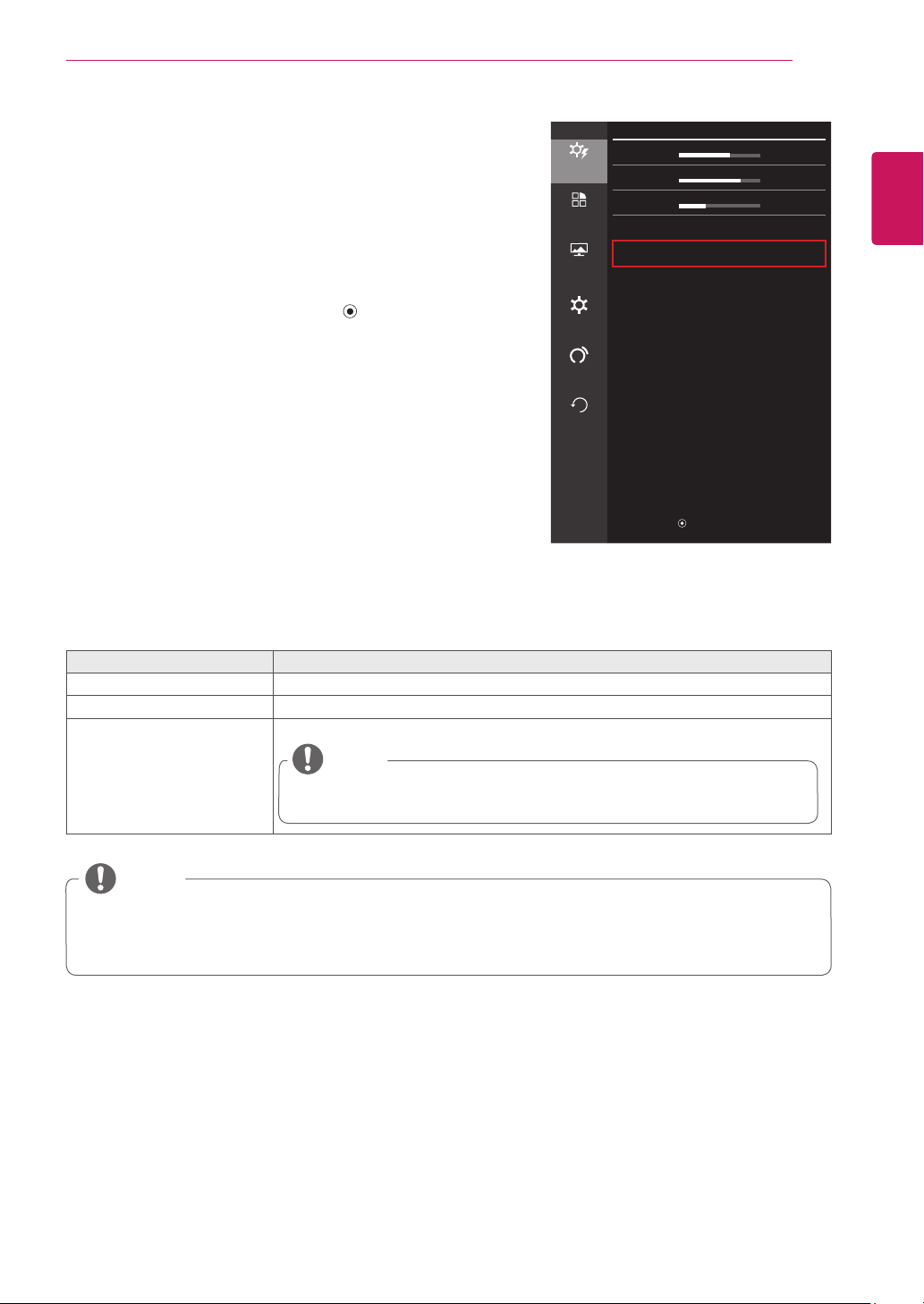
23
ENG
ENGLISH
USER SETTINGS
Ratio
1
To view the OSD menu, press the joystick button on the
bottom of the monitor and then enter the Menu.
2
Go to Easy control > Ratio by moving the joystick.
3
Configure the options following the instructions that appear
in the bottom right corner.
4
If you want to configure an upper menu, or another option,
move the joystick to ◄ or press it (
/ OK).
5
If you want to exit the OSD menu, move the joystick to ◄
until you exit.
Each option is described below.
Menu > Easy control > Ratio Description
Wide Displays the video in wide screen, regardless of the video signal input.
Original Displays the video according to the aspect ratio of the video signal input.
1:1 The aspect ratio is not adjusted from the original.
NOTE
This function is not available when the DAS mode is turned on. To use the 1:1
mode, you should turn the DAS mode off.
Easy control
Easy control
Brightness
60
>
Contrast 70
>
Function
Volume
30
>
Input DVI-D
>
Screen
Ratio Wide
>
Settings
Auto
Configuration
Reset
▲ / ▼ : Move
/ ► : OK
◄ : Back
NOTE
The display may look the same for Wide, Original, and 1:1 options at the recommended resolution
(1920 x 1080).
Ratio is disabled with an interlaced signal.
Loading ...
Loading ...
Loading ...