Loading ...
Loading ...
Loading ...
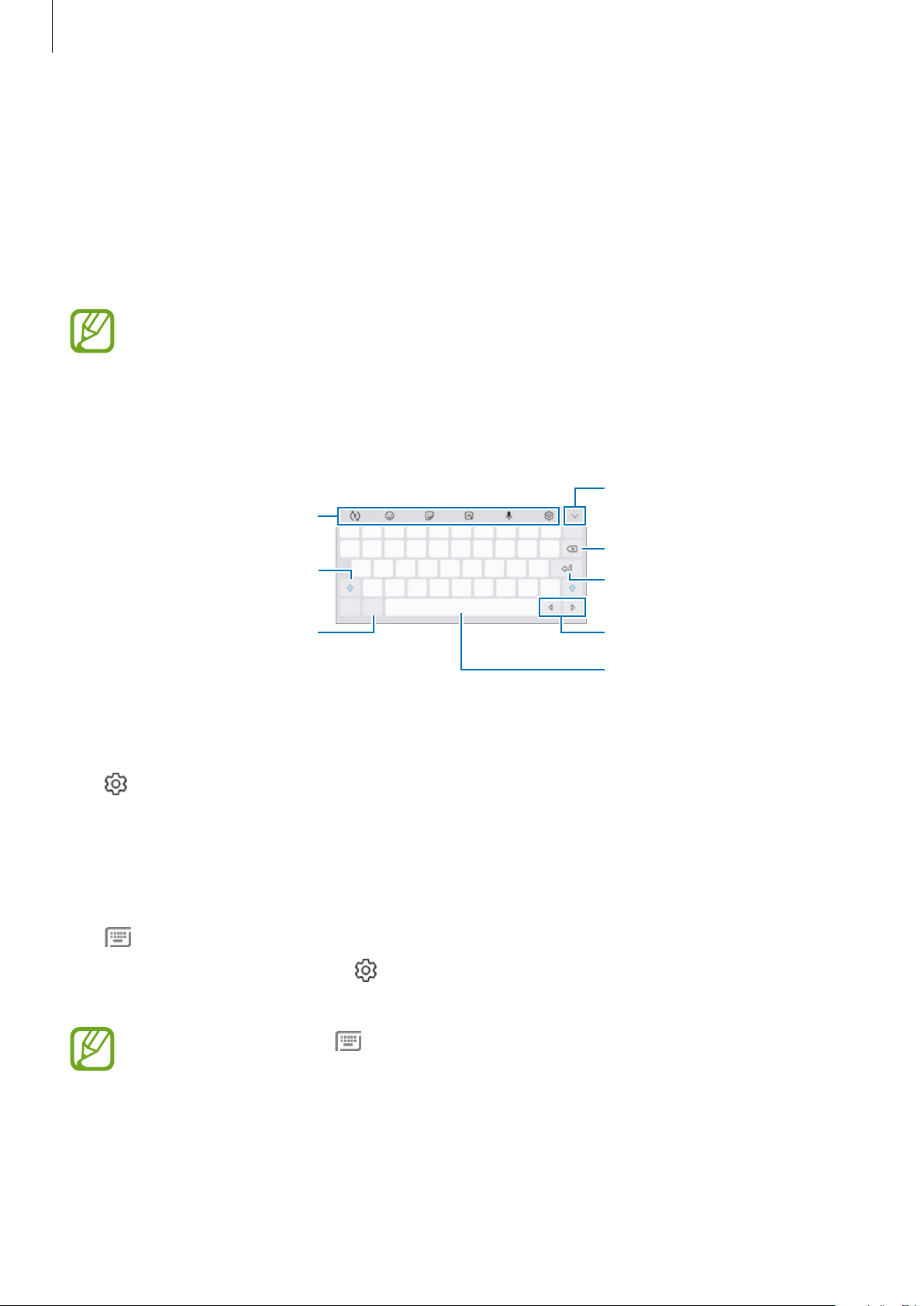
Basics
45
Entering text
Keyboard layout
A keyboard appears automatically when you enter text to send messages, create notes, and
more.
•
When the keyboard is opened for the first time, the keyboard setup screen will
appear. Set the input language, keyboard type, and keyboard settings and then tap
START
.
•
Text entry is not supported in some languages. To enter text, you must change the
input language to one of the supported languages.
Break to the next line.
Delete a preceding character.
Enter symbols.
Enter uppercase. For all caps,
tap it twice.
Additional keyboard
functions
Move the cursor.
Enter a space.
View more keyboard
functions.
Changing the input language
Tap
→
Languages and types
→
MANAGE INPUT LANGUAGES
, and then select the
languages to use. When you select two or more languages, you can switch between the input
languages by swiping to the left or right on the space key.
Changing the keyboard
Tap
to change the keyboard.
To change the keyboard type, tap
→
Languages and types
, select a language, and then
select the keyboard type you want.
If the keyboard button ( ) does not appear on the navigation bar, launch the
Settings
app, tap
General management
→
Language and input
, and then tap the
Show Keyboard button
switch to activate it.
Loading ...
Loading ...
Loading ...