Loading ...
Loading ...
Loading ...
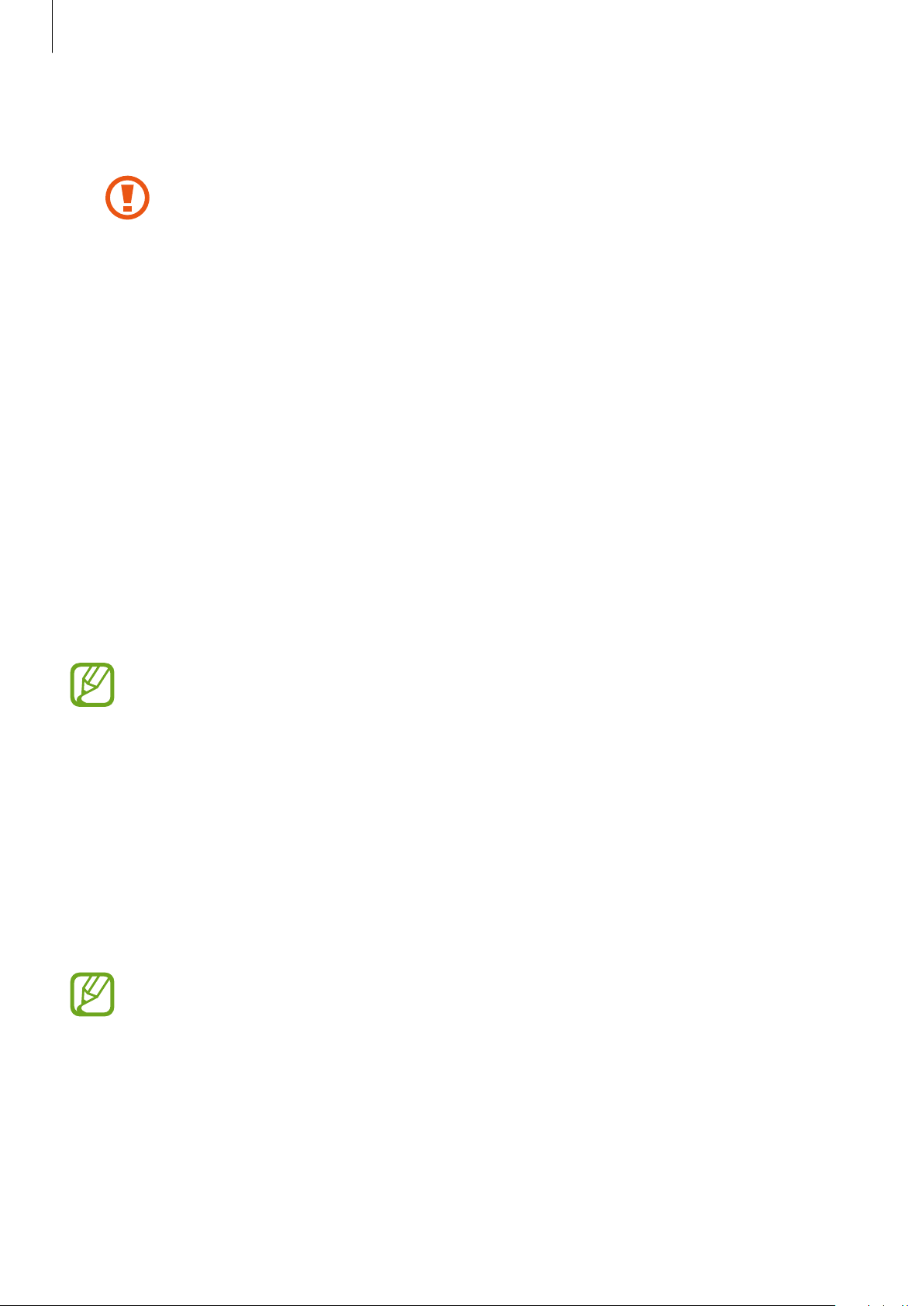
Settings
114
•
Flight mode
: Set the device to disable all wireless functions on your device. You can use
only non-network services.
Follow the regulations provided by the airline and the instructions of aircraft
personnel. In cases where it is allowed to use the device, always use it in flight
mode.
•
Mobile Hotspot and Tethering
: Use the device as a mobile hotspot to share the
device’s mobile data connection with other devices when the network connection is not
available. Connections can be made via Wi-Fi, USB, or Bluetooth. Refer to Mobile Hotspot
and Tethering for more information.
•
Mobile networks
: Configure your mobile network settings.
•
Location
: Change settings for location information permissions.
•
More connection settings
: Customize settings to control other features. Refer to More
connection settings for more information.
Wi-Fi
Activate the Wi-Fi feature to connect to a Wi-Fi network and access the Internet or other
network devices.
Turn off Wi-Fi to save the battery when not in use.
Connecting to a Wi-Fi network
1
On the Settings screen, tap
Connections
→
Wi-Fi
, and then tap the switch to activate it.
2
Select a network from the Wi-Fi networks list.
Networks that require a password appear with a lock icon. Enter the password and tap
CONNECT
.
•
Once the device connects to a Wi-Fi network, the device will reconnect to that
network each time it is available without requiring a password. To prevent the
device connecting to the network automatically, select it from the list of networks
and tap Auto reconnect to remove the checkmark. To delete the saved connection
information for a network, select it from the list of networks and tap FORGET..
•
If you cannot connect to a Wi-Fi network properly, restart your device’s Wi-Fi feature
or the wireless router.
Loading ...
Loading ...
Loading ...