Loading ...
Loading ...
Loading ...
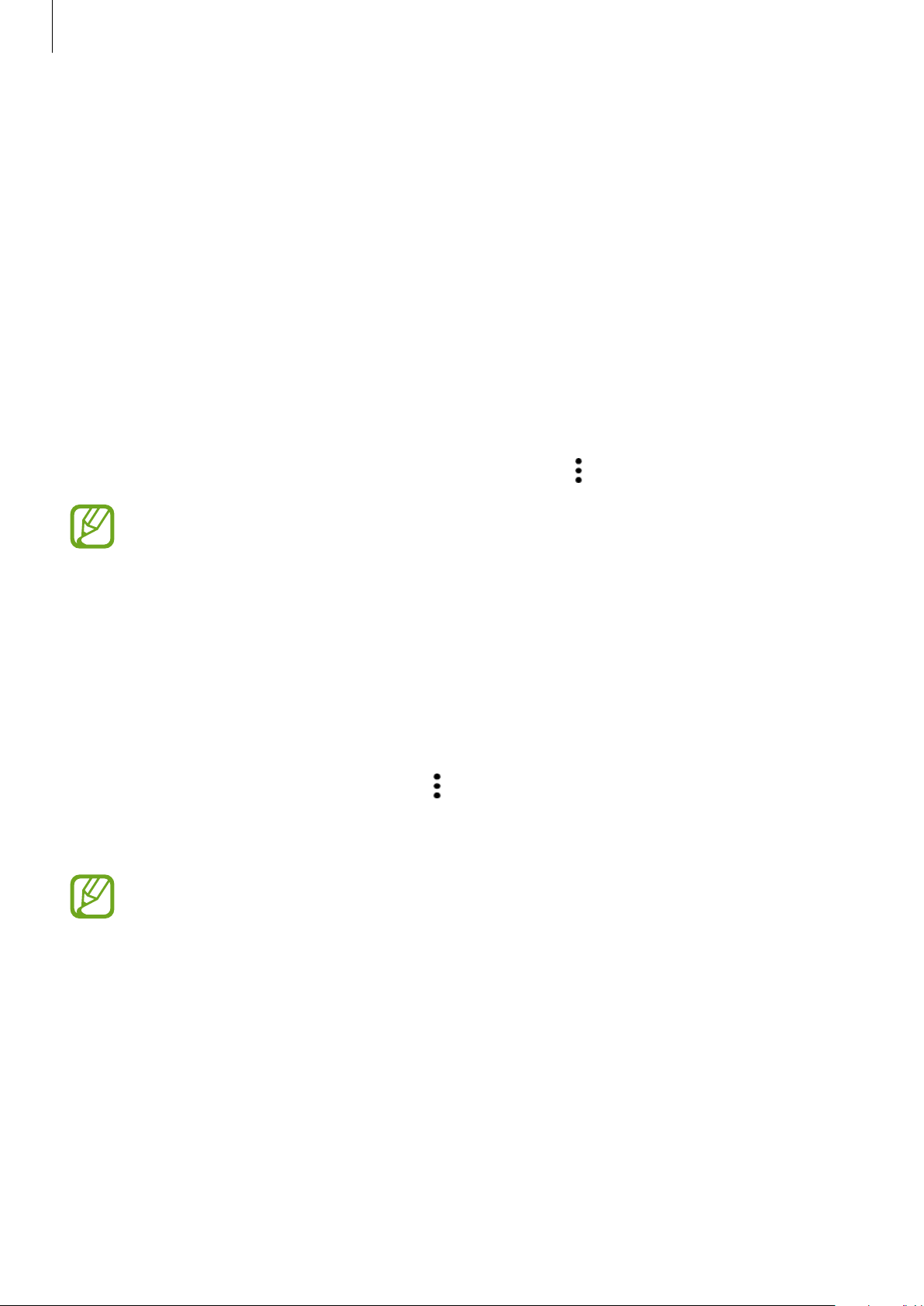
Settings
135
Setting up Secure Folder
1
Launch the
Secure Folder
app.
Alternatively, launch the
Settings
app and tap
Biometrics and security
→
SecureFolder
.
2
Tap
START
.
3
Tap
SIGN IN
and sign in to your Samsung account.
4
Select a lock method to use for Secure Folder and follow the on-screen instructions to
complete the setup.
To change the name or icon colour of Secure Folder, tap
→
Customize icon
.
•
When you launch the
Secure Folder
app, you must unlock the app using your
preset lock method.
•
If you forget your Secure Folder unlock code, you can reset it using your Samsung
account. Tap the reset button at the bottom of the locked screen, and enter your
Samsung account password.
Setting auto lock for Secure Folder
Set the device to automatically lock Secure Folder when it is not being used.
1
Launch the
Secure Folder
app and tap
→
Settings
→
Auto lock Secure Folder
.
2
Select a lock option.
To manually lock your Secure Folder, tap
Lock
.
Loading ...
Loading ...
Loading ...