Documents: Go to download!
User Manual
- User Manual - (English)
- MSZAP71VGKIT - Mitsubishi Electric - Installation Guide - (English)
- MSZAP71VGKIT - - Product Catalogue - (English)
- NAME OF EACH PART
- OPERATING INSTRUCTIONS
- Troubleshooting
Table of contents
Owners' Guide Air Conditioners
NAME OF EACH PART
Indoor unit
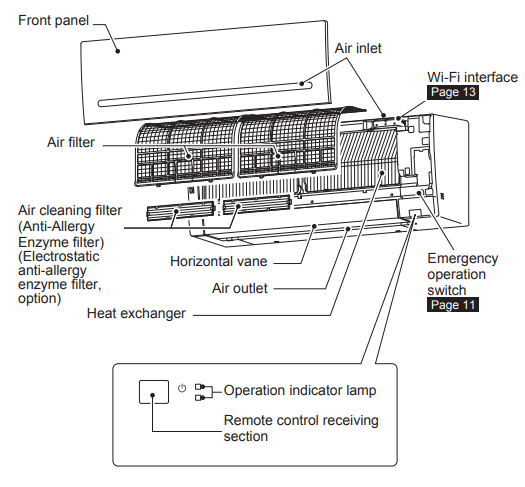
Outdoor unit
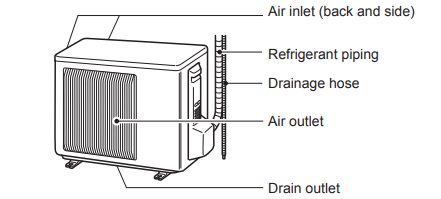
Outdoor units may be different in appearance.
Remote controller
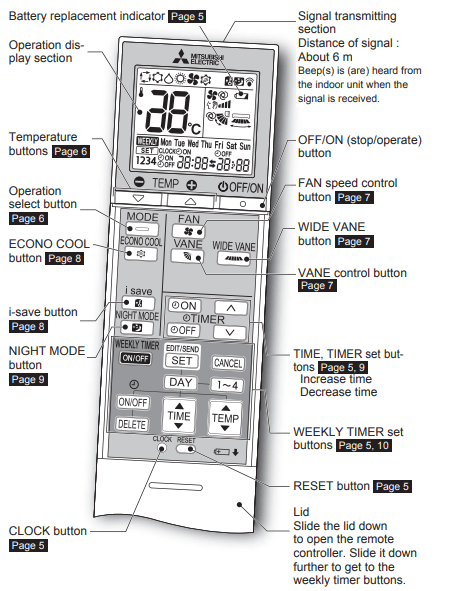
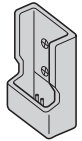 Remote controller holder
Remote controller holder
- Install the remote controller holder in a place where the signal can be received by the indoor unit.
- When the remote controller is not used, place it in this holder.
Only use the remote controller provided with the unit.
Do not use other remote controllers. If 2 or more indoor units are installed in proximity to one another, an indoor unit that is not intended to be operated may respond to the remote controller.
OPERATING INSTRUCTIONS
PREPARATION BEFORE OPERATION
Before operation: Insert the power supply plug into the power outlet and/or turn the breaker on.
Installing the remote controller batteries
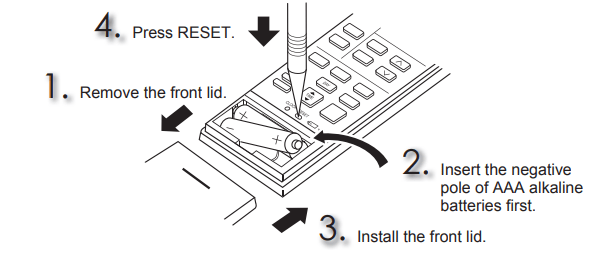
Note:
- Make sure the polarity of the batteries is correct.
- Do not use manganese batteries and leaking batteries. The remote controller could malfunction.
- Do not use rechargeable batteries.
- The battery replacement indicator lights up when the battery is running low. In about 7 days after the indicator starts lights up, the remote controller stops working.
- Replace all batteries with new ones of the same type.
- Batteries can be used for approximately 1 year. However, batteries with expired shelf lives last shorter.
- Press RESET gently using a thin instrument. If the RESET button is not pressed, the remote controller may not operate correctly.
Setting current time
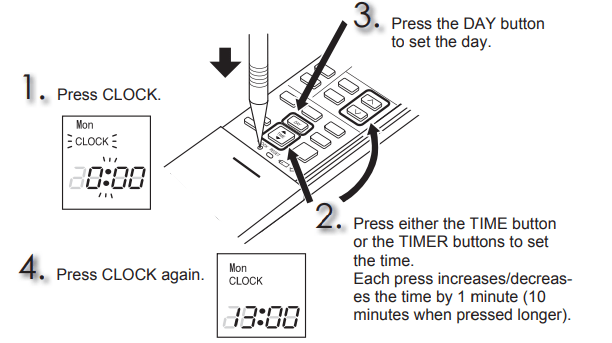
Note:
- Press CLOCK gently using a thin instrument.
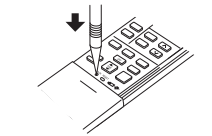
Note:
How to set remote controller exclusively for a particular indoor unit A maximum of 4 indoor units with wireless remote controllers can be used in a room.
To operate the indoor units individually with each remote controller, assign a number to each remote controller according to the number of the indoor unit. This setting can be set only when all the following conditions are met:
- The remote controller is powered OFF.
- Hold down
 button on the remote controller for 2 seconds to enter the pairing mode.
button on the remote controller for 2 seconds to enter the pairing mode. - Press
 button again and assign a number to each remote controller. Each press of
button again and assign a number to each remote controller. Each press of  button advances the number in the following order: 1 → 2 → 3 → 4.
button advances the number in the following order: 1 → 2 → 3 → 4. - Press
 button to complete the pairing setting. After you turn the breaker ON, the remote controller that fi rst sends a signal to an indoor unit will be regarded as the remote controller for the indoor unit. Once they are set, the indoor unit will only receive the signal from the assigned remote controller afterwards.
button to complete the pairing setting. After you turn the breaker ON, the remote controller that fi rst sends a signal to an indoor unit will be regarded as the remote controller for the indoor unit. Once they are set, the indoor unit will only receive the signal from the assigned remote controller afterwards.
SELECTING OPERATION MODES
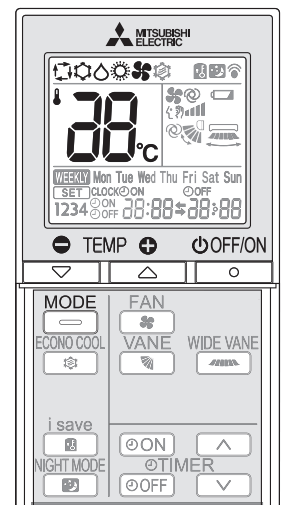
- Press
 to start the operation.
to start the operation. - Press
 to select operation mode. Each press changes mode in the following order:
to select operation mode. Each press changes mode in the following order:

- Press
 or
or  to set the temperature.
to set the temperature.
Each press raises or lowers the temperature by 1°C.
Press to stop the operation.
to stop the operation.
 AUTO mode (Auto change over)
AUTO mode (Auto change over)
The unit selects the operation mode according to the difference between the room temperature and the set temperature. During AUTO mode, the unit changes mode (COOL↔HEAT) when the room temperature is about 2°C away from the set temperature for more than 15 minutes.
Note:
Auto Mode is not recommended if this indoor unit is connected to a MXZ type outdoor unit. When several indoor units are operated simultaneously, the unit may not be able to switch operation mode between COOL and HEAT. In this case, the indoor unit becomes standby mode (Refer to table of Operation indicator lamp).
 COOL mode
COOL mode
Enjoy cool air at your desired temperature.
Note:
Do not operate COOL mode at very low outside temperatures (less than -10°C). Water condensed in the unit may drip and wet or damage furniture, etc.
 DRY mode
DRY mode
Dehumidify your room. The room may be cooled slightly. Temperature cannot be set during DRY mode.
 HEAT mode
HEAT mode
Enjoy warm air at your desired temperature.
 FAN mode
FAN mode
Circulate the air in your room.
Note:
After COOL/DRY mode operation, it is recommended to operate in the FAN mode to dry inside the indoor unit.
Note:
Multi system operation Two or more indoor units can be operated by one outdoor unit. When several indoor units are operated simultaneously, cooling/dry/fan and heating operations cannot be done at the same time. When COOL/DRY/FAN is selected with one unit and HEAT with another or vice versa, the unit selected last goes into standby mode.
Operation indicator lamp
The operation indicator lamp shows the operation state of the unit.
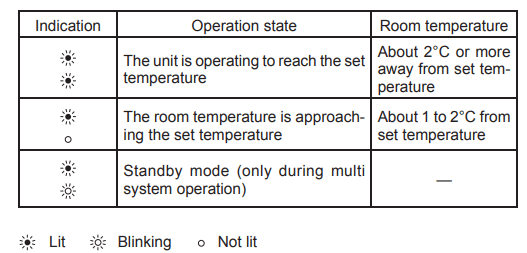
FAN SPEED AND AIRFLOW DIRECTION ADJUSTMENT
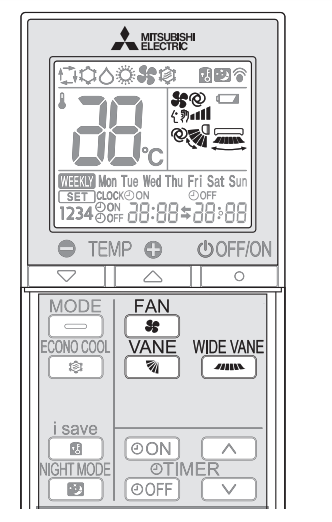
Fan speed
Press  to select fan speed. Each press changes fan speed in the following order:
to select fan speed. Each press changes fan speed in the following order:

- Two short beeps are heard from the indoor unit when set to AUTO.
- Use higher fan speed to cool/heat the room quicker. It is recommended to lower the fan speed once the room is cool/warm.
- Use lower fan speed for quiet operation.
Note:
Multi system operation
When several indoor units are operated simultaneously by one outdoor unit for heating operation, the temperature of the airflow may be low. In this case, it is recommended to set the fan speed to AUTO.
Up-down Airflow direction
Press  to select airflow direction. Each press changes airflow direction in the following order:
to select airflow direction. Each press changes airflow direction in the following order:

 (AUTO) .........The vane is set to the most effi cient airflow direction. COOL/ DRY/FAN: horizontal position. HEAT: downward.
(AUTO) .........The vane is set to the most effi cient airflow direction. COOL/ DRY/FAN: horizontal position. HEAT: downward.
 (Manual) .......For efficient air conditioning, select the upper position for COOL/DRY, and the lower position for HEAT. If the lower position is selected during COOL/DRY, the vane automatically moves to the upward position after 0.5 to 1 hour to prevent any condensation from dripping.
(Manual) .......For efficient air conditioning, select the upper position for COOL/DRY, and the lower position for HEAT. If the lower position is selected during COOL/DRY, the vane automatically moves to the upward position after 0.5 to 1 hour to prevent any condensation from dripping.
 (Swing) .........The vane moves up and down intermittently.
(Swing) .........The vane moves up and down intermittently.
- Two short beeps are heard from the indoor unit when set to AUTO.
- Always use the remote controller when changing the direction of airflow. Moving the horizontal vanes with your hands causes them to malfunction.
- When the breaker is turned on, the horizontal vanes’ position will be reset in about a minute, then the operation will start. The same is true in the emergency cooling operation.
- When the horizontal vanes seem to be in an abnormal position, see page 16 .
Left-right Airflow direction
Press  to select airflow direction. Each press changes airflow direction in the following order:
to select airflow direction. Each press changes airflow direction in the following order:

I-SAVE OPERATION
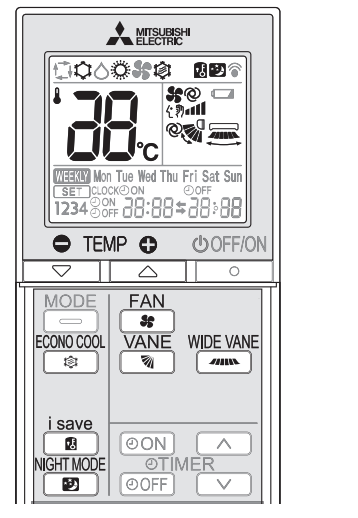
A simplifi ed set back function enables to recall the preferred (preset) setting with a single push of the  button. Press the button again and you can go back to the previous setting in an instance.
button. Press the button again and you can go back to the previous setting in an instance.
- Press
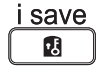 during COOL, ECONO COOL, HEAT mode or NIGHT MODE to select i-save mode.
during COOL, ECONO COOL, HEAT mode or NIGHT MODE to select i-save mode. - Set the temperature, fan speed, and airflow direction.
• The same setting is selected from the next time by simply pressing .
.
• Two settings can be saved. (One for COOL, ECONO COOL, one for HEAT)
See other models: MR-CX370EJ-OB-A1 MSZGL50VGDKIT MSZAP50VGDKIT MR-CX370EJ-R-A1 MSZEF42VE2BKIT
• Select the appropriate temperature, fan speed, and airflow direction according to your room.
Press 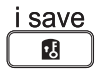 again to cancel i-save operation.
again to cancel i-save operation.
- i-save operation also is cancelled when the MODE button is pressed.
Note:
Example of use:
- Low energy mode Set the temperature 2°C to 3°C warmer in COOL and cooler in HEAT mode. This setting is suitable for unoccupied room, and while you are sleeping.
- Saving frequently used settings Save your preferred setting for COOL, ECONO COOL, HEAT mode and NIGHT MODE. This enables you to select your preferred setting with a single push of the button.
ECONO COOL OPERATION
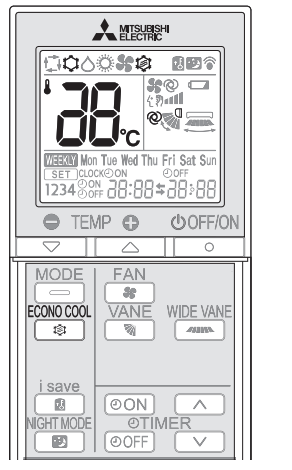
Swing airflow (change of airflow) makes you feel cooler than stationary airflow.
The set temperature and the airflow direction are automatically changed by the microprocessor. It is possible to perform cooling operation with keeping comfort. As a result energy can be saved.
Press  during COOL mode page 6 to start ECONO COOL operation. The unit performs swing operation vertically in various cycles according to the temperature airflow.
during COOL mode page 6 to start ECONO COOL operation. The unit performs swing operation vertically in various cycles according to the temperature airflow.
Press  again to cancel ECONO COOL operation.
again to cancel ECONO COOL operation.
- ECONO COOL operation is also cancelled when the VANE button is pressed.
NIGHT MODE OPERATION
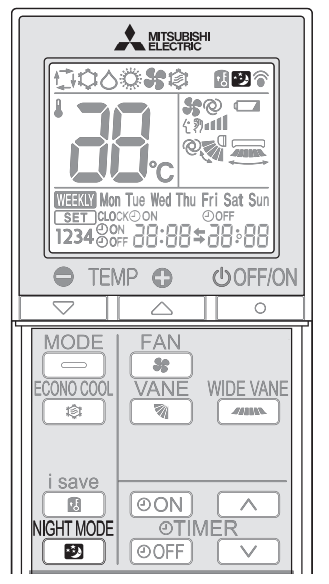
NIGHT MODE changes the brightness of the operation indicator, disables the beep sound and limits the noise level of the outdoor unit.
Press  during operation to activate NIGHT MODE.
during operation to activate NIGHT MODE.
- The operation indicator lamp dims.
- The beep sound will be disabled except that emitted when the operation is started or stopped.
- Noise level of the outdoor unit will be lower than that mentioned in SPECIFICATIONS.
Press  again to cancel NIGHT MODE.
again to cancel NIGHT MODE.
Note:
- The cooling/heating capacity may drop.
- Noise level of the outdoor unit may not change after start-up of the unit, during the protection operation, or depending on other operating conditions.
- The fan speed of the indoor unit will not change.
- The operation indicator lamp will be hard to be seen in a bright room.
- Noise level of the outdoor unit will not decrease during Multi system operation.
TIMER OPERATION (ON/OFF TIMER)
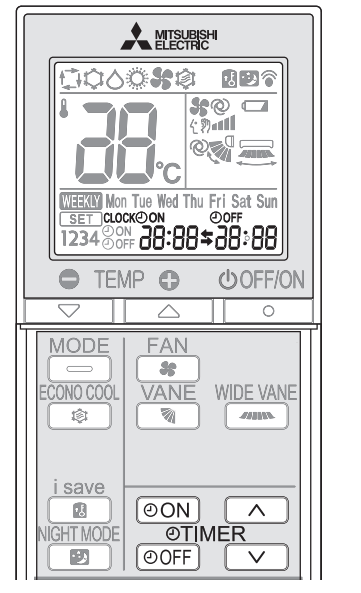
- Press
 or
or  during operation to set the timer.
during operation to set the timer.
 (ON timer) : The unit turns ON at the set time.
(ON timer) : The unit turns ON at the set time.
 (OFF timer) : The unit turns OFF at the set time.
(OFF timer) : The unit turns OFF at the set time.
* or
or  blinks.
blinks.
* Make sure that the current time and day are set correctly. Page 5 - Press
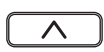 (Increase) and
(Increase) and 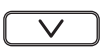 (Decrease) to set the time of timer. Each press increases or decreases the set time by 10 minutes.
(Decrease) to set the time of timer. Each press increases or decreases the set time by 10 minutes.
• Set the timer while or
or  is blinking.
is blinking. - Press
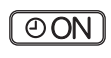 or
or 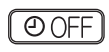 again to cancel timer.
again to cancel timer.
Note:
- ON and OFF timers can be set together.
 mark indicates the order of timer operations.
mark indicates the order of timer operations. - If power failure occurs while ON/OFF timer is set, see page 11 “Auto restart function”.
WEEKLY TIMER OPERATION
- A maximum of 4 ON or OFF timers can be set for individual days of the week.
- A maximum of 28 ON or OFF timers can be set for a week.
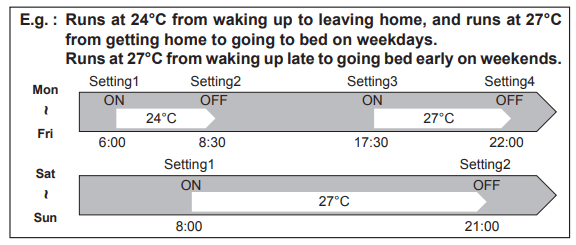
Note:
The simple ON/OFF timer setting is available while the weekly timer is on. In this case, the ON/OFF timer has priority over the weekly timer; the weekly timer operation will start again after the simple ON/OFF timer is complete.
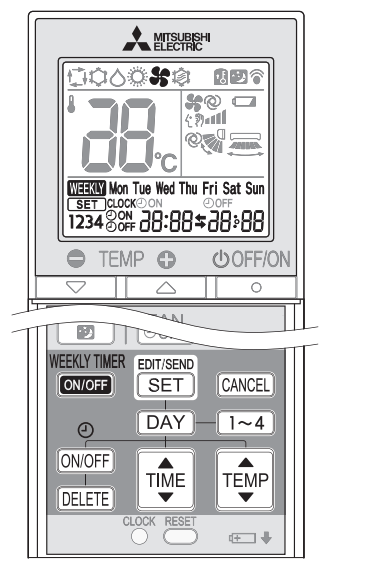
Setting the weekly timer
* Make sure that the current time and day are set correctly.
- Press
 to enter the weekly timer setting mode.
to enter the weekly timer setting mode.
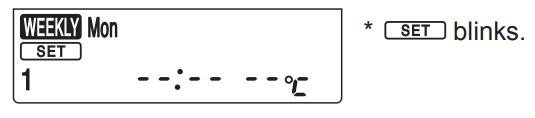
- Press
 and
and  to select setting day and number.
to select setting day and number.
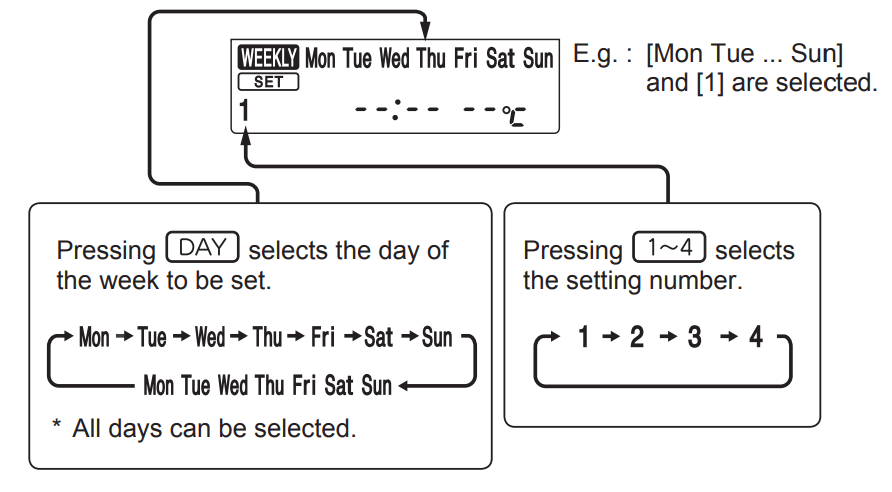
- Press
 ,
,  ,
,  and to set ON/OFF, time, and temperature.
and to set ON/OFF, time, and temperature.
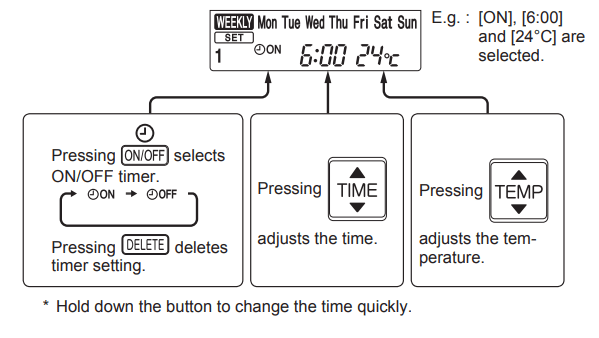
Press and
and  to continue setting the timer for other days and/or numbers.
to continue setting the timer for other days and/or numbers. - Press
 to complete and transmit the weekly timer setting.
to complete and transmit the weekly timer setting.
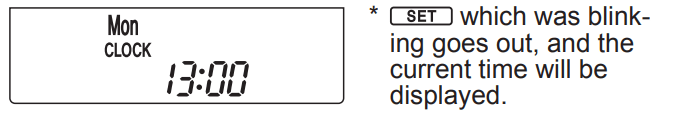
Note:
• Press to transmit the setting information of weekly timer to the indoor unit. Point the remote controller toward the indoor unit for 3 seconds.
to transmit the setting information of weekly timer to the indoor unit. Point the remote controller toward the indoor unit for 3 seconds.
• When setting the timer for more than one day of the week or one number, does not have to be pressed per each setting. Press
does not have to be pressed per each setting. Press  once after all the settings are complete. All the weekly timer settings will be saved.
once after all the settings are complete. All the weekly timer settings will be saved.
• Press to enter the weekly timer setting mode, and press and hold
to enter the weekly timer setting mode, and press and hold  for 5 seconds to erase all weekly timer settings. Point the remote controller toward the indoor unit.
for 5 seconds to erase all weekly timer settings. Point the remote controller toward the indoor unit. - Press
 to turn the weekly timer ON. (
to turn the weekly timer ON. (  lights.)
lights.)
* When the weekly timer is ON, the day of the week whose timer setting is complete, will light.
Press again to turn the weekly timer OFF. (
again to turn the weekly timer OFF. (  goes out.)
goes out.)
Note: The saved settings will not be cleared when the weekly timer is turned OFF.
Checking weekly timer setting
- Press
 to enter the weekly timer setting mode
to enter the weekly timer setting mode  blinks.
blinks. - Press
 or
or  to view the setting of the particular day or number.
to view the setting of the particular day or number.
Press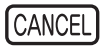 to exit the weekly timer setting.
to exit the weekly timer setting.
Note:
When all days of the week are selected to view the settings and a different setting is included among them,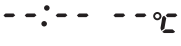 will be displayed.
will be displayed.
DEMAND RESPONSE AND INDOOR UNIT OPERATION (DEMAND TYPE ONLY)
Demand response
This unit has demand response capability which is compliant with AS/NZS 4755.3.1.
To activate this function, you need to make a contract with remote agents such as electric supply company, then this unit should be connected to Demand response enabling devise (DRED). For further information, consult your dealer.
Demand response represents the automated alteration of an electrical product’s normal mode of operation in response to an initiating signal originating from or defi ned by a remote agent.
This unit supports 3 Demand Response Modes (DRMs)
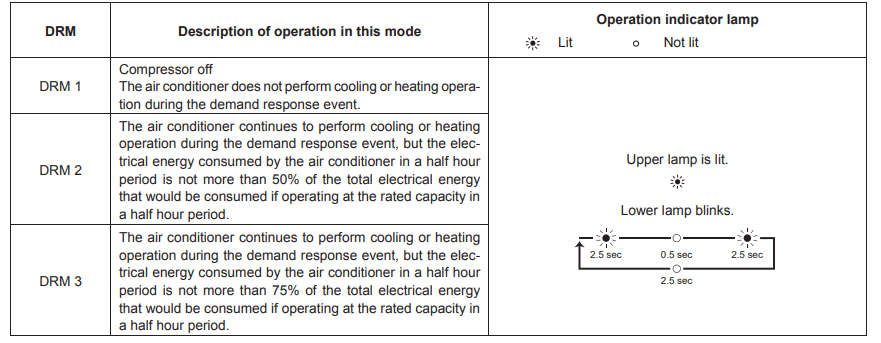
Note:
- DRM is automatically activated or released according to the signals from DRED. DRM cannot be invalidated or changed manually.
- You might feel this unit does not suffi ciently perform cooling or heating operation during DRM.
- Operation settings can be changed as usual with the remote controller during DRM. However, you might not feel cool or warm enough as DRM is prioritized.
EMERGENCY OPERATION
When the remote controller cannot be used...
Emergency operation can be activated by pressing the emergency operation switch (E.O.SW) on the indoor unit.
Each time the E.O.SW is pressed, the operation changes in the following order:
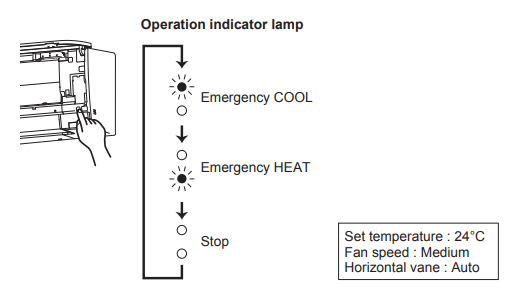
Note:
- The fi rst 30 minutes of operation is test run. Temperature control does not work, and fan speed is set to High.
- In the emergency heating operation, the fan speed gradually rises to blow out warm air.
- In the emergency cooling operation, the horizontal vanes’ position will be reset in about a minute, then the operation will start.
AUTO RESTART FUNCTION
If a power failure occurs or the main power is turned off during operation, “Auto restart function” automatically starts operation in the same mode as the one set with the remote controller just before the shutoff of the main power. When timer is set, timer setting is cancelled and the unit starts operation when power is resumed.
If you do not want to use this function, please consult the service representative because the setting of the unit needs to be changed.
CLEANING
Instructions:
- Switch off the power supply or turn off the breaker before cleaning.
- Be careful not to touch the metal parts with your hands.
- Do not use benzine, thinner, polishing powder, or insecticide.
- Use only diluted mild detergents.
- Do not use a scrubbing brush, a hard sponge, or the like
- Do not soak or rinse the horizontal vane.
- Do not use water hotter than 50°C.
- Do not expose parts to direct sunlight, heat, or fi re to dry.
- Do not apply excessive force on the fan as it may cause cracks or breakage.
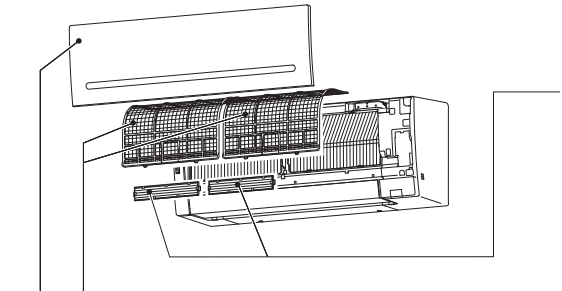
Air filter (Air purifying filter)
- Clean every 2 weeks
- Remove dirt by a vacuum cleaner, or rinse with water.
- After washing with water, dry it well in shade.
Front panel
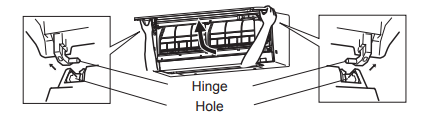
- Lift the front panel until a “click” is heard.
- Hold the hinges and pull to remove as shown in the illustration above.
• Wipe with a soft dry cloth or rinse it with water.
• Do not soak it in water for more than two hours.
• Dry it well in shade before installing it. - Install the front panel by following the removal procedure in reverse. Close the front panel securely and press the positions indicated by the arrows.
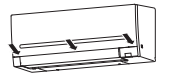
Air cleaning filter (Anti-Allergy Enzyme filter)
Every 3 months:
- Remove dirt by a vacuum cleaner.
When dirt cannot be removed by vacuum cleaning:
- Soak the fi lter and its frame in lukewarm water before rinsing it.
- After washing, dry it well in shade. Install all tabs of the air fi lter.
Every year:
- Replace it with a new air cleaning fi lter for best performance.
- Parts Number MAC-408FT-E Hole Hinge
(Electrostatic anti-allergy enzyme fi lter, option)
Every 3 months:
- Remove dirt by a vacuum cleaner.
- Put it back to its original position, and install all tabs of the air cleaning filter.
When dirt cannot be removed by vacuum cleaning:
- Soak the fi lter and its frame in lukewarm water before rinsing it.
- After washing, dry it well in shade. Install all tabs of the air fi lter.
Every year:
- Replace it with a new air cleaning fi lter for best performance.
- Parts Number MAC-2320FT
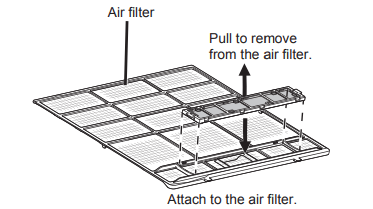
Important
- Clean the fi lters regularly for best performance and to reduce power consumption.
- Dirty fi lters cause condensation in the air conditioner which will contribute to the growth of fungi such as mold. It is therefore recommended to clean air fi lters every 2 weeks.
Troubleshooting
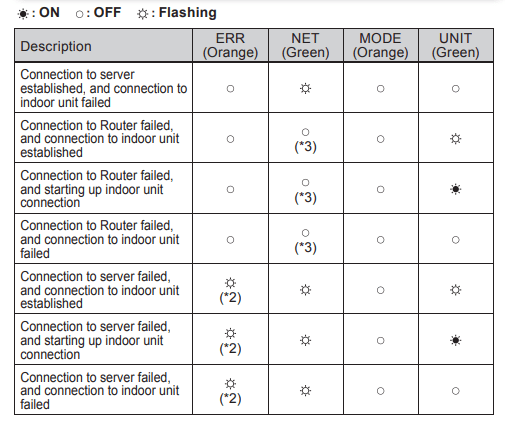
(*2) Details of flash pattern
- Every 0.5 sec: IP address setting is invalid.Check DHCP Settings of the Router, or check IP address settings of the Wi-Fi interface. If both settings are correct but still the problem persists, push RESET Button for more than 15 seconds to retry the pairing.
- Every second: DNS setting is invalid.Check DNS Settings of the Router, or check DNS address settings of the Wi-Fi interface. If both settings are correct but still the problem persists, push RESET Button for more than 15 seconds to retry the pairing.
- Twice every 5 sec: Not connected to server. Check if the Router is connected to the internet.
- Once every 5 sec: Not communicating with server properly. Push RESET Button for 2 seconds.
(*3) Details when NET LED is OFF
The Wi-Fi interface failed to connect to the Router. Check the following, and pair the Wi-Fi interface.
- Make sure that the communication distance is not too far between the Wi-Fi interface and the Router.
- Make sure 2.4GHz is enabled on dual band Routers.
- Make sure that the Router uses WPA2-PSK(AES) encryption.
- Make sure that the number of connected devices to the Router does not exceed the limit.
- Make sure that WPS is working on the Router.
- Make sure that the Router is compatible with the Wi-Fi interface.
- If Static IP has been set - make sure it is correct as per Router network settings.
If a problem regarding connecting your Router and the Wi-Fi interface persists, please contact your local Mitsubishi Electric offi ce, as listed on the back of this guide. A list of compatible Routers is also available.
Note:
- Ensure that the Router supports the WPA2-AES encryption setting before starting the Wi-Fi interface setup.
- The End user should read and accept the terms and conditions of the Wi-Fi service before using this Wi-Fi interface.
- To complete connection of this Wi-Fi interface to the Wi-Fi service, the Router may be required.
- This Wi-Fi interface will not commence transmission of any operational data from the system until the End user registers and accepts the terms and conditions of the Wi-Fi service.
- This Wi-Fi interface should not be installed and connected to any Mitsubishi Electric system which is to provide application critical cooling or heating.
- Please write down the information regarding the Wi-Fi interface setting on the last page of this manual, when you set up this Wi-Fi interface.
- At the time of relocation or disposal, reset the Wi-Fi interface to the factory default
WHEN YOU THINK THAT TROUBLE HAS OCCURRED
Even if these items are checked, when the unit does not recover from the trouble, stop using the air conditioner and consult your dealer.
Indoor Unit
| Symptom | Explanation & Check points |
| The unit cannot be operated. |
|
| The horizontal vane does not move. |
|
| The unit cannot be operated for about 3 minutes when restarted. |
|
| Mist is discharged from the air outlet of the indoor unit. |
|
| The swing operation of the HORIZONTAL VANE is suspended for a while, then restarted. |
|
| When SWING is selected in COOL/DRY/FAN mode, the lower horizontal vane does not move. |
|
| The airflow direction changes during operation. The direction of the horizontal vane cannot be adjusted with the remote controller. |
|
| The operation stops for about 10 minutes in the heating operation. |
|
| The unit starts operation by itself when the main power is turned on, but hasn’t received sign from the remote controller. |
|
| The two horizontal vanes touch each other. The horizontal vanes are in an abnormal position. The horizontal vanes do not return to the correct “close position” |
Perform one of the following:
|
| The indoor unit discolors over time. |
|
| The operation indicator lamp is dim. The unit does not beep |
|
Multi system
| Symptom | Explanation & Check points |
| The indoor unit which is not operating becomes warm and a sound, similar to water flowing, is heard from the unit. |
|
| When heating operation is selected, operation does not start right away. |
|
Outdoor Unit
| Symptom | Explanation & Check points |
| The fan of the outdoor unit does not rotate even though the compressor is running. Even if the fan starts to rotate, it stops soon. |
|
| Water leaks from the outdoor unit. |
|
| White smoke is discharged from the outdoor unit. |
|
Remote controller
| Symptom | Explanation & Check points |
| The display on the remote controller does not appear or it is dim. The indoor unit does not respond to the remote control signal. |
|
Does not cool or heat
| Symptom | Explanation & Check points |
| The room cannot be cooled or heated sufficiently |
|
| The room cannot be cooled sufficiently |
|
| The room cannot be heated sufficiently |
|
| Air does not blow out soon in the heating operation. |
|
| Poor cooling or heating performance. |
|
Airflow
| Symptom | Explanation & Check points |
| The air from the indoor unit smells strange. |
|
Sound
| Symptom | Explanation & Check points |
| Cracking sound is heard. |
|
| “Burbling” sound is heard. |
|
| Mechanical sound is heard from the indoor unit. |
|
| The sound of water flowing is heard. |
|
| Hissing sound is sometimes heard. |
|
Timer
| Symptom | Explanation & Check points |
| Weekly timer does not operate according to settings. |
|
| The unit starts/stops the operation by itself. |
|
In the following cases, stop using the air conditioner and consult your dealer.
- When water leaks or drips from the indoor unit.
- When the operation indicator lamp blinks.
- When the breaker trips frequently.
- The remote control signal is not received in a room where an electronic ON/OFF type fluorescent lamp (inverter-type fluorescent lamp, etc.) is used.
- Operation of the air conditioner interferes with radio or TV reception. An amplifier may be required for the affected device.
- When an abnormal sound is heard.
- When any refrigerant leakage is found.
WHEN THE AIR CONDITIONER IS NOT GOING TO BE USED FOR A LONG TIME
- Operate by COOL mode with the highest temperature set or FAN mode for 3 to 4 hours. Page 6
• This dries the inside of the unit.
• Moisture in the air conditioner contributes to favorable conditions for growth of fungi, such as mold. - Press
 to stop the operation.
to stop the operation. - Turn off the breaker and/or disconnect the power supply plug.
- Remove all batteries from the remote controller.
When using the air conditioner again:
- Clean the air filter. Page 12
- Check that the air inlet and outlet of the indoor and outdoor units are not blocked.
- Check that the earth is connected correctly.
- Refer to the “PREPARATION BEFORE OPERATION”, and follow the instructions. Page 5

