Loading ...
Loading ...
Loading ...
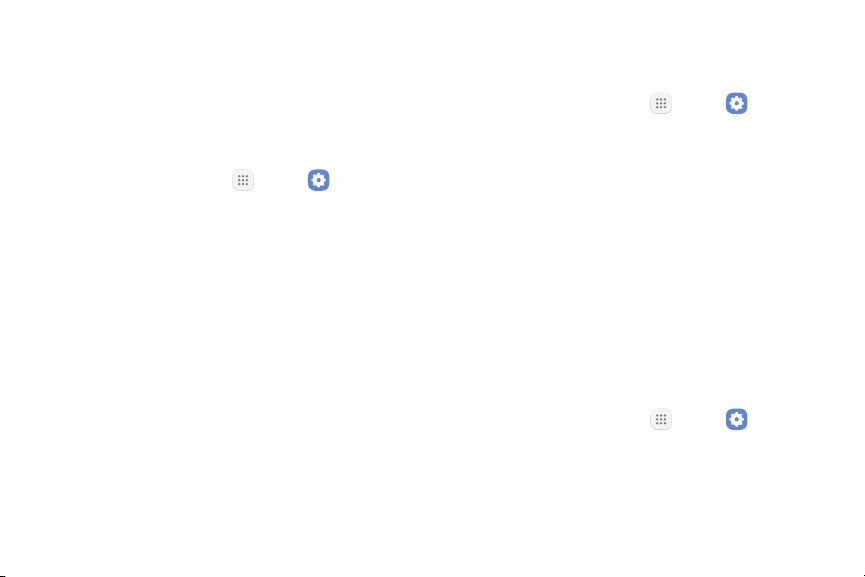
Do Not Disturb System Sounds
Use these options to determine which notifications can
make sounds, and during which time periods you want
to enter this mode.
Set various other system sound options.
To activate Do not disturb mode:
1. From a Home screen, tap Apps > Settings.
2. Tap Sound > Do not disturb and configure the
following:
•
Turn on now: Enable this option.
•
Turn on as scheduled: Configure Days,
Starttime, and Endtime to set up a do not
disturb schedule.
•
Allow exceptions: Customize which
notifications are allowed while your device is in
Donot disturb mode.
•
Hide visual notifications: Prevent notifications
silenced by Do not disturb from appearing on
the screen or turning on the LED indicator.
1. From a Home screen, tap Apps > Settings.
2. Tap Sound, and tap to enable each option:
•
Touch sounds: Play tones when you touch or tap
the screen to make selections.
•
Screen lock sounds: Play a sound when you
unlock the screen.
•
Charging sound: Play a sound when a charger is
connected.
Key-Tap Feedback
Play a sound when the Samsung keyboard is tapped.
1. From a Home screen, tap Apps > Settings.
2. Tap Sound > Keyboard sound, and tap On/Off to
enable.
Settings 90 Sound
Loading ...
Loading ...
Loading ...