Loading ...
Loading ...
Loading ...
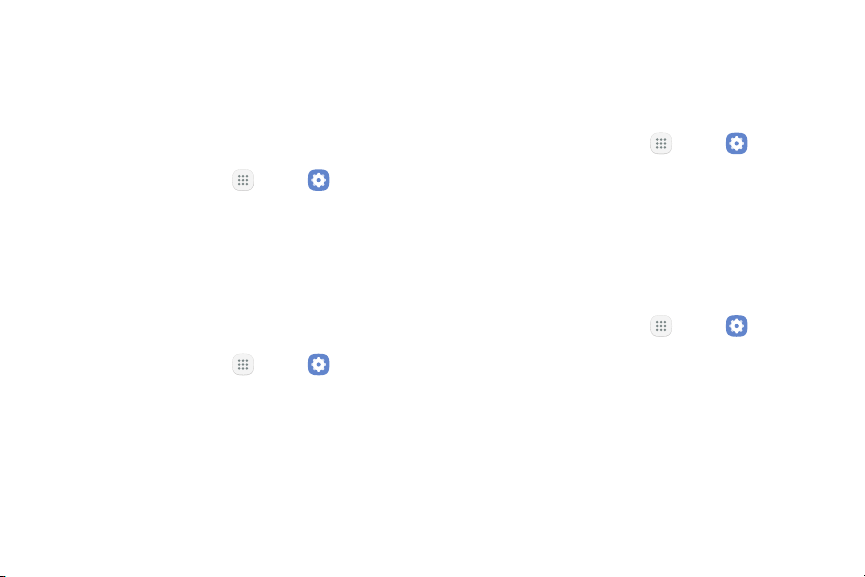
Secure Startup
Protect your device by using a screen lock when your
device turns on.
Note: You must have a secured screen lock for this
option to be available.
1. From a Home screen, tap Apps > Settings.
2. Tap Lock screen and security > Secure startup.
3. Select an option, and then tap OK.
Encrypt SD Card
Protect your SD card by encrypting its data.
1. From a Home screen, tap Apps > Settings.
2. Tap Lock screen and security > Encrypt SD card.
3. Tap Encrypt SD card and follow the prompts to
encrypt all data on your memory card.
Other Security Settings
View Passwords
Display password characters briefly as you type them.
1. From a Home screen, tap Apps > Settings.
2. Tap Lock screen and security > Other security
settings > Makepasswords visible to turn the
feature on.
Security Update Service
Automatically receive security updates.
1. From a Home screen, tap Apps > Settings.
2. Tap Lock screen and security > Other security
settings for the following Security update service
options:
•
Security policy updates: Automatically or
manually check for security policy updates.
•
Send security reports: Use Wi‑Fi to send
security reports to Samsung for threat analysis.
Settings 109 Lock Screen and Security
Loading ...
Loading ...
Loading ...