Loading ...
Loading ...
Loading ...
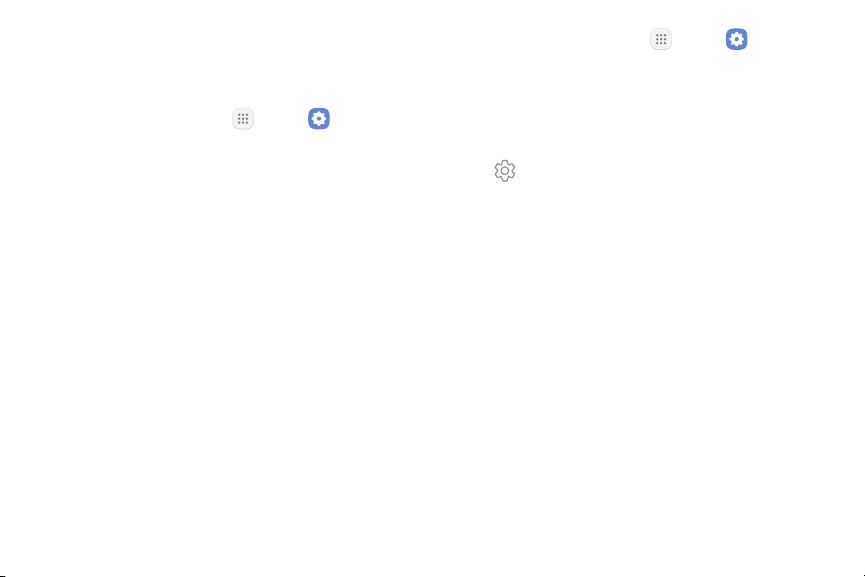
Physical Keyboards
1. From a Home screen, tap Apps > Settings.
Customize options when you have a physical keyboard
connected to your device (sold separately).
2. Tap General management > Language and input >
Text-to-speech for options:
1. From a Home screen, tap
Apps > Settings.
•
Preferred TTS engine: Choose either the
Samsung or Google Text‑to‑speech engine. Tap
Settings next toeach TTS engine for options.
2. Tap General management > Language and input.
3. Tap Physical keyboard, and then choose an option:
•
Speech rate: Set the speed at which the text is
spoken.
•
Show on-screen keyboard: Show the on‑screen
keyboard while a physical keyboard is also
beingused.
•
Pitch: Set the pitch at which the text is spoken.
•
Keyboard shortcuts: Show explanations of the
keyboard shortcuts on the screen.
•
Reset speech rate: Reset the speed at which the
text is spoken to the default setting.
•
Reset pitch: Reset the pitch at which the text is
spoken to the default setting.
Text-to-Speech Options
Configure your Text‑to‑Speech (TTS) options. TTSis
used forvarious accessibility features, such as
VoiceAssistant.
•
Listen to an example: Play a short
demonstration of speech synthesis.
•
Default language status: Display the default
language in use.
Settings 125 General Management
Loading ...
Loading ...
Loading ...