Loading ...
Loading ...
Loading ...
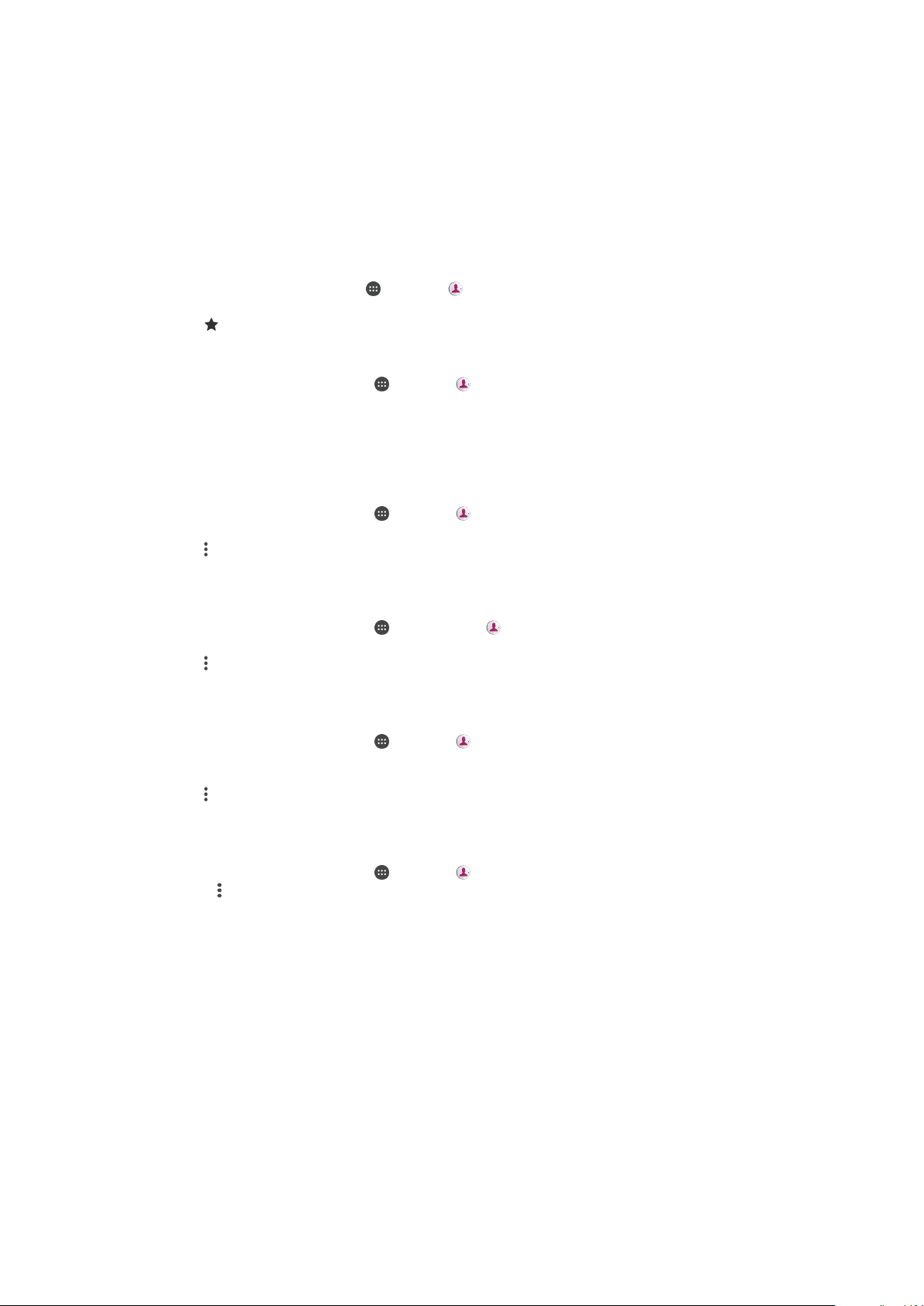
phone number of the emergency contact, even if there is other information entered in the
Contacts application.
Favorites
Contacts that you mark as favorites appear under the favorites tab in the Contacts
application along with your most frequently called contacts or "top contacts". This way
you get quicker access to these contacts.
To Mark or Unmark a Contact as a Favorite
1
From the Home screen, tap
, then tap .
2
Tap the contact you want to add to or remove from your favorites.
3
Tap
.
To View Your Favorite Contacts
1
From your Home screen, tap
, then tap .
2
Tap Favorites.
Sending contact information
To Send Your Business Card
1
From your Home screen, tap
, then tap .
2
Tap
ME
.
3
Tap , then tap Share.
4
Select an available transfer method and follow the on-screen instructions.
To Send a Contact
1
From your
Home screen
, tap , and then tap .
2
Tap the contact whose details you want to send.
3
Tap
, then tap
Share
.
4
Select an available transfer method and follow the on-screen instructions.
To Send Several Contacts at Once
1
From your Home screen, tap , then tap .
2
Touch and hold a contact then mark or unmark the checkboxes beside the
contacts that you want to share.
3
Tap , then tap
Share
.
4
Select an available transfer method and follow the on-screen instructions.
To Send All Contacts
1
From your Home screen, tap , then tap .
2
Press , then tap Import/export > Share all contacts to start exporting all your
contacts.
3
Drag the status bar downward. When the export is complete, tap the notification.
4
Select an available transfer method and follow the on-screen instructions.
Avoiding Duplicate Entries in the Contacts Application
If you synchronize your contacts with a new account or import contact information in
other ways, you could end up with duplicate entries in the Contacts application. If this
happens, you can link such duplicates to create a single entry. If you link entries by
mistake, you can unlink them again later.
81
This is an internet version of this publication. © Print only for private use.
Loading ...
Loading ...
Loading ...