Loading ...
Loading ...
Loading ...
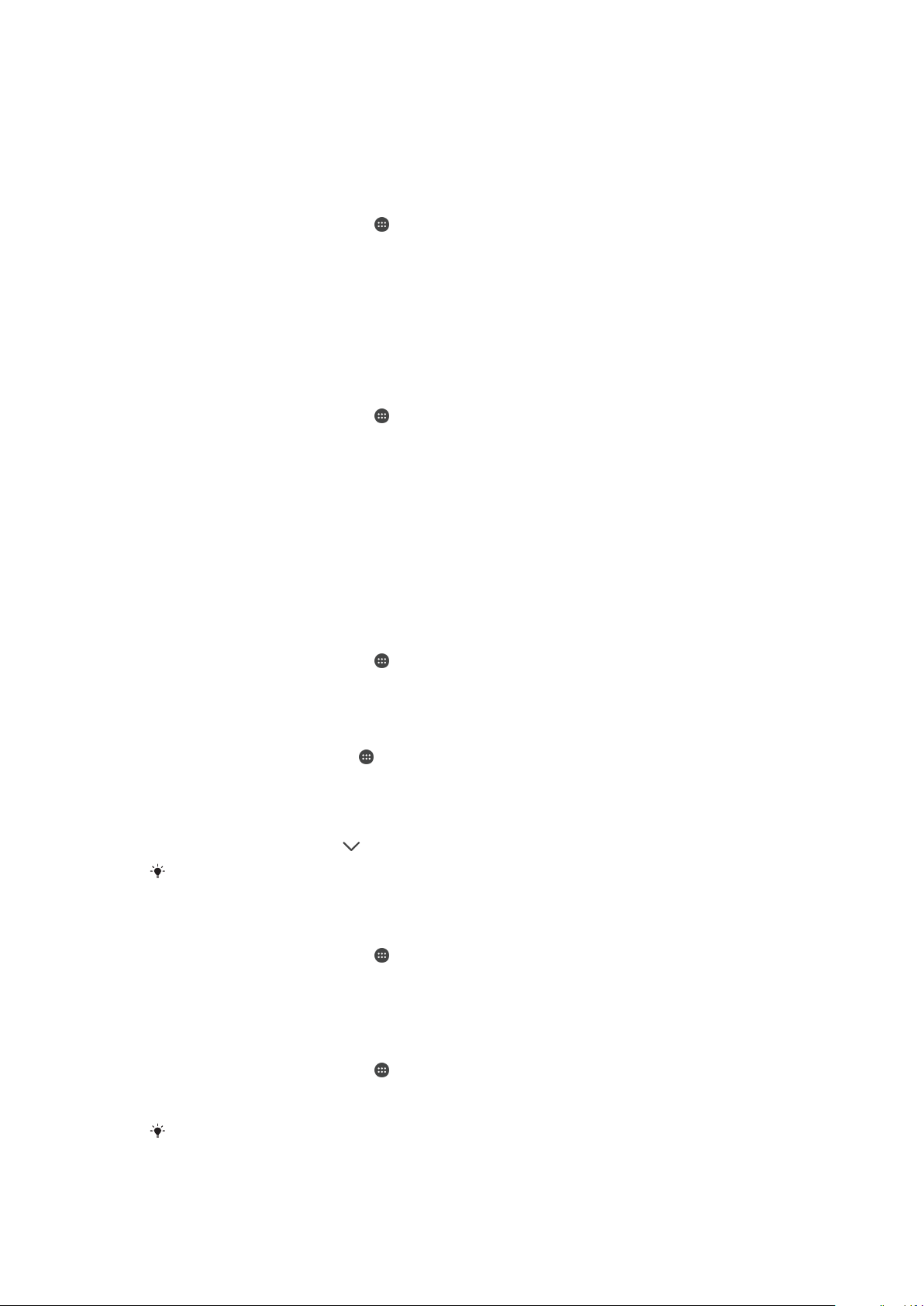
X-Reality™ for mobile
Sony's X-Reality™ for mobile technology improves the viewing quality of photos and
videos, giving you clearer, sharper, and more natural images. X-Reality™ for mobile is
turned on by default, but you can turn it off if you want to reduce battery consumption.
To Turn On X-Reality™ for Mobile
1
From your Home screen, tap .
2
Find and tap Settings > Display > Image enhancement.
3
Tap the X-Reality for mobile radio button if it is not already selected.
Super-Vivid Mode
Super-Vivid mode enhances the color brightness and saturation of your photos and
videos while you view them on your device.
To Turn on Super-Vivid Mode
1
From your Home screen, tap
.
2
Find and tap Settings > Display > Image enhancement.
3
Tap the Super-vivid mode radio button if it is not already selected.
Enhancing the Sound Output
You can enhance the sound of your device by manually enabling individual sound
settings such as Equalizer and Surround sound. You can enable the Dynamic normalizer
to minimize volume differences between songs or videos. You can also improve the
quality of compressed music files to near high-resolution audio quality when you are
using wired headphones.
To Enhance the Sound Output Automatically
1
From your
Home screen
, tap
.
2
Find and tap Settings > Sound > Audio settings.
3
Enable the
ClearAudio+
function by tapping the slider.
To adjust the sound settings manually
1
From the Homescreen, tap .
2
Find and tap Settings > Sound > Audio settings.
3
If the
ClearAudio+
function is enabled, tap the slider to disable it.
4
Tap Sound effects > Equalizer.
5
To adjust the sound manually, drag the frequency band buttons. To choose a
preset arrangement, tap , select an arrangement, then tap OK to confirm.
The manual adjustment of sound output settings has no effect on voice communication
applications. For example, there is no change in the voice call sound quality.
To Minimize Volume Differences Using the Dynamic Normaliser
1
From your Home screen, tap .
2
Find and tap Settings > Sound > Audio settings.
3
Disable the DSEE HX function by tapping the slider, if it is enabled.
4
Enable the Dynamic normalizer function by tapping the slider.
To Upgrade the Quality of Compressed Music Files
1
From your Home screen, tap
.
2
Find and tap Settings > Sound > Audio settings.
3
Enable the DSEE HX function by tapping the slider.
This setting is only available for wired headphones that support High-Resolution Audio.
63
This is an internet version of this publication. © Print only for private use.
Loading ...
Loading ...
Loading ...