Loading ...
Loading ...
Loading ...
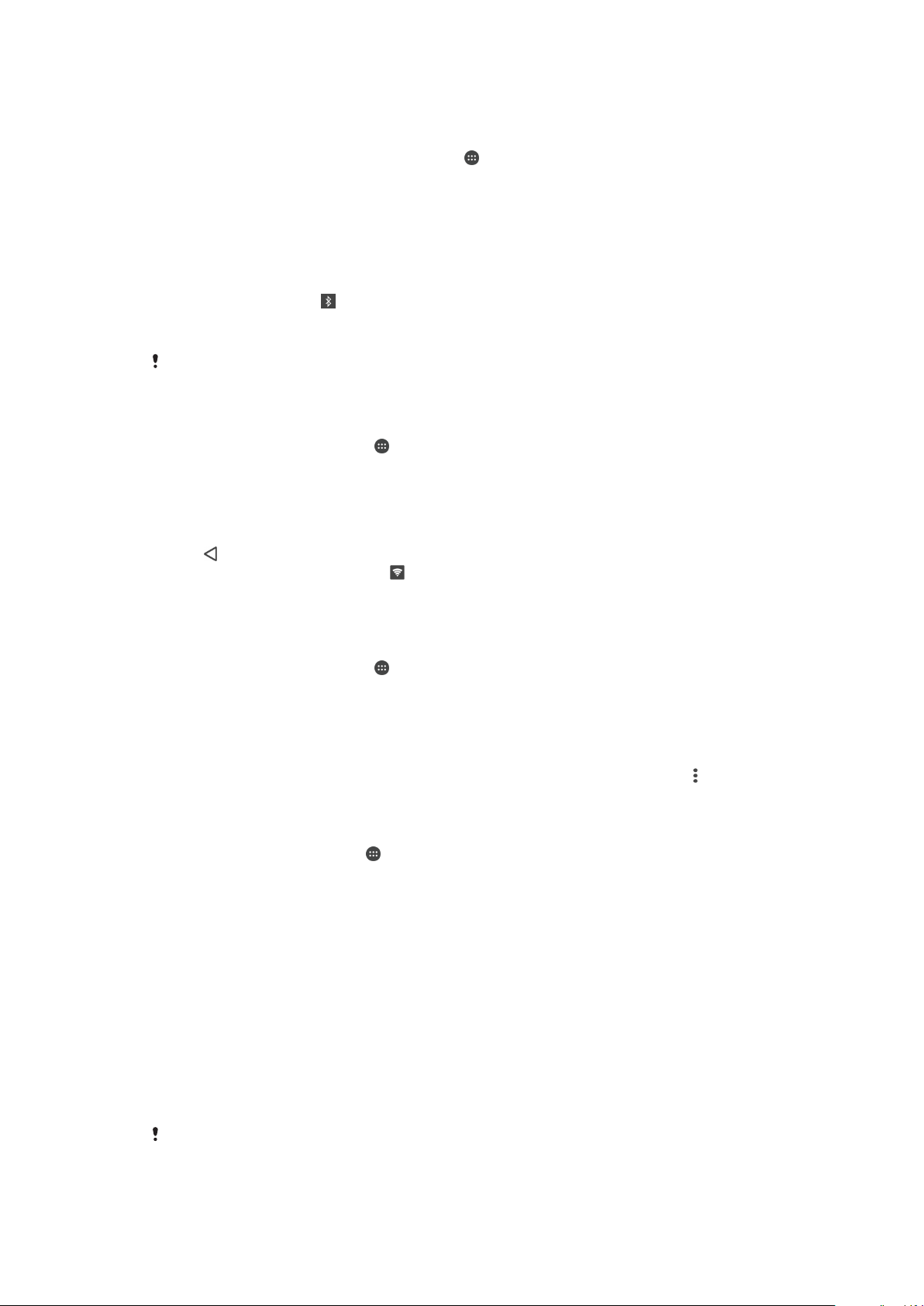
To Share Your Cellular Data Connection With Another Bluetooth® Device
1
Make sure your device and the other Bluetooth® device are paired with each
other and cellular data traffic is activated on your device.
2
Your device: From your Home screen, tap .
3
Find and tap Settings > More > Tethering & portable hotspot and then tap the
Bluetooth tethering slider to enable the function.
4
Bluetooth® device: Set up the device so it gets its network connection using
Bluetooth®. If the device is a computer, refer to the relevant instructions to
complete setup. If the device runs on the Android™ operating system, tap the
settings icon beside the name of the device it is paired with under Settings >
Bluetooth > Paired devices, then mark the Internet access checkbox.
5
Your device: Wait for
to appear in the status bar. Once it appears, the setup is
complete.
6
Tap the Bluetooth tethering slider again to disable the function.
The Bluetooth tethering function is turned off every time you turn off your device or turn off the
Bluetooth® function.
To Use Your Device as a Portable Wi-Fi Hotspot
1
From your Home screen, tap .
2
Find and tap Settings > More > Tethering & portable hotspot.
3
Tap Portable hotspot settings > Configure hotspot.
4
Enter the
Network name (SSID)
information.
5
To select a security type, tap the Security field. If required, enter a password.
6
Tap
SAVE
.
7
Tap
, then tap the Portable hotspot slider to enable the function.
8
If prompted, tap
OK
to confirm. appears in the status bar once the portable Wi-
Fi hotspot is active.
To Allow a WPS-Supported Device to Use Your Cellular Data Connection
1
Make sure that your device is functioning as a portable hotspot.
2
From your
Home screen
, tap
.
3
Find and tap Settings > More > Tethering & portable hotspot > Portable hotspot
settings
.
4
Under Configure hotspot, make sure that your portable hotspot is secured by a
password.
5
Enable Discoverable, if it was disabled.
6
Tap
WPS Push Button
, then follow the relevant instructions. Alternatively, tap >
WPS PIN Entry, then enter the PIN that appears on the WPS-supported device.
To Rename or Secure Your Portable Hotspot
1
From the Home screen, tap
.
2
Find and tap
Settings
>
More
>
Tethering & portable hotspot
.
3
Tap Portable hotspot settings > Configure hotspot.
4
Enter the Network name (SSID) for the network.
5
To select a security type, tap the Security field.
6
If required, enter a password.
7
Tap Save.
Controlling Data Usage
You can keep track of the amount of data transferred to and from your device over your
cellular data or Wi-Fi connection during a given period. For example, you can view the
amount of data used by individual applications. For data transferred over your cellular
data connection, you can also set data usage warnings and limits to avoid additional
charges.
If you are using a device that has multiple users, only the owner (that is, the primary user) can
adjust data usage settings. Adjusting data usage settings can help you keep greater control
over data usage but cannot guarantee the prevention of additional charges.
50
This is an internet version of this publication. © Print only for private use.
Loading ...
Loading ...
Loading ...