Loading ...
Loading ...
Loading ...
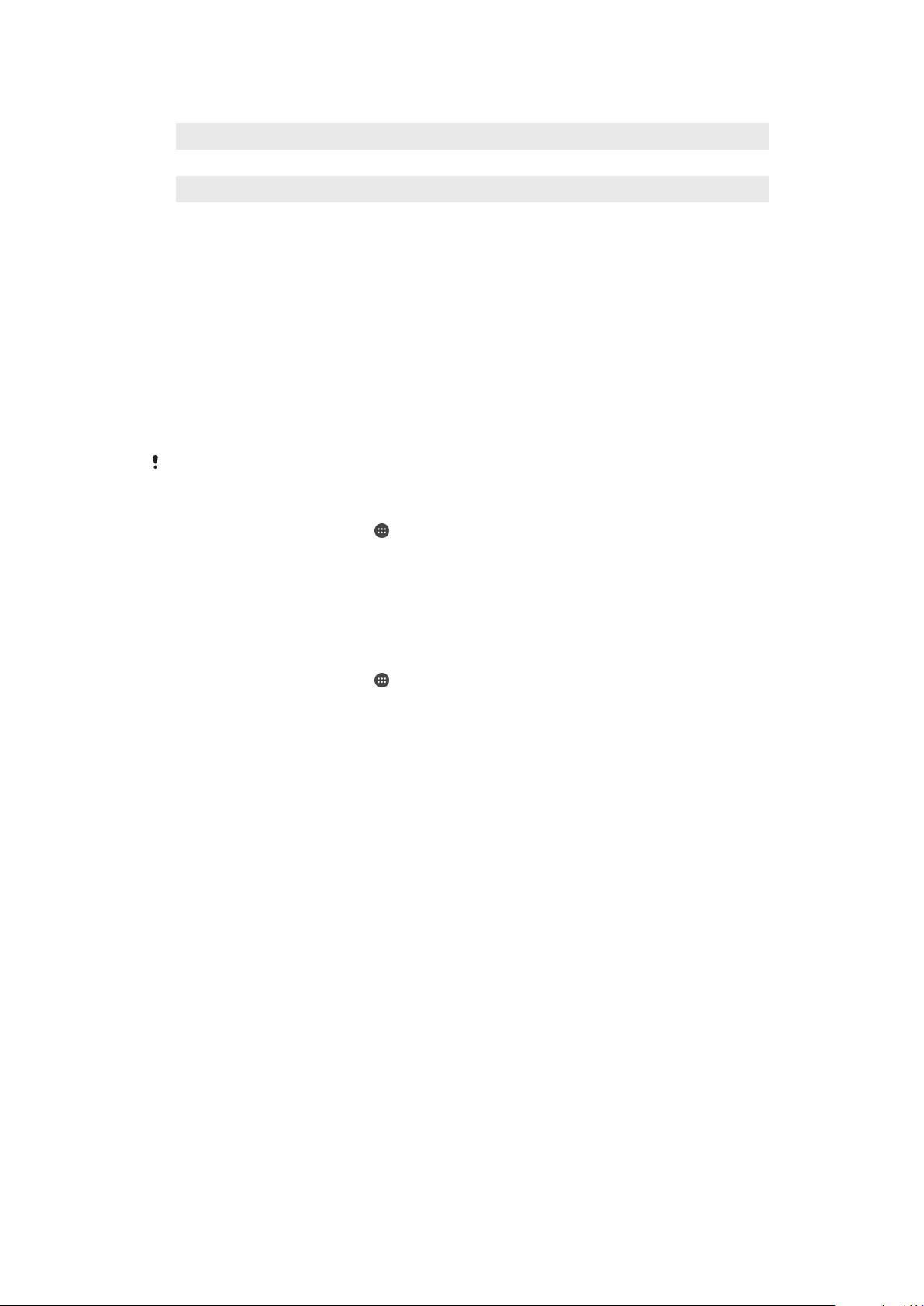
Battery Notification Light Status
Green The battery is charging and the battery charge level is greater than 90%
Orange The battery is charging and the battery charge level is less than 90%
Red The battery is charging and the battery charge level is less than 15%
Battery and Power Management
Your device has an embedded battery. To get the most use from it, keep track of the
power consumed by different apps and features. You can also use Battery Care to
increase the battery’s lifetime. Background power-saving features are activated by default
to help you reduce battery consumption, and additional power saving modes are
available to help you reduce battery consumption further when necessary.
Power-saving features lower the priority for certain non-essential device functions, such
as higher-grade image performance, network activities such as location services, app
synchronization and background Wi-Fi scanning. If you do not want an application to be
affected, you can exempt it in the Battery Optimization menu. Phone calls and SMS are
not affected.
System updates may change the power saving features available on your device.
To View Battery Consumption, Estimated Time, and Power-Saving Tips
1
From your
Home screen
, tap .
2
Find and tap Settings > Battery. An overview appears showing the battery
percentage and an estimated battery time.
3
Tap SHOW BATTERY USAGE to view a list of features and services that have
consumed battery power since the last charging cycle. Tap an item to get
information on how to reduce its battery consumption.
To View Battery Consumption For Applications
1
From your Home screen, tap .
2
Find and tap
Settings
>
Apps
.
3
Select an application and review its battery consumption under Battery usage.
General Usage Tips to Improve Battery Performance
The following tips can help you improve battery performance:
•
Lower the screen brightness level, see
Screen settings
on page 58.
•
Turn off Bluetooth®, Wi-Fi, and location services when you don't need these
features.
•
Turn off your device or use Airplane mode if you are in an area with no or low
network coverage. Otherwise, your device repeatedly scans for available
networks, and this consumes power.
•
Use a Wi-Fi network instead of roaming when abroad. Roaming is scanning for
your home network and puts additional demands on your battery as your device
must transmit with a higher output power, see
Wi-Fi
on page 47.
•
Change the synchronization settings for your email, calendar, and contacts, see
Synchronizing with Online Accounts
on page 54.
•
Check the applications that have a high battery consumption and consider the
battery saving tips provided on your device for these applications.
•
Change the notification level for an application, see
Notifications
on page 28.
•
Turn off the location-sharing permission for an application, see
Application
settings
on page 60.
•
Uninstall applications that you are not using, see
Application screen
on page 23.
•
Use a Sony original handsfree device to listen to music. Handsfree devices
consume less battery than your device's loudspeakers.
•
Restart your device every now and then.
36
This is an internet version of this publication. © Print only for private use.
Loading ...
Loading ...
Loading ...