Loading ...
Loading ...
Loading ...
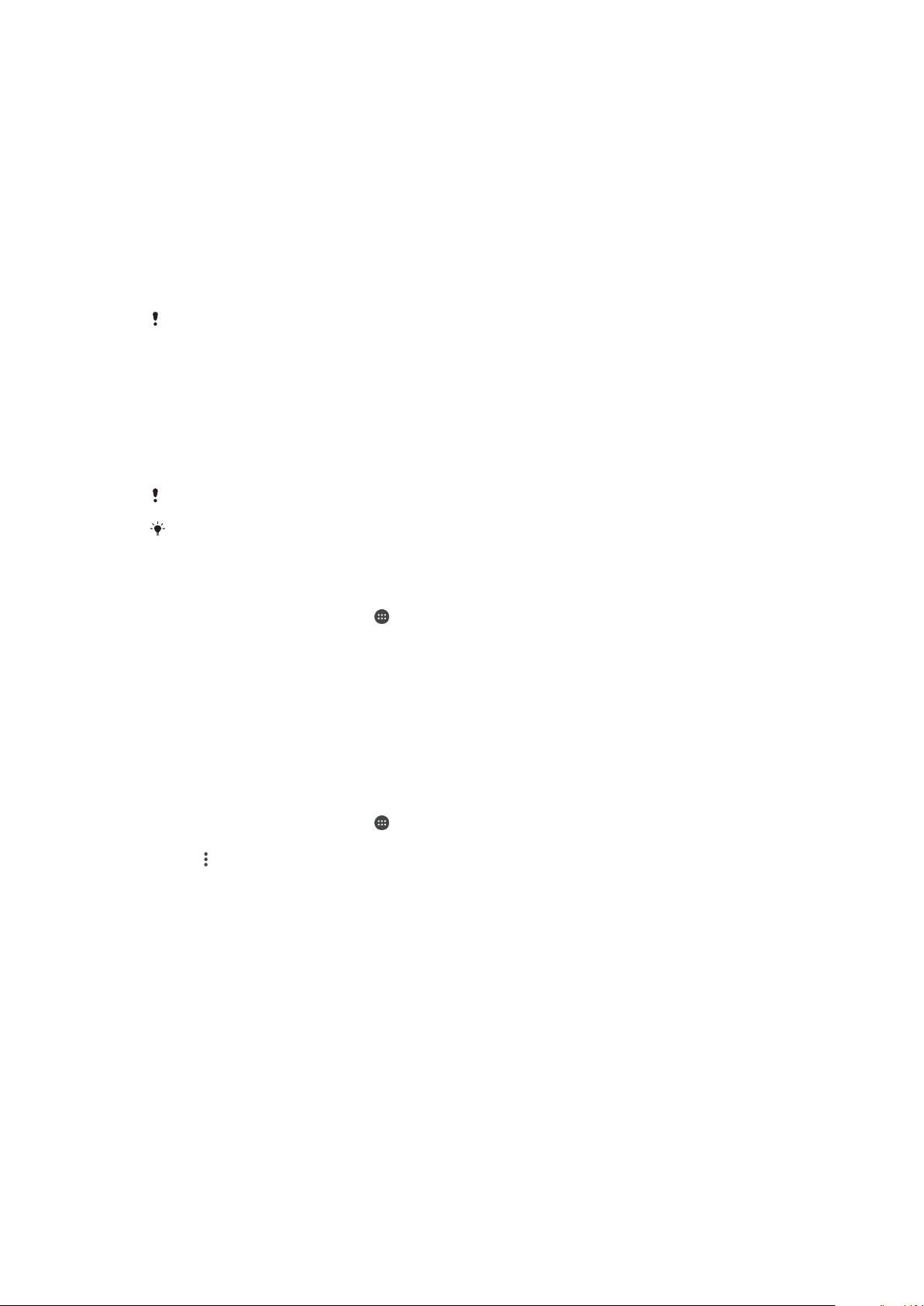
To Scan an NFC Tag
1
Make sure your device has the NFC function turned on and the screen is active
and unlocked.
2
Place your device over the tag so the NFC detection area touches it. Your device
scans the tag and displays the content collected. Tap the content of the tag to
open it.
Connecting to an NFC-Compatible Device
You can connect your device to other NFC-compatible devices produced by Sony, such
as a speaker or a headphone. When establishing this kind of connection, refer to the
User Guide of the compatible device for more information.
You may need to have Wi-Fi or Bluetooth® activated on both devices for the connection to
work.
Bluetooth® Wireless Technology
Use the Bluetooth® function to send files to other Bluetooth® compatible devices, or to
connect to hands-free accessories. Bluetooth® connections work better within 10
meters (33 feet), with no solid objects in between. In some cases you have to manually
pair your device with other Bluetooth® devices.
Interoperability and compatibility among Bluetooth® devices can vary.
If you are using a device with multiple users, each user can change the Bluetooth® settings,
and the changes affect all users.
To Turn the Bluetooth
®
Function On or Off
1
From your
Home screen
, tap .
2
Find and tap Settings > Bluetooth.
3
Tap the
Bluetooth
slider to enable or disable the function.
Naming your device
You can give your device a name. This name is shown to other devices after you have
turned on the Bluetooth
®
function and your device is set to visible.
To Give Your Device a Name
1
Make sure the Bluetooth
®
function is turned on.
2
From your Home screen, tap
.
3
Find and tap
Settings
>
Bluetooth
.
4
Tap > Rename this device.
5
Enter a name for your device.
6
Tap RENAME.
Pairing with Another Bluetooth
®
Device
When you pair your device with another device, you can for example connect your
device to a Bluetooth
®
headset or a Bluetooth
®
car kit, and use these other devices to
share music.
Once you pair your device with another Bluetooth
®
device, your device remembers this
pairing. When pairing your device with a Bluetooth
®
device for the first time, you may
need to enter a passcode. Your device will automatically try the generic passcode 0000.
If this does not work, refer to the User guide for your Bluetooth
®
device to get the device
118
This is an internet version of this publication. © Print only for private use.
Loading ...
Loading ...
Loading ...