Loading ...
Loading ...
Loading ...
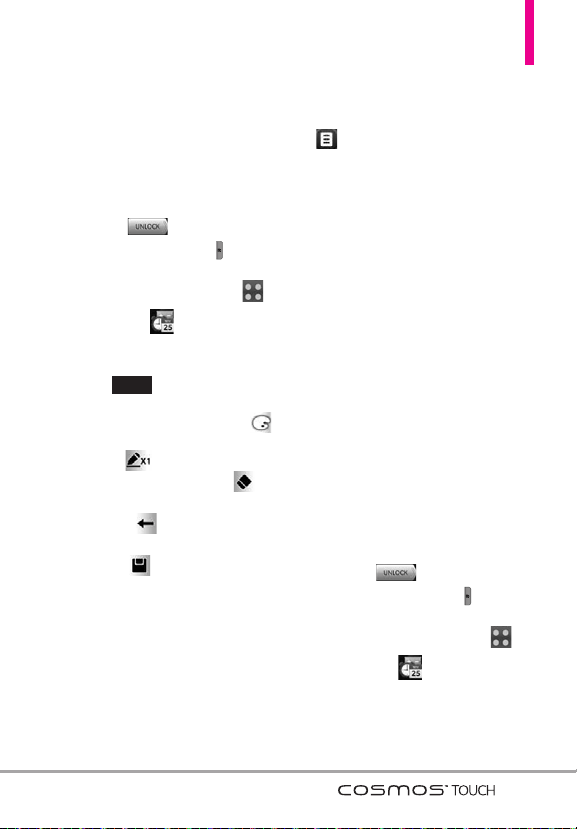
89
9. Drawing Pad
This function allows you to draw
freely so that you can simply save
the image, send it in a message or
set it as a Wallpaper.
1. Unlock the touch screen by
dragging to the right or
press the
Unlock Key
( ) on
the right side of your phone and
touch the
Menu Quick Key
.
2. Touch
Tools
.
3. Touch
Drawing Pad
.
4. Touch .
5. Touch the
Color Palette Key
to choose a color, touch the
Pen
Size Key
to choose the pen
size, touch the
Eraser Key
to
choose the eraser size, touch the
Undo Key
to undo any
changes made, and touch the
Save Key
to save.
6. Once the drawing is saved, touch
the drawing to view it. Once
opened, you can touch
Options
to Rename it or to set it as a
Wallpaper.
10. USB Mass Storage
This menu allows you to transfer
content from your phone to your
Windows
®
XP or Windows Vista™
PC (or vice versa) when your phone
is connected via a compatible USB
cable. Mac OS is not supported.
NOTE
Do not insert or remove the
microSD
TM
card while the PC is
playing, deleting or downloading
files.
1. Connect your phone to your PC
via USB cable. If the Sync Music
screen is displayed, touch
Drop
to exit.
2. Unlock the touch screen by
dragging to the right or
press the
Unlock Key
( ) on
the right side of your phone and
touch the
Menu Quick Key
.
3. Touch
Tools
.
ADD
Loading ...
Loading ...
Loading ...