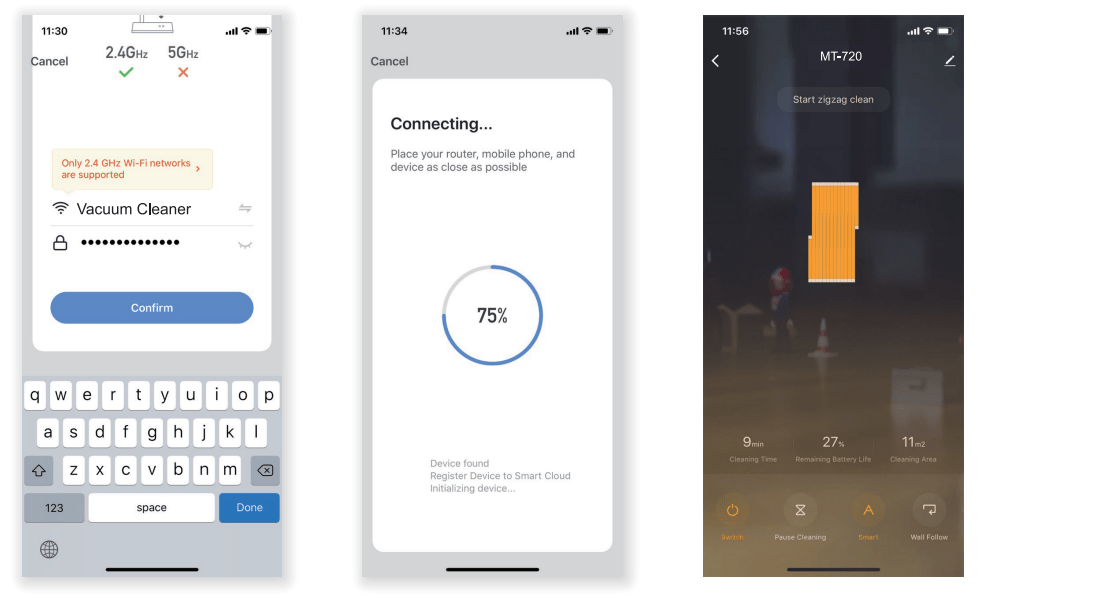Documents: Go to download!
- Owner's manual - (English)
Owners' Guide Vacuum Cleaners
Product Instruction
What's in the box
- Robot Vacuum
- Charging Base
- Remote Control
- Power Adapter
- Side Brushes X 4
- HEPA X 2
- Clean Brush
- Instruction Manual
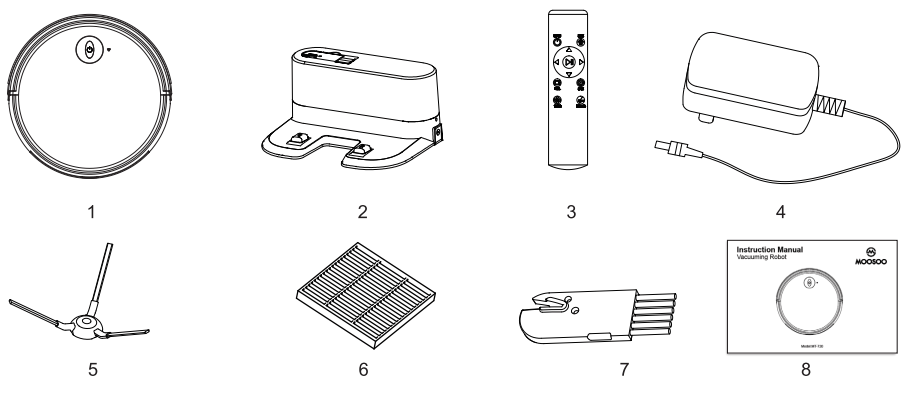
Assembly name
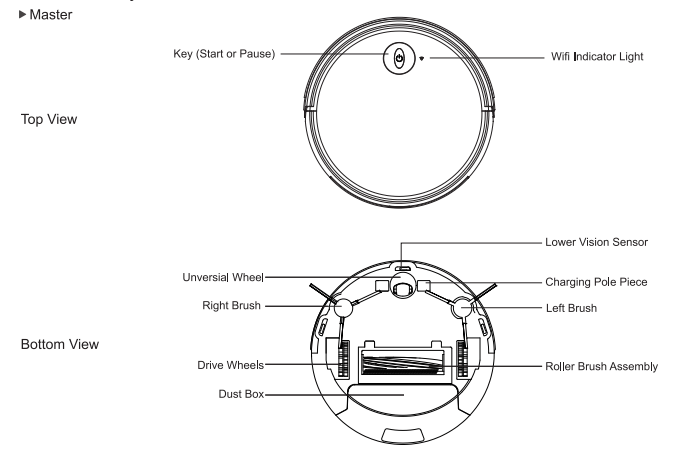
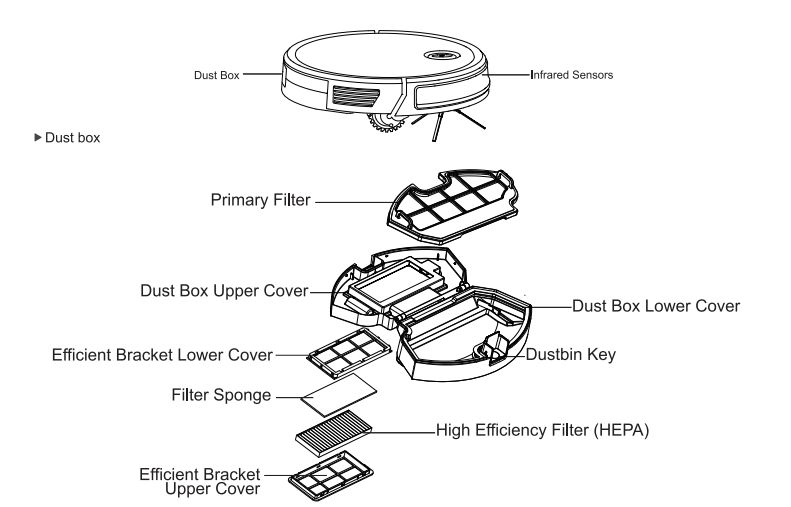
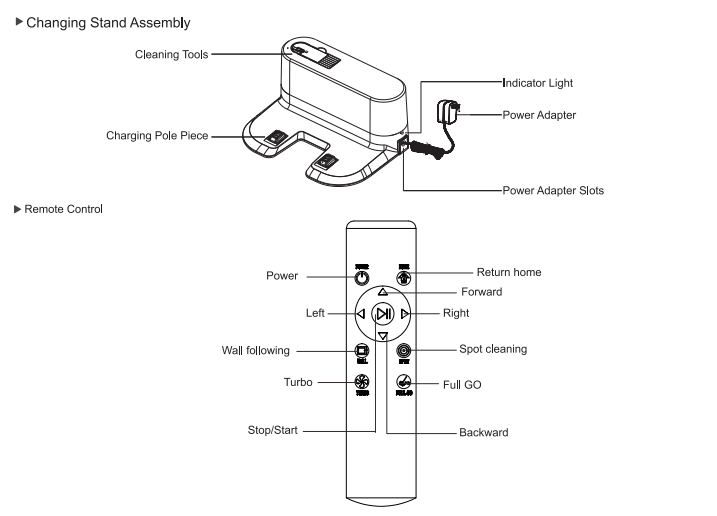
Parameter
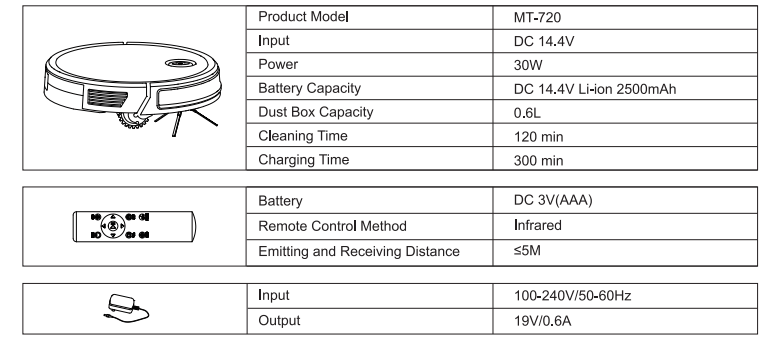
Instal 2 AAA batteries before using the remote control for the first time. Make sure the positive and negative ends are facing the correct polarity direction as marked in the battery compartment.
Attention
Considerations
Please refer to the following guidelines to check the cleaning area before the cleaner works
- Power lines and other debris scattered on the ground may trip up product must be
removed.
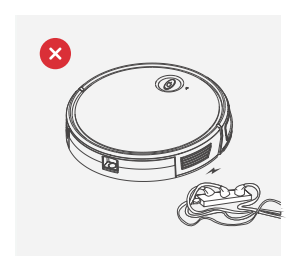
- Please roll the carpet tassels short-hair rugs
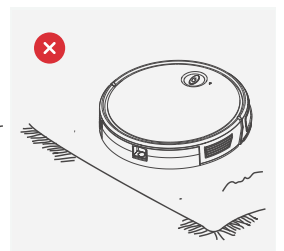
- A gap of less than 8cm on the bottom of the furniture may catch the product. If you need to clean it, please remove the furniture
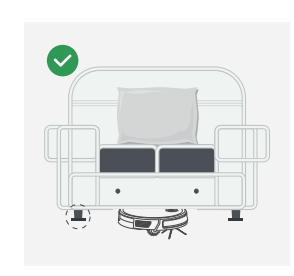
- a guardrail should be placed at the edge of the duplex to ensure safe operation of the product
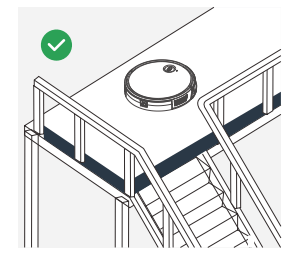
Rapid Operation
Install The side Brushes
Please install the right brush into the right bottom mounting port of the machine,the left brush into the left bottom mounting port of the machine,and ensure that the two side brushes are in place.
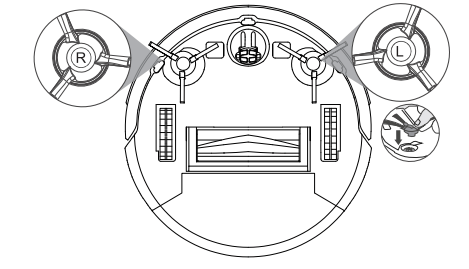
- Connect the adapter to the charging stand.
See other models: MR32-W MD35BUS XL-618A BL100 MT-501
Place the charging stand flat against the wall. Do not place objects in the left and right 1M and the front 2M,and do not have objects with strong reflection surfaces such as mirrors.
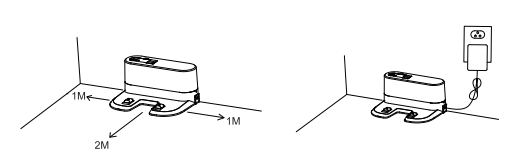
- Tum On The Master
Please press the start/pause key to tum on the master,It is recommended to keep the master in the charging stand after each time use instead of shutting it down instantly to make sure it can perform well next time.
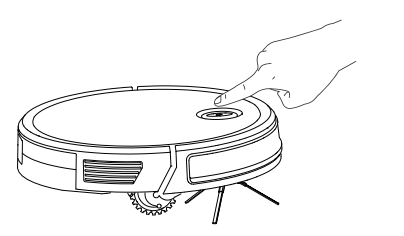
- Master Charge
Place the master in the charging stand and pay attention to the charging pole
piece.
Turn on the power switch,the robot wil enter standby mode.
 Red light flashes indicates that the battery need to be charged.
Red light flashes indicates that the battery need to be charged.
 Blue light breathing light flashes indicate charging.
Blue light breathing light flashes indicate charging.
When the blue light is off means charging is completed.
blue light is off means charging is completed.
For the first use,please charge continuously for more than 6 hours.
Note:Please match the charging pole piece.

Start/Stop Cleaning
- Start or stop by pressing the master
 key or the remote control
key or the remote control 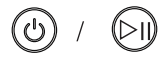 key.
key.
Note:Before starting the mode,make sure that the outer ring of the key is blue and the master is in the state of being awakened. If the master does not wake up,short press the master
key is blue and the master is in the state of being awakened. If the master does not wake up,short press the master  to wake it up.
to wake it up.
The master enters the sleep state after 10 minutes of
standby,and the key light is off.
key light is off.
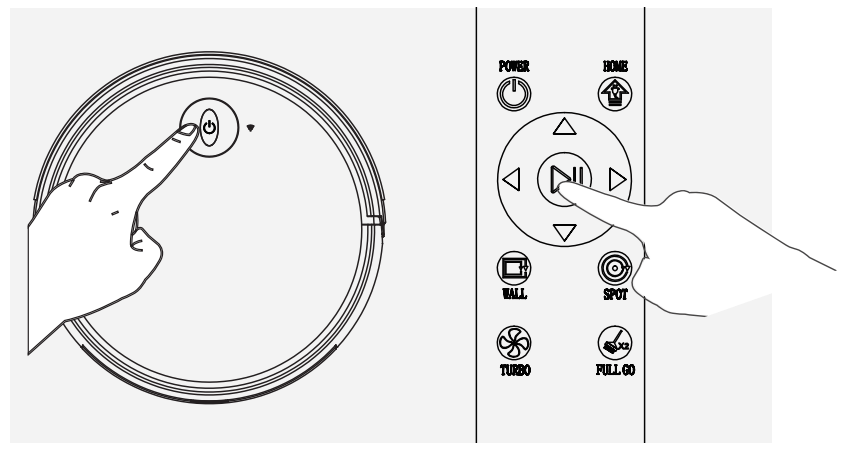
- If you need to select another mode, please efer to the ( Mode Selection) section
Mode Selection
In order to adapt to different ground conditions and achieve deep cleaning,this product has a variety of deaning modes,which can be selected by remote control as needed.
The remote control can switch any mode directly.
Before starting the mode, make sure that the outer ring of the 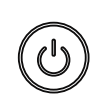 key is blue and the master is in the state of being awakened.If the master does not wake up,short press the master
key is blue and the master is in the state of being awakened.If the master does not wake up,short press the master 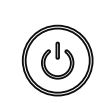 to wake it up.
to wake it up.
Fixed-point Mode
It is suitable for the ground environment where the garbage is concentrated.The master centralized cleaning in the designated area,and master centralized cleaning with the spiral route.
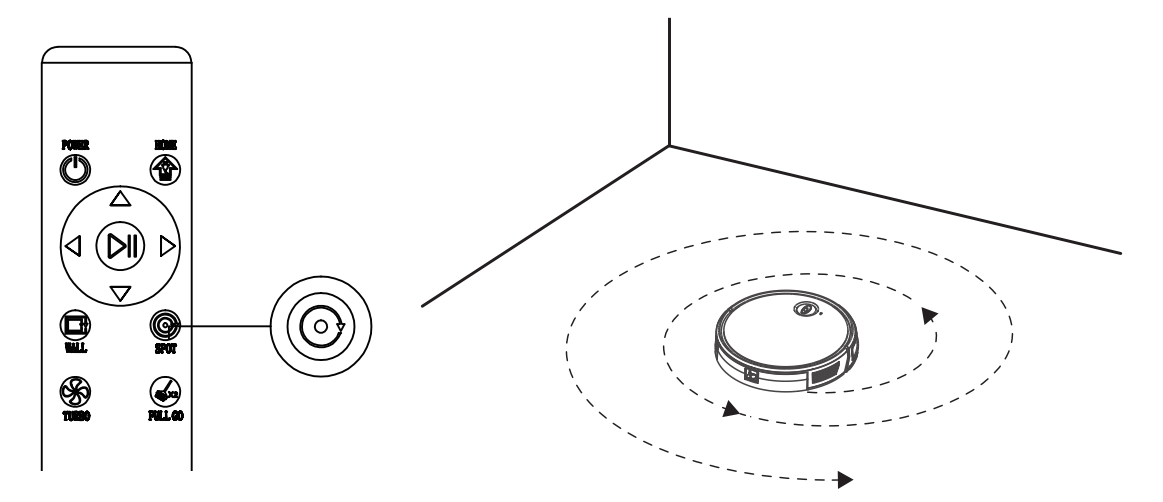
Edge Mode
It is suitable for cleaning at the corners of the room. The master is cleaned around the periph- ery of a fixed object(such as a wal)and cleaned back to the charging stand.
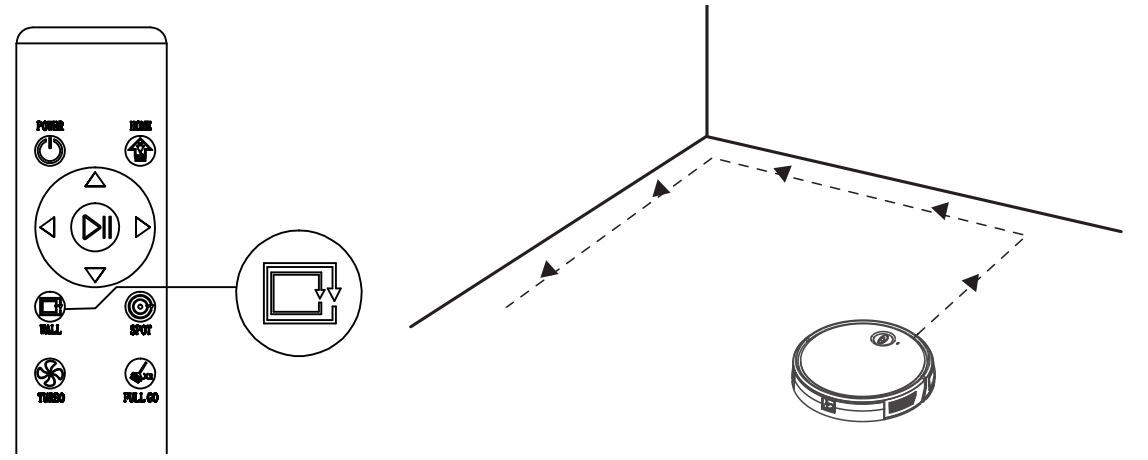
Return Charging Mode
During the cleaning process,the master can sense that its power is insufficient, and automatically find the charging stand for charging. You can press the home button or press thepower button twice to make the master return to the charging stand for charging.
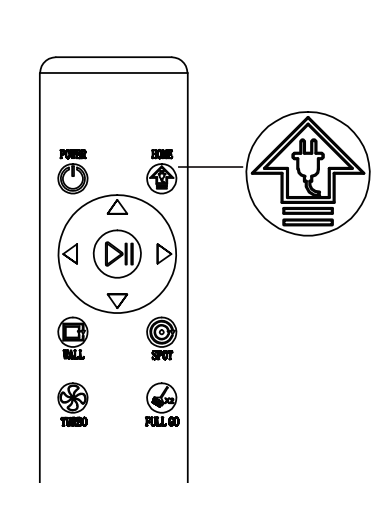
Twice Cleaning Mode
Press the Full Go button on the remote control. After the first time cleaning,robot will go back to charge to full and continue the second time cleaning automatically.
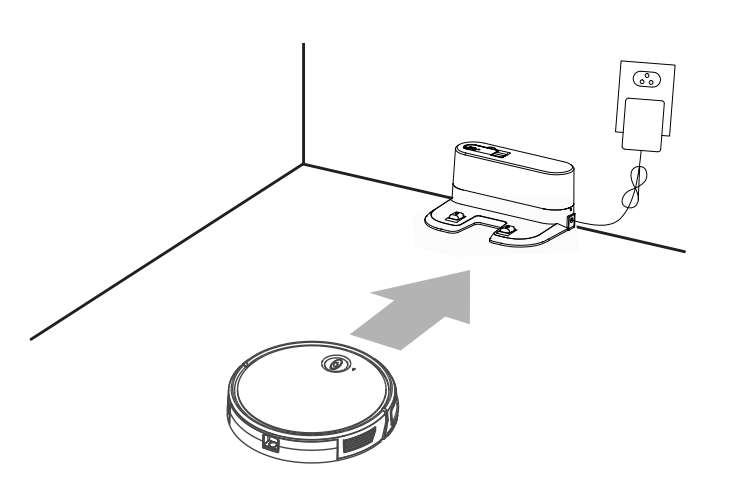
Suction Power Setting
Press theTurbobutton on the remote control. With three modes of suction power(Max/Standard/Low).Standard mode can be used for daily cleaning while the Max mode would increase the suction and Low mode would lower the noise. Low suction mode can be used for cleaning wood floor and tile floor, standard mode for common household cleaning while the max mode can be used for cleaning rugs.
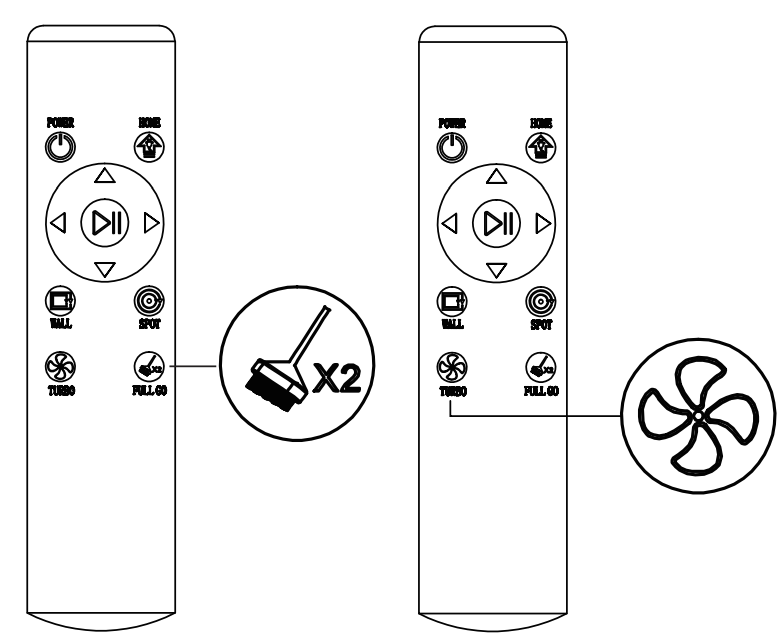
Roller Brush Assembly and Cleaning
Remove the roller brush cover plate, remove the roller brush, cut off the hair wound on it and then use the cleaning brush to clean it.
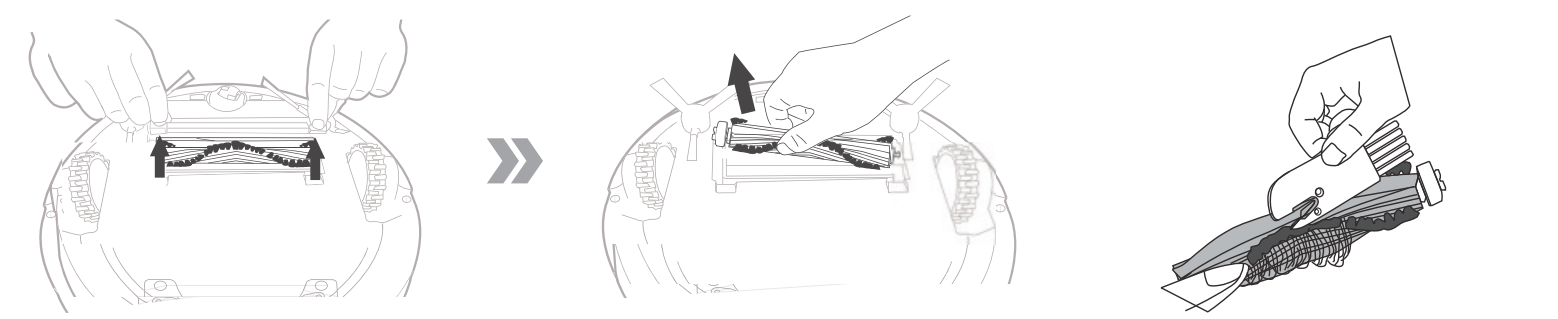
Set roller brush assembly; take out sucking assembly first, set the roller brush, cover the board and press it to lock.
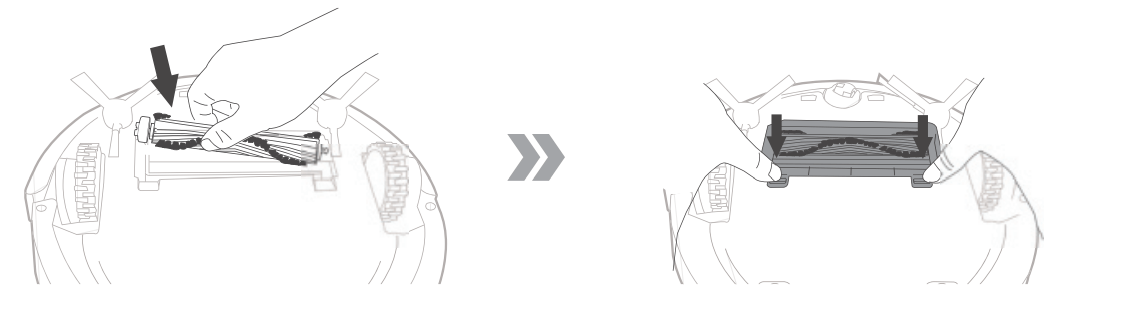
Maintenance
Dust Box and Filter
When cleaning and maintaining the master and its accessories,tum off the master and unplug the charging stand.
- Remove the dust box, open the dust box cover, and dean the garbage.
- Remove dust filter.HEPA is not recommended for washing.Please pat and remove ash.
- Flush the dust box and the primary filter.
- Dry the dust box and the dust filter assembly and keep it dry to ensure its service life.
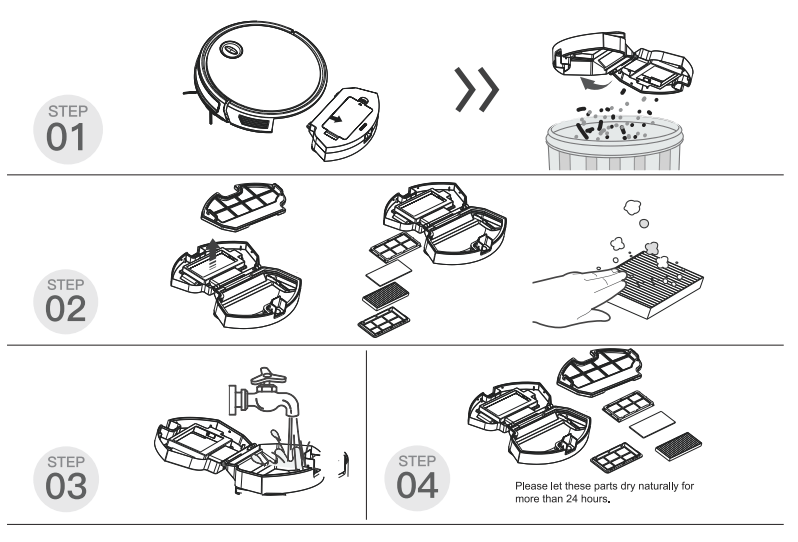
Side Brushes
Cleaning Side Brushes
Pull out the side brush and wipe it with a clean rag.
Other Assembly
Cleaning the universal wheel to reduce hair entangle.
Clear down the sensor to ensure the sensitivity of the sensor.
To clean the charging pole pieces,use a dry.rag to clean the charging poles on the bottom of the master or the charging stand.

If you will not use the product for a long time,please remove the battery and keep it in a safe place. If the battery leaks, remove the battery and wipe the battery compartment clean.
This product uses a high-life battery and does not require frequent replacement.If you need to replace,you can contact our company for after-sales service replacement.
Alarm Tips
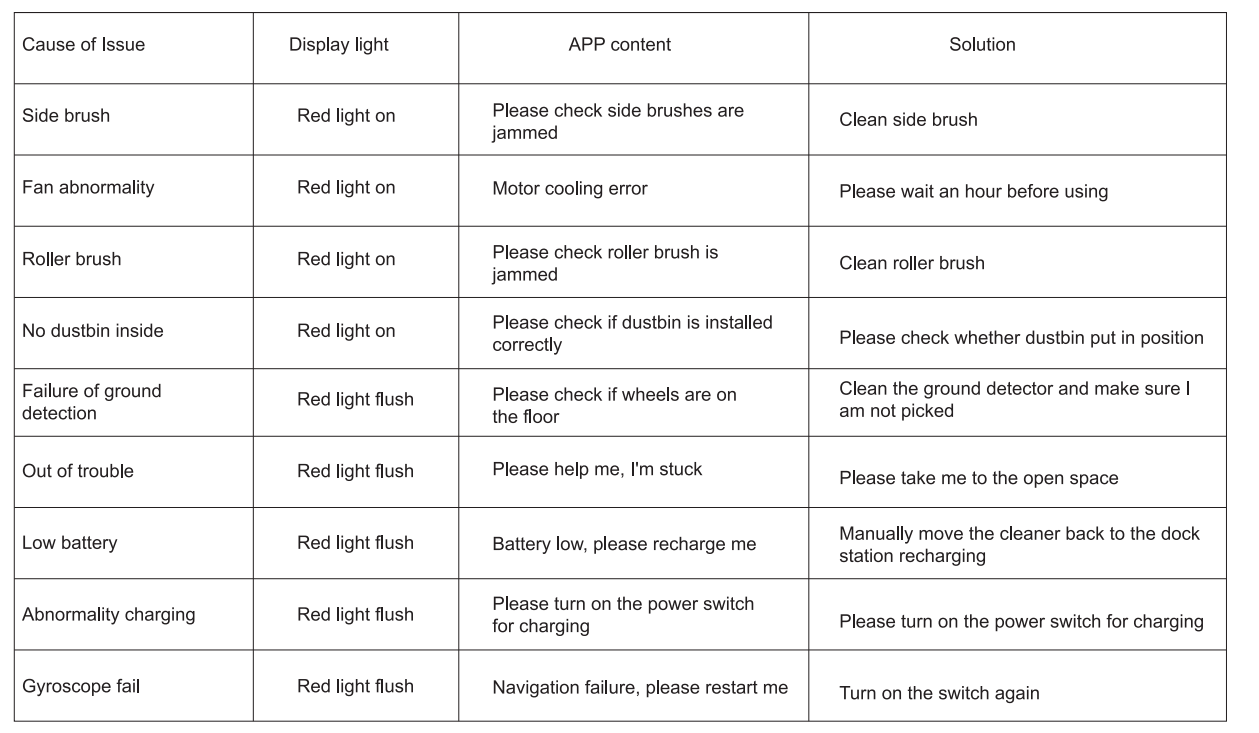
FAQ
Please install the right brush into the right bottom mounting port of the machine, the left brush into the left bottom mounting port of the machine, and ensure that the two side brushes are in place.
Q:What should I do when it can not work on the carpet ?
A: We don't suggest you make it clean the carpet. It\'s better for you to set the barrier around the carpet on the app.
Q:What if the strength of vacuuming is weak?
A:Fist of all, check whether the dust bin is full and the robot is full charged. If it does,you can try to switch it to the higher mode. For litter which is difficult to collector, try to clean it with Spot Cleaning Mode.
Q:What if my charger has difficulties charging the robot?
A:Please make sure you turn on the charging stand before charging and check if the electrical sheet is connected to the charging stand(Put it back manually or press the Power button when the robot is 1 meter in front of the charging stand.
Q:What if the robot can not find the charging stand?
A:The charging stand should be placed against the wall with at least 1 meter clearance each side and 2 meters in front.Sometimes you can just put it back manually.
Q:What should I do if the remote control is out of order?
A:
- The remote control has an effective control distance of 5 meters. Please make sure that the remote point to the master.
- Replace the battery with a new one if the battery has run out capacity.
- Please make sure the master power switch is turned on and has sufficient power to complete the operation.
- Please wipe the infrared emitter of the remote control and the infrared receiver of the master with clean towel.
Q:Why does the master return to charging after cleaning?
A:The working time of the master varies depending on the complexity of the room,the amount of garbage and the cleaning mode.
WiFi Connection
- Please scan the QR code or search "Smart Life" and download App.
- After the App is installed, please follow the App instructions to register the account and login.
- Open the App and click add device, small home app, robot vacuum
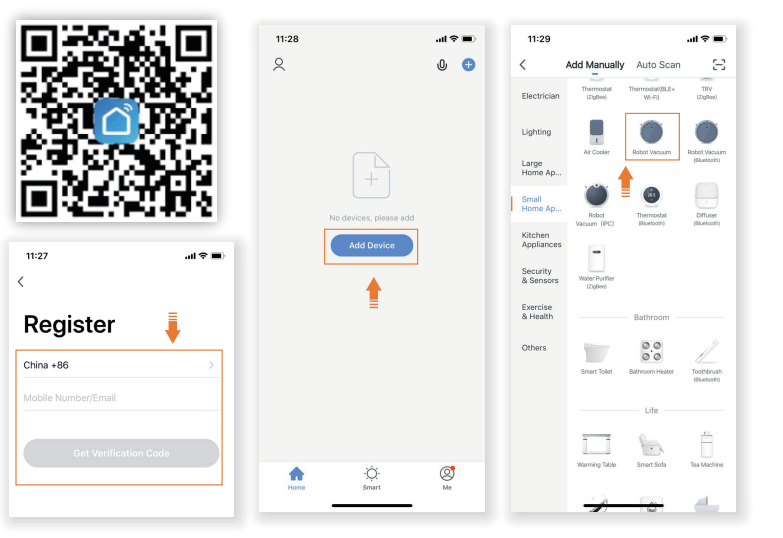
- Please make sure that the product is "on" like the picture shows
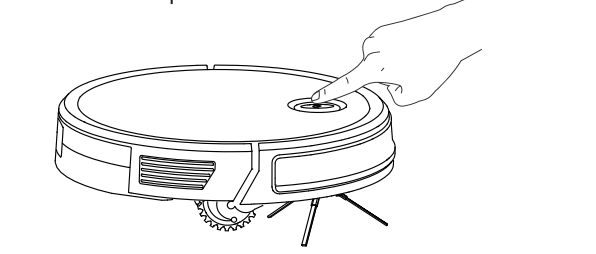
- Please make sure that the Wifi indicator is flashing/ Wifi
Push the front bumper and long press the until the
until the  flashes. When the WIFI indicator flashes, click the Confirm indicator rapidly blink on the app
flashes. When the WIFI indicator flashes, click the Confirm indicator rapidly blink on the app

- Input the wifi account and password. (Only supports 2.4G wifi now, 5G wifi can not be connected.)