Loading ...
Loading ...
Loading ...
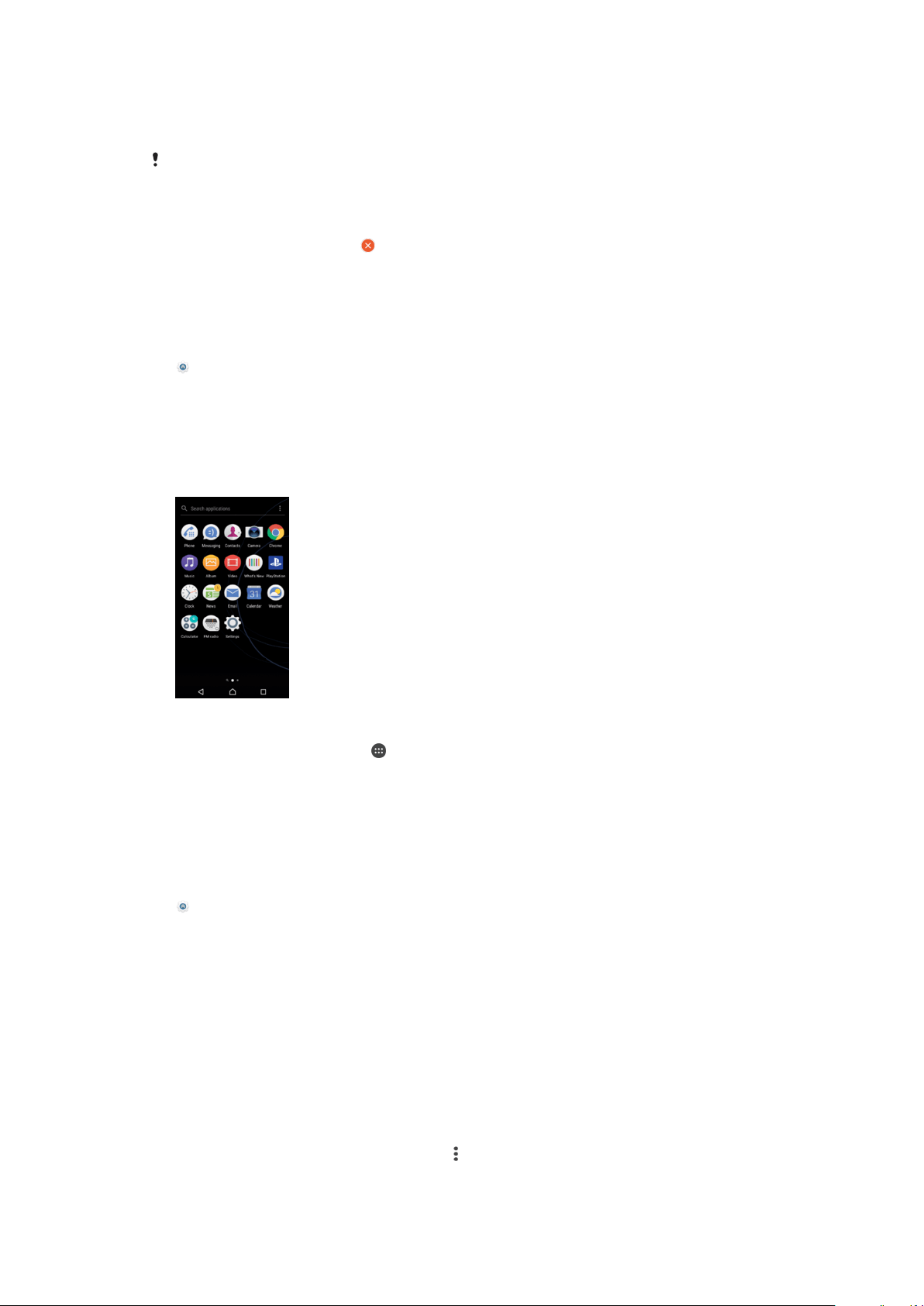
Homescreen Settings
To disable or uninstall an application from the homescreen
Disabling a pre-installed app deletes all data, but the app can be enabled again from Settings
> Apps. Only downloaded apps can be fully uninstalled.
1
Touch and hold any area on your Homescreen until the device vibrates.
2
Flick left or right to browse the panes. All applications that can be disabled or
uninstalled are indicated by .
3
Tap the relevant application, then tap Disable if the app came pre-installed on
your device or OK if the app was downloaded and you would like to uninstall it.
To Adjust the Size of Icons on Your Homescreen
1
Touch and hold any area on your Homescreen until the device vibrates, then tap
.
2
Tap Icon size, then select an option.
Application screen
The Application screen, which you open from the Homescreen, contains the applications
that come pre-installed on your device as well as applications that you download.
To view all applications on the Application screen
1
From your Home screen, tap .
2
Flick left or right on the Application screen.
To Enable or Disable the Recommended Apps Listings
The first time you access the application screen, you get the option to enable or disable
recommended apps listings. You can also enable or disable this feature later by following
the steps below:
1
Touch and hold any area on your Homescreen until the device vibrates, then tap
.
2
Tap the App recommendations slider.
To Open an Application from the Application Screen
•
When the Application screen is open, flick left or right to find the application, and
then tap the application.
To Search for an Application from the Application Screen
1
When the Application screen is open, tap Search applications or simply swipe
down on the Application screen or Homescreen.
2
Enter the name of the application you want to search for.
To Arrange Applications on the Application Screen
1
When the Application screen is open, tap
.
2
Tap Sort apps, then select an option.
22
This is an internet version of this publication. © Print only for private use.
Loading ...
Loading ...
Loading ...