Loading ...
Loading ...
Loading ...
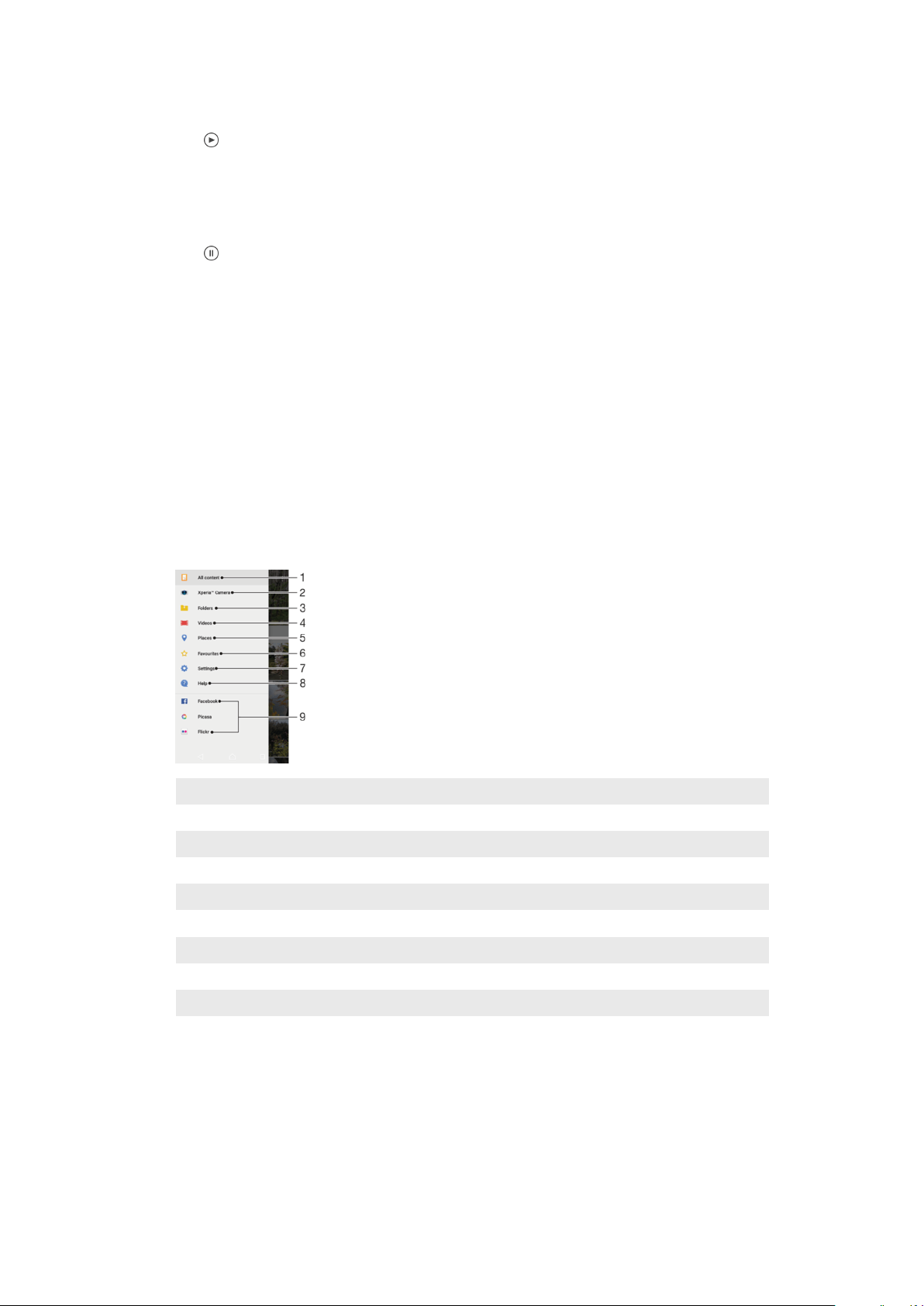
To Play a Video
1
In Album, find and tap the video you want to play.
2
Tap .
3
If the playback controls are not displayed, tap the screen to display them. To hide
the controls, tap the screen again.
To Pause a Video
1
When a video is playing, tap the screen to display the controls.
2
Tap .
To Fast-Forward and Rewind a Video
1
When a video is playing, tap the screen to display the controls.
2
Drag the progress bar marker left to rewind, or right to fast-forward.
To Adjust the Sound Volume of a Video
•
Press the volume key up or down.
Album homescreen menu
From the Album homescreen menu, you can browse your photo albums, including
photos and videos taken using special effects, as well as content that you have shared
online via services such as Picasa™ and Facebook. Once you are logged in to such
platforms, you can manage content and view online images. From the Album application,
you can also add geotags to photos, perform basic editing tasks, and use methods like
Bluetooth® wireless technology and email to share content.
1 Return to the Album application homescreen to view all content
2 View all photos and videos taken with your device's camera
3 View all photos and videos saved on your device in different folders
4 View all videos saved on your device
5 View your photos on a map or in Globe view
6 View your favorite photos and videos
7 Open the settings menu for the Album application
8 Open web support
9 View photos from online services
101
This is an internet version of this publication. © Print only for private use.
Loading ...
Loading ...
Loading ...