Loading ...
Loading ...
Loading ...
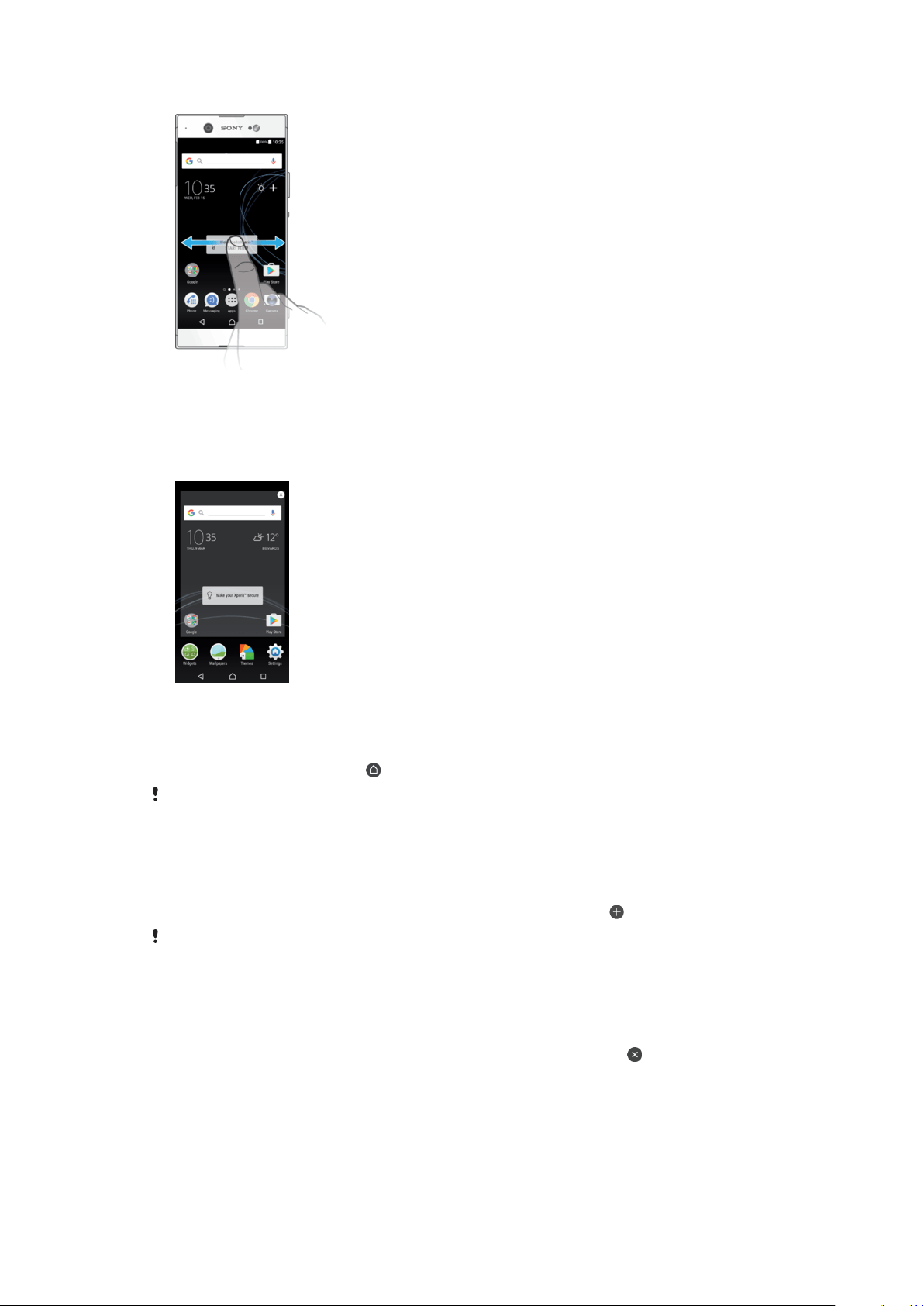
To browse the Home screen
Homescreen Panes
You can add new panes to your Homescreen (up to a maximum of twenty panes) and
delete panes. You can also set the pane that you want to use as the main Homescreen
pane.
To set a pane as the main Homescreen pane
1
Touch and hold any area on your Homescreen until the device vibrates.
2
Flick left or right to browse to the pane that you want to set as your main
Homescreen pane, then tap
.
When Google Search & Now is enabled, the left-most pane is reserved for this service and the
main Homescreen pane cannot be changed. For more information, see
Google Search & Now
on page 116.
To Add a Pane to Your Homescreen
1
Touch and hold any area on your Homescreen until the device vibrates.
2
To browse the panes, flick all the way to the right or left, then tap .
When Google Search & Now is enabled, the left-most pane is reserved for this service and
additional panes cannot be added to the left. For more information, see
Google Search & Now
on page 116.
To Delete a Pane from your Homescreen
1
Touch and hold any area on your Homescreen until the device vibrates.
2
Flick left or right to browse to the pane you want to delete, then tap
in the top-
right corner of the pane.
21
This is an internet version of this publication. © Print only for private use.
Loading ...
Loading ...
Loading ...