Loading ...
Loading ...
Loading ...
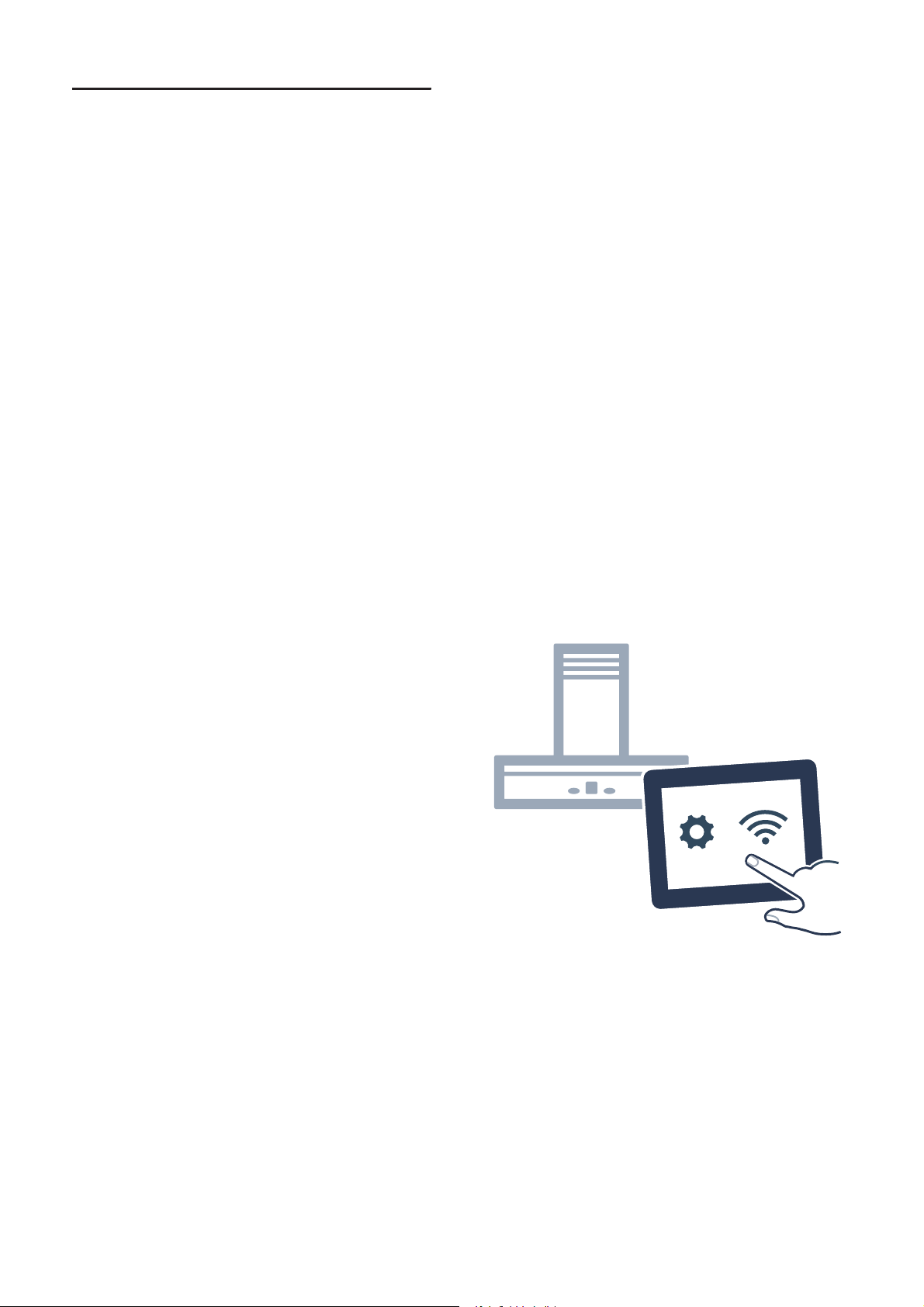
Home Connect en
11
oHome Connect
Ho me Co n n e c t
This appliance can be networked and also controlled
using a mobile device.
If the appliance is not connected to your home network,
it will function as an extractor hood with no network
connection and can still be operated via the display.
The availability of the Home Connect function depends
on the availability of Home Connect services in your
country. Home Connect services are not available in
every country. You can find more information on this at
www.home-connect.com.
Notes
■ Ensure that you follow the safety instructions in this
instruction manual and that you comply with these
even when you are away from home and are
operating the appliance via the Home Connect app.
You must also follow the instructions in the Home
Connect app.
■ Operating the appliance directly from the appliance
always takes priority. It is not possible to operate the
appliance using the Home Connect app during this
time.
Setting up
To implement settings via Home Connect, you must
have installed and set up the Home Connect app on
your mobile device.
Refer to the Home Connect documents supplied for
more information.
The app will guide you through the entire registration
process. Follow the steps specified by the app to
implement the settings.
The app must be open in order to perform the set-up
process.
Notes
■ In networked standby mode, your appliance requires
a maximum of 2 W.
■ If you need your device's MAC address to connect to
your home network, you can find this next to the
rating plate inside the appliance (you will need to
remove the filter to see it).
Automatic registration in the home network
Notes
■ You need a router that has WPS functionality.
■ You need to be able to access your router. If you do
not have this, follow the steps for "Manually logging
into your home network".
■ The extractor hood cannot be switched on during the
connection process. You can cancel the process at
any time by pressing the # symbol.
■ To connect the extractor hood to your home
network, the hood and the light must be switched off.
1. Press and hold the D button until LED 7 on the
appliance flashes.
2. Press the @ button.
LED 1 and LED 7 will flash.
3. Press the WPS button on the router within the next
2 minutes.
If the extractor hood has successfully connected, it
will automatically connect to the Home Connect app.
LED 3 and LED 7 will flash.
Note: If the extractor hood has been unable to
connect, it will automatically allow you to manually
connect to your home network. The LED for fan
setting 2 and the Home Connect LED will flash. Log
the appliance into your home network manually or
press the A button to try logging in automatically
again.
4. On your mobile device, follow the instructions for
automatic network login.
The login process is complete when LED 7 on the
appliance stops flashing and remains continuously lit.
Manual registration in the home network
Notes
■ The extractor hood cannot be switched on during the
connection process. You can cancel the process at
any time by pressing the # symbol.
■ To connect the extractor hood to your home
network, the hood and the light must be switched off.
1. Press and hold the D button until LED 7 on the
appliance flashes.
2. Press the @ button twice to start logging into your
home network manually.
LED 2 and LED 7 will flash.
3. Follow the instructions in the app.
If the extractor hood has successfully connected, it
will automatically connect to the Home Connect app.
LED 3 and LED 7 will flash.
4. On your mobile device, follow the instructions for
manually logging into your network.
The login process is complete when LED 7 on the
appliance stops flashing and remains continuously lit.
Loading ...
Loading ...
Loading ...