Loading ...
Loading ...
Loading ...
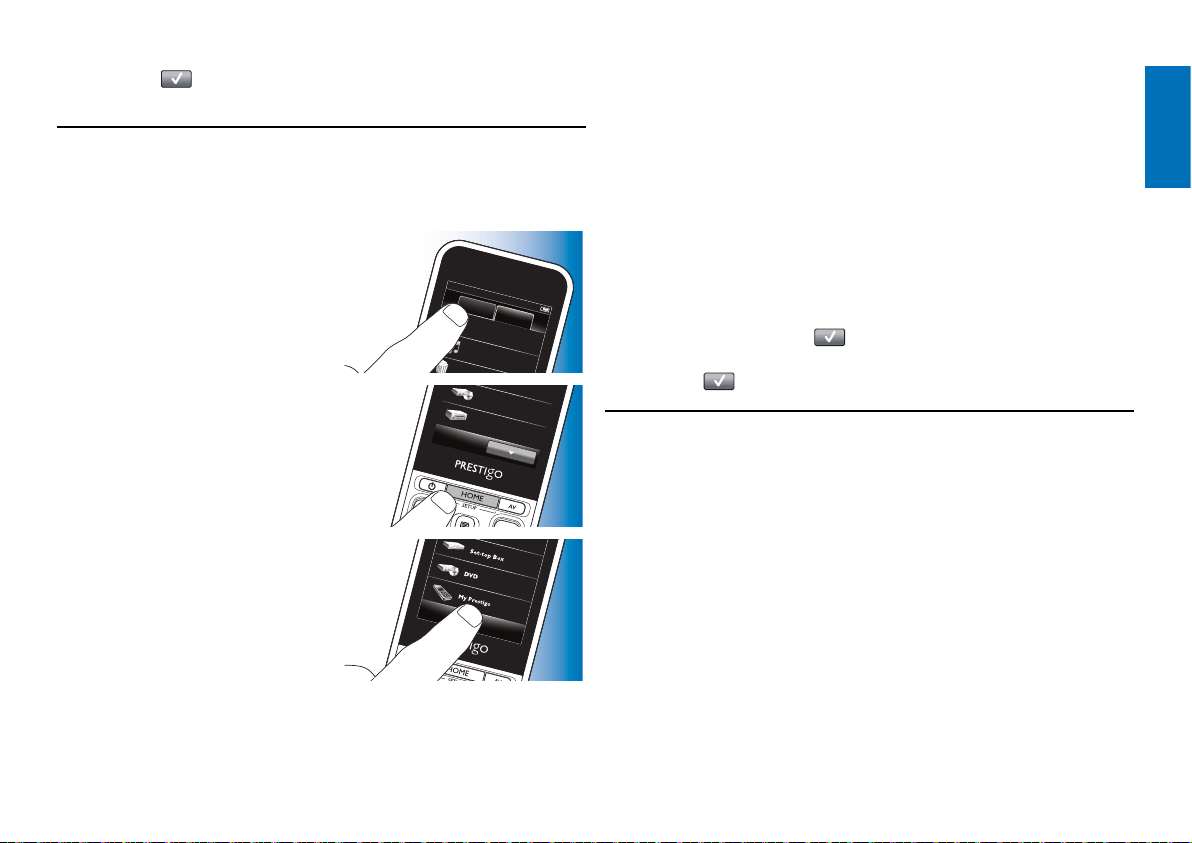
19EN
English
6 Touch the button in the toolbar when finished.
• The Power screen appears. The new button is now added.
4.9 Adjusting system settings
In the System settings menu you can adjust a number of default remote
control settings to suit your own personal preferences.
1 In the Home screen, touch
Home
Devices
Watch TV
Listen to music
W
Activities
the ‘Devices’ tab.
• The available devices are shown
on the display.
2 Keep the HOME button pressed
x
DVD
Receiver
for 3 seconds.
• The Setup screen appears.
3 Touch ‘My Prestigo’.
• The System Settings screen
appears.
4 Touch the item for which you wish to adapt the settings.
Settings for the following items can be adjusted:
- Language: selects English, French, Spanish,
German, Dutch, Portuguese, Italian or
Russian language.
- Brightness: sets the brightness of the display.
- Backlight time-out: sets the time for the display illumination to
turn off.
- Key backlight On / Off: turnes button backlighting On / Off.
- Full reset: restores the default factory settings. The
remote control needs to be installed again.
- Sound settings: sets the volume of the ‘click’ sound of the
buttons.
5 Follow the instructions in the corresponding System settings screen.
6 When finished, touch the button in the toolbar to go back to the
System Settings screen.
• Press the
button to exit Setup mode at any time.
4.10 Installing the Philips PrestigoSync software
If you wish to customize the channel icon library or upgrade the remote
control firmware, you can install the Philips PrestigoSync software on your
PC. When the application is started, it will infrom you when firmware
updates, new channel icons, etc. for your remote control are available.
The Philips PrestigoSync software is available on the CD-ROM supplied or
can be downloaded at www.philips.com/support
For this, refer to chapter 7 ‘Service and support’.
Extra possibilities
Loading ...
Loading ...
Loading ...