Loading ...
Loading ...
Loading ...
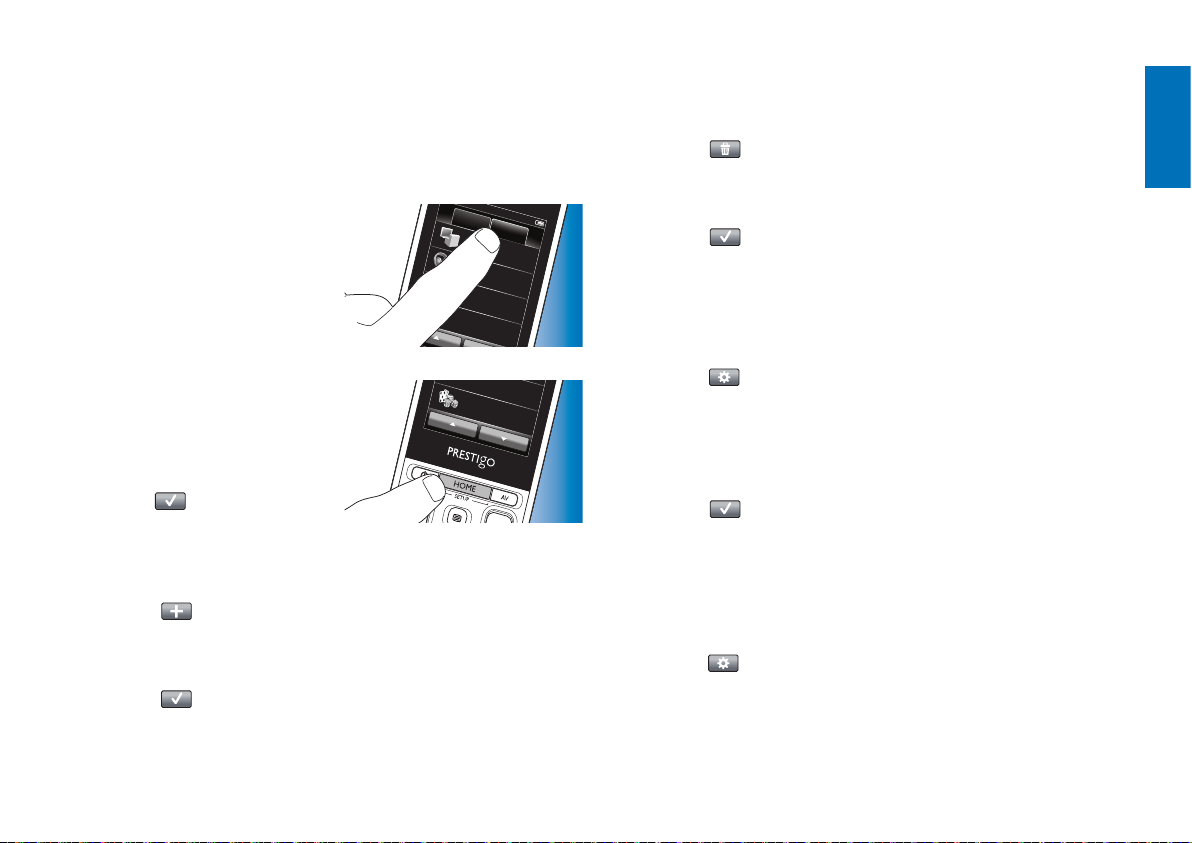
11EN
English
Testing
It is advised to test an activity macro twice, before actually using it.
If, in the second test, the macro behaves different than in the first test,
you may have included cyclic codes for A/V input selection or you did not
include enough delay times. In this case, adapt the cyclic codes to discrete
codes and / or include more (or longer) delay times.
1 In the Home screen, touch the
Home
Devices
Wat ch TV
Listen to music
Wat ch a movie
Play a game
Activities
‘Activities’ tab.
• The available activities (if already
added) are displayed on the
screen.
2 Keep the HOME button pressed for
Wat
ch a movie
Play a game
3 seconds.
• The Setup toolbar appears.
You can now add, delete, rename
and rearrange activities.
• Press the
button to exit Setup
mode at any time.
4.3.1 Adding activities
1 Touch the button in the toolbar.
• The Add activity screen appears.
2 Select an activity and follow the on-screen instructions.
• Touch the ‘Help’ button if you need extra information.
3 Touch the button in the toolbar when finished.
• The last used Activities screen appears.
The activity is now stored in the remote control memory.
4.3.2 Deleting activities
1 Select an activity and follow the on-screen instructions.
2 Touch the button in the toolbar.
• The Delete activity screen appears.
3 Touch the ‘Yes’ button to confirm.
• The Setup Activities screen appears.
4 Touch the button in the toolbar when finished.
• The last used Activities screen appears.
The activity is now deleted from the remote control memory.
4.3.3 Renaming activities
1 In the list of activities, select the activity you wish to rename.
2 Touch the button in the toolbar.
• The Edit activity screen appears.
3 Touch the ‘Rename’ button.
4 Use the keyboard to enter the new name.
5 Touch the ‘OK’ button when finished.
• The Setup screen appears.
6 Touch the button in the toolbar.
• The last used Activities screen appears.
The activity is now stored under the new name.
4.3.4 Editing Start / Stop Activity Macros
1 In the list of activities, select the activity for which you wish to edit the
macro(s).
2 Touch the button in the toolbar.
• The Edit Activity screen appears.
3 Touch the ‘Edit activity start macro’ or the ‘Edit activity stop macro’
button.
• The Edit macro screen appears.
Extra possibilities
Loading ...
Loading ...
Loading ...