Loading ...
Loading ...
Loading ...
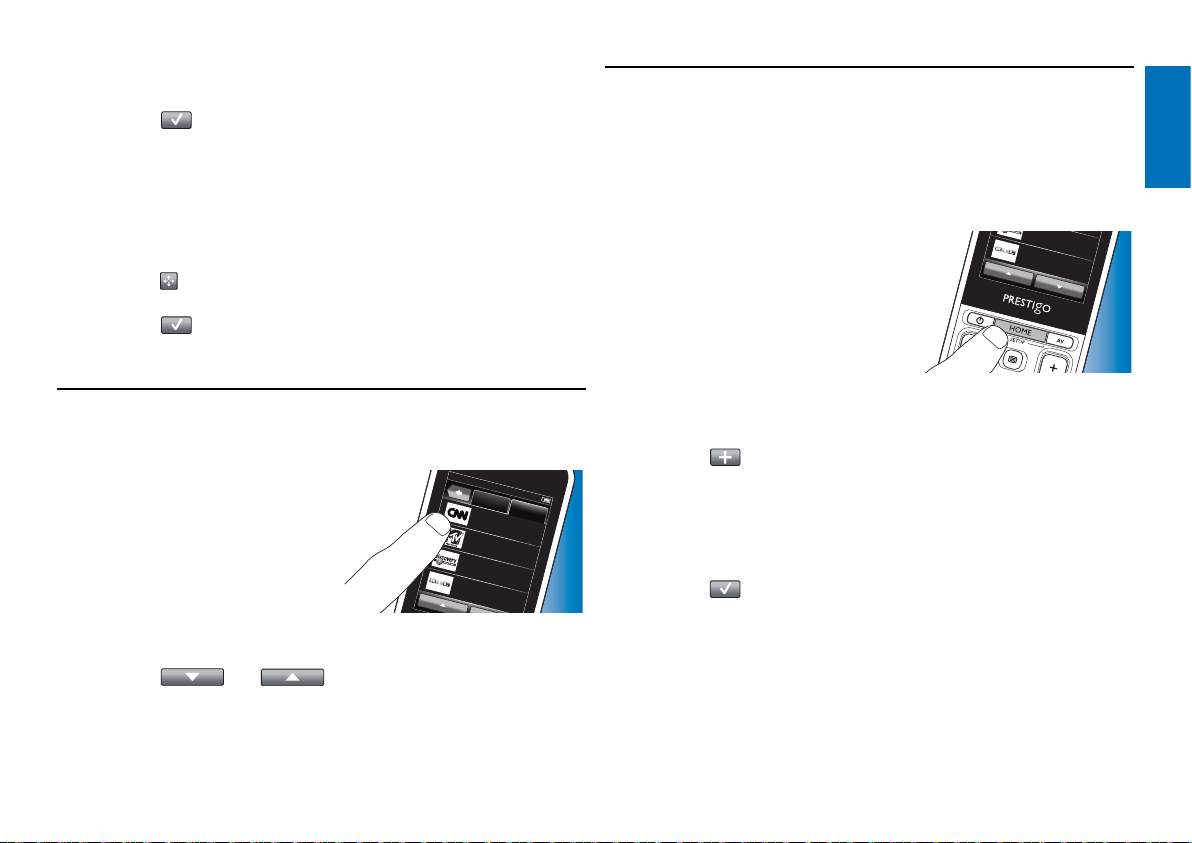
15EN
English
7 Use the ‘+’ and ‘–’ buttons to adjust delay times and channel press
duration. Follow the on-screen instructions.
8 Touch the button in the toolbar when finished.
• The Setup screen appears.The new delay times and / or button
press duration are now stored.
4.5.6 Rearranging favorites
1 In the list of favorites, touch the favorite channel you wish to rearrange.
2 Touch the button.
3 Use the arrows move the favoritel to the preferred position.
4 Touch the button when finished.
• The last used Favorites screen appears.
4.6 Selecting favorites
1 Make sure you have left setup mode (the toolbar should not be visible).
2 In the list of favorites, touch the
Wat ch TV
Keypa d
CNN
MTV
Discovery Channel
RTL
Favorites
favorite TV or radio channel you wish
to watch / listen to.
• The remote control sends out a signal and the TV / tuner / receiver
switches to the selected channel.
• Touch the
and buttons to scroll through your
favorites.
4.7 Reconfi guring buttons
The remote control is equipped with the most used functions for operating
your devices. However, if you miss certain functions from your original
remote control, you can add these functions via the Setup menu. In this
menu you can also delete, rename and rearrange button functions and
repair buttons that do not function properly.
• When a device is selected and its
Discovery Channel
RTL
keypad is displayed, keep the HOME
button pressed for 3 seconds.
• The Setup toolbar appears.
You can now add, delete, rename
and repair buttons.
4.7.1 Adding buttons
1 Touch the button in the toolbar.
• A Functions List appears on the screen.
2 Touch the button function you wish to add.
3 Follow the on-screen instructions for testing the button.
4 Touch the ‘Yes’ button if the new button functions properly.
• The tool bar appears.
5 Touch the button in the toolbar when finished.
• The last used Setup screen appears.
The button is now added to the keypad.
Extra possibilities
Loading ...
Loading ...
Loading ...