Loading ...
Loading ...
Loading ...
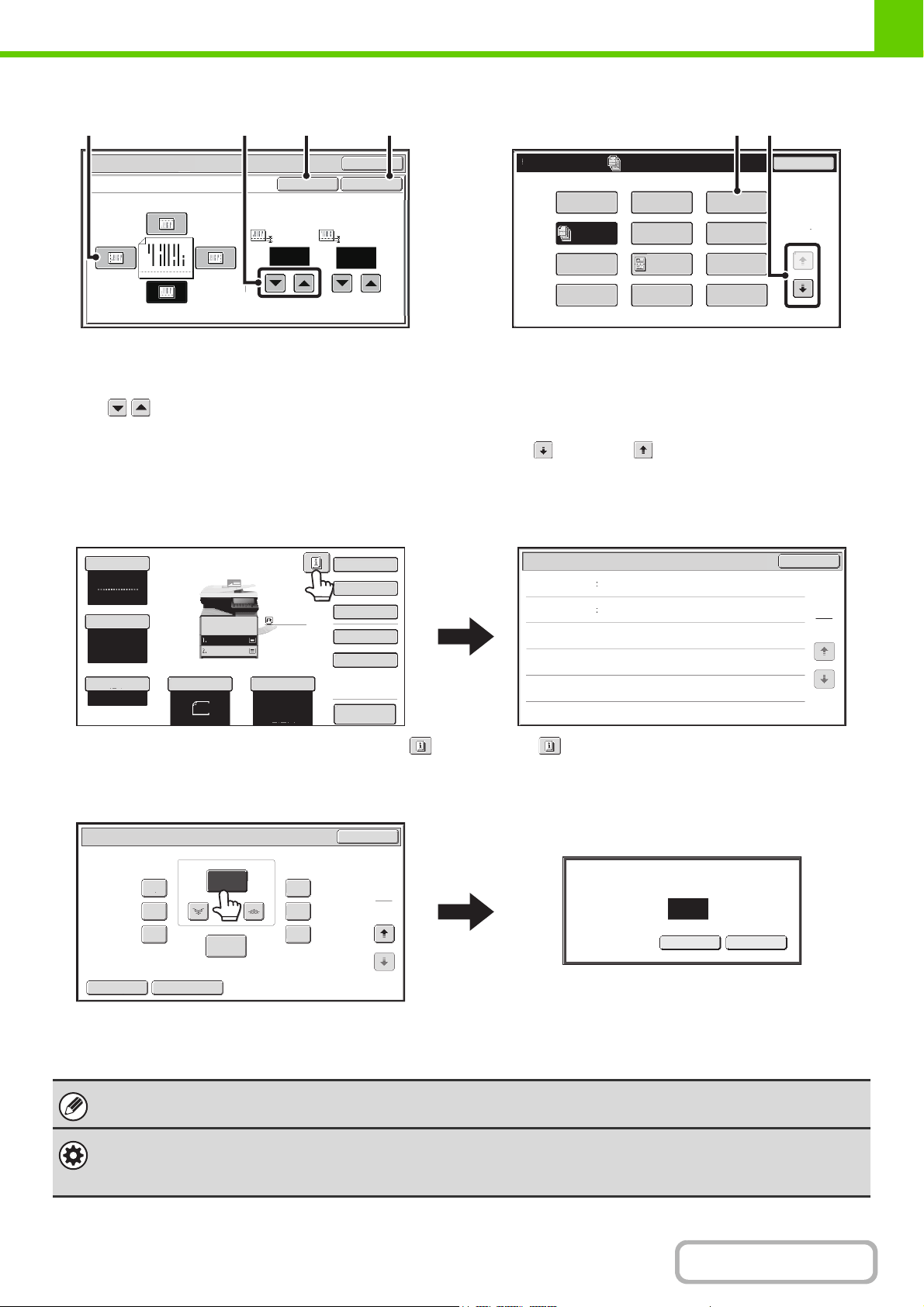
1-10
BEFORE USING THE MACHINE
Contents
Example 2
(1) If the initial state of a key in a screen is highlighted,
the key is selected. To change the selection, touch
one of the other keys to highlight that key.
(2) The keys can be used to increase or
decrease a value. To make a value change quickly,
keep your finger on the key.
(3) Touch this key to cancel a setting.
(4) Touch the [OK] key to enter and save a setting.
Example 3
(1) Some items in the special modes screen are selected
by simply touching the key of the item.
To cancel a selected item, touch the highlighted key
once again so that it is no longer highlighted.
(2) When settings extend over multiple screens, touch
the key or the key to switch through the
screens.
Example 4
When at least one special mode is selected, the
key appears in the base screen.
The key can be touched to display a list of the
selected special modes.
Example 5
Touch a numeric value display key to directly enter a
value with the numeric keys.
Press the numeric keys to enter any numeric value
and then touch the [OK] key.
Special Modes
OK
1/2
Margin Shift
Right Left
Up
Down
Side 1
(0~1)
inch
1/2
Side 2
(0~1)
inch
OKCancel
(3) (4)(2)(1)
Special Modes
1
2
Card Shot
Stamp Image Edit
Multi Shot
OK
Transparency
Inserts
Business
Card Scan
Color
Adjustment
Erase
Job
Build
ID Card
Copy
Margin Shift
Pamphlet Copy
(1) (2)
Preview
Auto
8½x11
Plain
8½x11
OK
1
1
Function Review
Margin Shift
Erase
Shift:Right
Front:1/2inch/Back:1/2inch
Edge:1/2inch
Color Mode
Special Modes
2-Sided Copy
Output
File
Quick File
Original
Paper Select
Full Color
Exposure
Auto
Copy Ratio
100%
Plain
8½x11
8½x11
8½x11
OK
Cancel
100
Enter value via the 10-key.
(25-400)
Copy Ratio
OK
Auto Image XY Zoom
200%
300%
50%
75%
350%
150%
100%
%
Zoom
100
2
2
The touch panel (screen) shown in this manual is a descriptive image. The actual screen is slightly different.
System Settings (Administrator): Keys Touch Sound
This is used to adjust the volume of the beep that sounds when keys are touched. The key touch sound can also be turned
off.
Loading ...
Loading ...
Loading ...