Loading ...
Loading ...
Loading ...
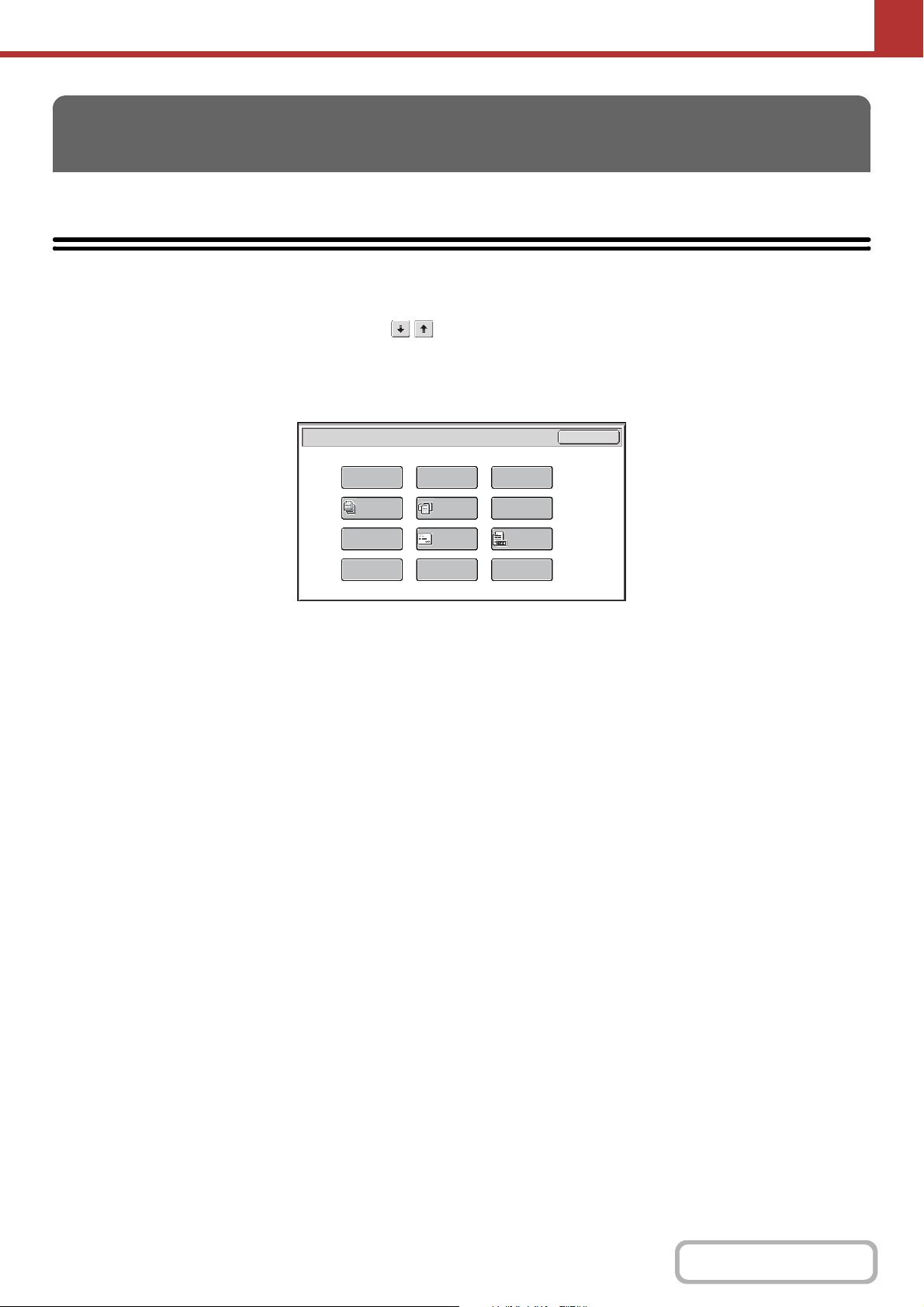
5-71
SCANNER/INTERNET FAX
Contents
This section explains special modes that can be used in scan send mode.
SPECIAL MODES
When the [Special Modes] key is touched in the base screen, the special modes menu screen appears. The special
modes menu consists of two screens. Touch the key to switch between the two screens. When the [OK] key is
touched in the special modes screen, the selected settings are entered and the base screen reappears.
☞ Internet fax mode (page 5-72)
Scan mode, USB memory mode, Data entry mode
(1) [Program] key*
1,
2
☞
STORING SCAN OPERATIONS (Programs) (page 5-73)
(2) [Erase] key
☞ ERASING PERIPHERAL SHADOWS ON THE
IMAGE (Erase) (page 5-75)
(3) [Timer] key*
1
☞ SENDING AN IMAGE AT A SPECIFIED TIME
(Timer Transmission) (page 5-77)
(4) [Job Build] key
☞ SCANNING MANY ORIGINALS AT ONCE (Job
Build) (page 5-79)
(5) [Mixed Size Original] key
☞ SCANNING ORIGINALS OF DIFFERENT SIZES
(Mixed Size Original) (page 5-81)
(6) [Blank Page Skip] key
☞
ELIMINATING BLANK PAGES FROM A TRANSMISSION
(Blank Page Skip) (page 5-87)
(7) [Card Shot] key
☞ SCANNING BOTH SIDES OF A CARD ONTO A
SINGLE PAGE (Card Shot) (page 5-89)
(8) [Business Card Scan] key
☞ SCANNING BUSINESS CARDS (Business Card
Scan) (page 5-92)
(9) [Original Count] key*
1
☞ CHECKING THE NUMBER OF SCANNED
ORIGINAL SHEETS BEFORE TRANSMISSION
(Original Count) (page 5-83)
(10) [File] key*
1
Touch this to use the File function of document filing mode.
(11) [Quick File] key*
1
Touch this to use the Quick File function of document
filing mode.
(12) [Suppress Background] key
☞ WHITENING FAINT COLORS IN THE IMAGE
(Suppress Background) (page 5-85)
*1 Does not appear in USB memory mode.
*2 Does not appear in data entry mode.
SPECIAL MODES
Scan/Special Modes
Card Shot
OK
Quick File
Mixed Size
Original
Business
Card Scan
Erase
Job
Build
Original
Count
File
Suppress
Background
Blank Page
Skip
Program
Timer
(1) (2) (3)
(4) (5) (6)
(7) (8) (9)
(10)
(11)
(12)
Loading ...
Loading ...
Loading ...